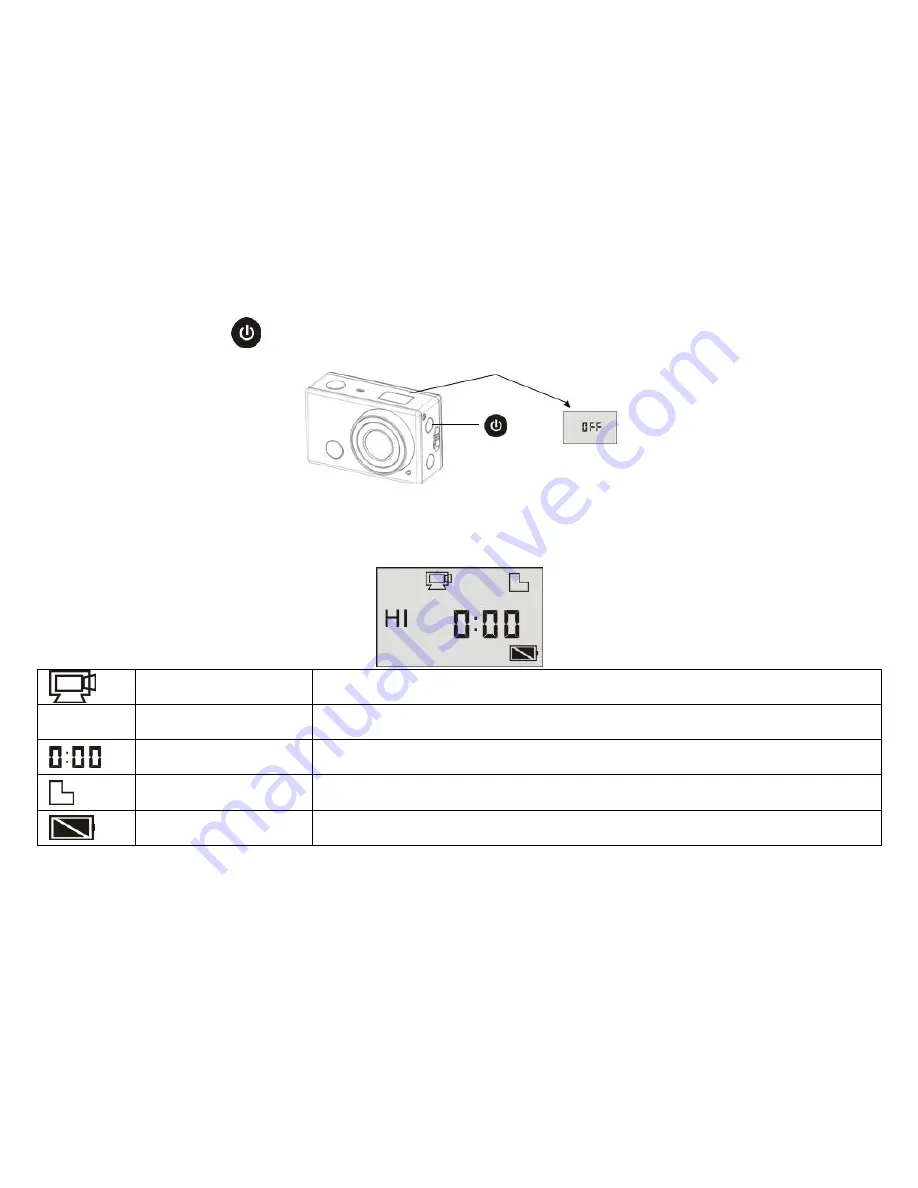
8
2.
Turn off: Press and hold the
button for about 3 seconds, the LCD displays “OFF” and a beep can be heard from the buzzer.
Note: The DV will turn off automatically if it is idle for 5 minutes.
Use Instructions
Default setting:
After turning on the DV, the default setting is as below:
Video recording mode
icon
The DV is in video recording mode.
HI
Video resolution
FHD: 1080p@30fps.
Recording time
Stands for 0 hour and 00 minute.
microSD card icon
Displayed when a microSD card is inserted, otherwise no display.
Battery level
Battery is full.
Содержание Champion
Страница 1: ...User Manual ...
Страница 11: ...10 until it appears ...
Страница 19: ...18 Note No driver is required for web cam mode PCC mode under Windows XP SP3 version or above ...
























