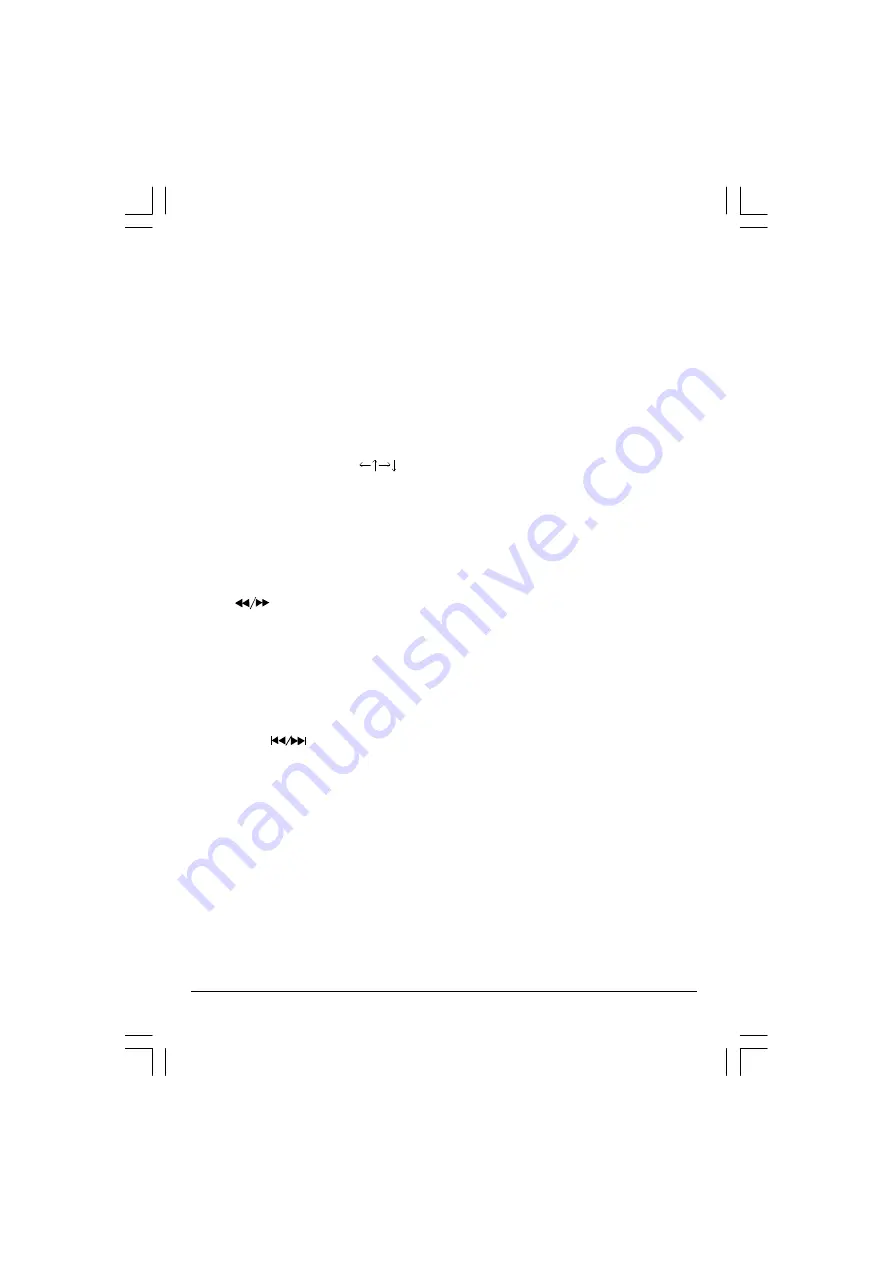
12
OSD
There are 5 OSD languages embedded in the DVD Player : English, French, German, Italian, Spanish.
1.
Press the SETUP button on the remote controller to enter the setup menu GENERAL SETUP
PAGE.
2.
Go to the OSD LANG option and use the Navigation Arrows to do the selection.
3.
Press ENTER to confirm.
DVD Menu
The DVD Menu Play function is only applicable for DVD movie. User can access the Casting
information, Production History, Movie Introduction etc. directly through this function.
1.
Press the DVD MENU Button on the remote controller to enter the Root Menu.
2.
Use the Navigation Arrows ( ) or input the item index through the Number keys (0-9) to
do the selection.
3.
Press ENTER to confirm the selection.
Audio
This function is applicable for DVD and CD audio but with different effects.
• Pressing the AUDIO Button will change the Audio channel.
Scan ( )
This function is applicable for DVD and CD audio but with different effects. The FAST FORWARD
key and FAST BACKWARD key are used to achieve fast play function.
• For DVD, there are 5 different levels of speed (2x, 4x, 8x, 16x, 32x). Every successive key
press will increment the speed of quick play.
•
For CD audio, the FORWARD/BACKWARD will perform quick rolling on the music output.
Note : Press PLAY Button at any stage will resume to normal speed.
Prev. / Next ( )
During playback, press one of the PREV./NEXT buttons (PREVIOUS button and NEXT button)
•
W hen the PREV. button is pressed once, the pickup returns to the beginning of the PREVI-
OUS playing chapter or track.
•
W hen the NEXT button is pressed once, the pickup will go to the beginning of next chapter
or track.
P1471 MIT+1389D.p65
17/9/2007, 17:00
12
Содержание SMB-680
Страница 1: ......
Страница 2: ...2 P1471 MIT 1389D p65 17 9 2007 16 59 2...
Страница 18: ...18 P1471 MIT 1389D p65 17 9 2007 17 00 18...
Страница 19: ...19 P1471 MIT 1389D p65 17 9 2007 17 00 19...
Страница 20: ......




















