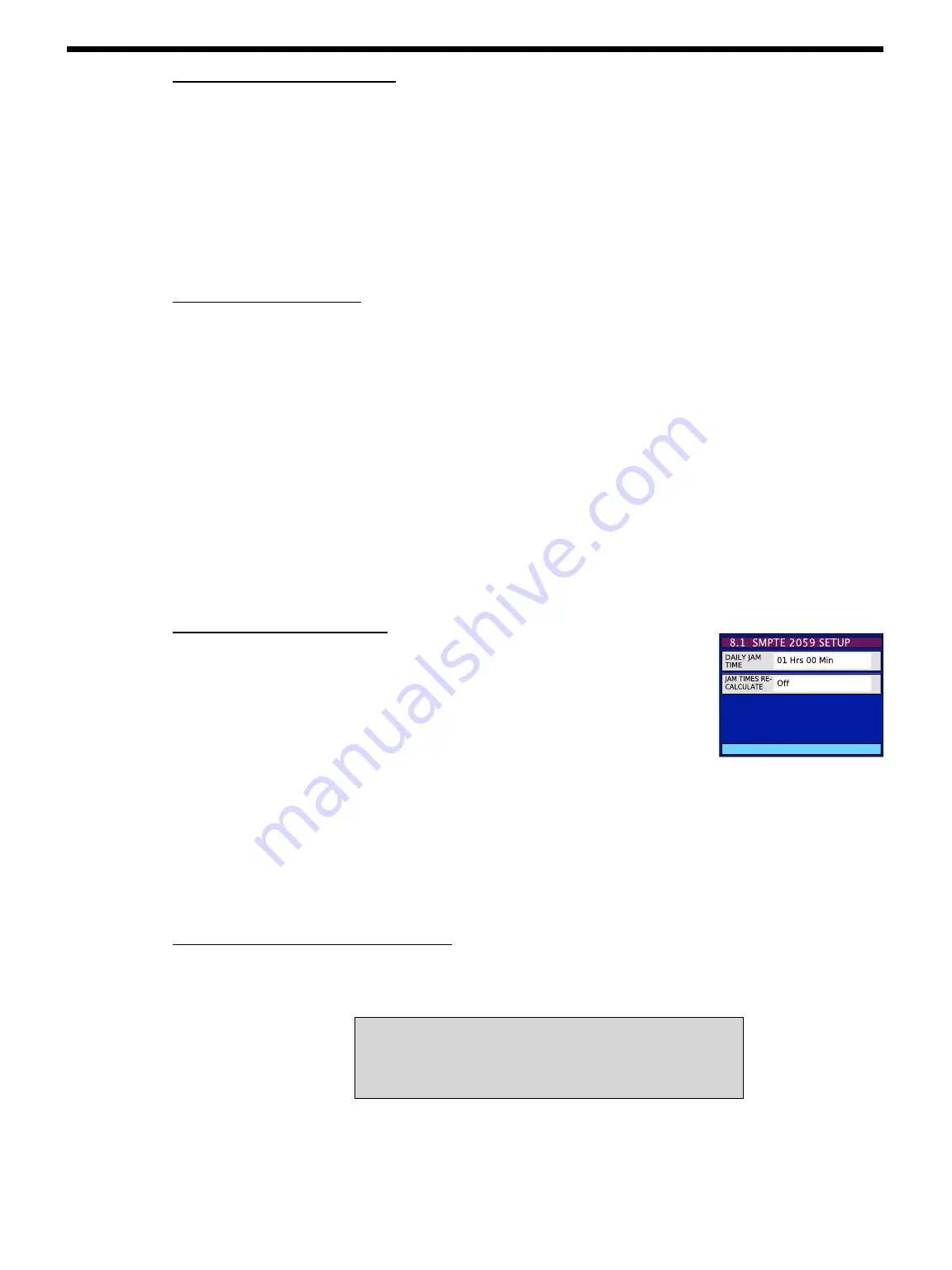
Page 12
DXD/PTP/GPS User Manual (rev 2.10)
9.3 TIME & DATE DISPLAY (MENU 7.3)
Menu 7.3 lets you select 2 different DXD times & dates to be displayed in the Time & Date display (see 10.1.2 below). The
choices are:
-
No display (lower display only)
-
System Time
-
Real Time Clock
-
Ext PTP Grandmaster
-
GPS Receiver
The times and dates displayed will match what has been set in menu 7.1 and that setting will appear to the right of the time.
9.4 LEAP SECONDS (MENU 7.4)
•
UTC Leap Second
: Menu 7.4 lets you enter manually the number of leap seconds to be applied to TAI.
•
Auto Update
: This fields lets you set the DXD so that the leap seconds will be updated automatically based on data
from GPS. Options are “From GPS” or “Off”.
This field only appears if the optional DXD/GPS receiver has been installed.
10. Time Code Menus
Time Code is a separate option available for both DXD models, the DXD-8 and the DXD-16. It is described in a separate
manual (DXD/LTC). However, with the PTP option, menu 8.1 SMPTE 2059 SET UP becomes available.
10.1 SMPTE 2059 SETUP (MENU 8.1)
The Daily Jam is a process where the time code generator realigns precisely with the epoch
(midnight on Jan 1, 1970). This process occurs everyday, at the same time, as set in the DAILY
JAM TIME field.
•
Daily Jam Time:
The value entered in the DAILY JAM TIME field is the amount of time after
midnight, local time, at which the daily jam will occur.
Adjustments can be made in 10 minutes increments. Default value is 01 Hrs 00 Min, i.e. 1:00AM, local time.
•
Jam Time Recalculate
: Pressing the ENTER key while “Press Enter to Jam” is selected will cause the DXD to recalculate both
Jam Times, the time of the Previous Daily Jam Event and the time of the Next Daily Jam Event.
For time code, the Previous Daily Jam Event is the generator’s anchor point, until the Next Daily Jam Event. When the local
time is too close to the set Daily Jam Time, a manual change will not occur until the next day. By forcing the DXD to recalculate
both jam times manually, the operator has the option to make an immediate change.
10.2 LTC GENERATOR 1 & 2 (MENUs 8.2 & 8.3)
Menus 8.2 and 8.3 require the DXD/LTC. Otherwise, when trying to access these menus, a message will appear indicating
that the Feature Key has not been found.
Please refer to the DXD/LTC manual for information.
To purchase the DXD/LTC, please contact you Brainstorm Electronics dealer.
LTC FEATURE KEY NOT FOUND
To purchase please contact your Brainstorm dealer.
Feature Keys are unique for each serial number.
Содержание DXD/GPS
Страница 28: ...Page 28 DXD PTP GPS User Manual rev 2 10...













































