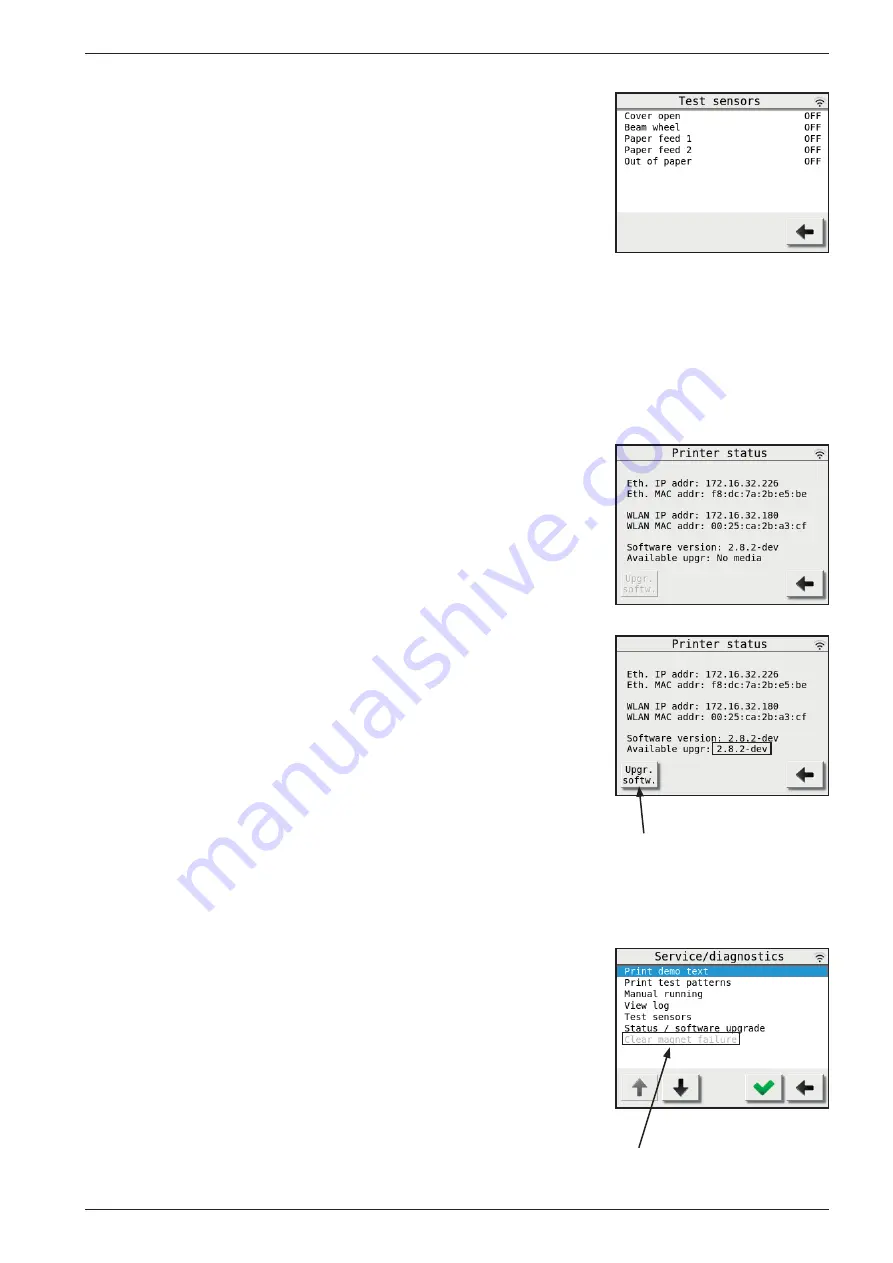
BRAILLO
l
B 650 SW2.1
55
Test Sensors:
Main Menu - Warning - Service/diagnostic - Test sensors
This is a function made for troubleshooting the sensors on the printer.
The “ON” or “OFF” is indicating the current status of the sensor.
To find out if a sensor is OK, the sensor can be switched on and off
physically, and the text in the display will change between “ON” and
“OFF” accordingly if the sensor is functioning.
- Cover open
Safety switches on the panels on the printer.
- Beam wheel
Sensor fitted on the lower shaft on the printer.
- Paper feed 1
Sensor 1 on the paper feed tractor.
- Paper feed 2
Sensor 2 on the paper feed tractor.
- Out of paper
Sensor to check if there is paper in the printer.
Status / Software upgrade:
Main Menu - Warning - Service/diagnostic - Status / Software upgrade
Will show the printers current IP addresses, the MAC addresses and
the current software version. (Eth. = Ethernet)
- Software update:
It is possible to update the printers internal software. You will need a
file with the newer software version, which you can get from Braillo
Norway or a Braillo distributor.
The file must then be copied to a USB memory stick.
Place the memory stick in the USB type A connector on the main
board. See section
5.26 ‘Main board - connections’ on page 112
for
info about where to find it.
The printer will only look for other available software versions when
the ‘Status/Software upgrade’ window is opened, so if the upgrade
doesn’t appear in the display, go one step back to the Service menu
and then back into the ‘Status/Software upgrade’ window.
Now the new software version will appear at ‘Available upgr:’, and the
‘Upgr. softw.’ button will be active. Press the button to upgrade.
The printer will go through an updating sequence, and do a regular
booting when it is finished.
All settings and counters will be kept and used with the new software
version.
Clear magnet failure:
Main Menu - Warning - Service/diagnostic - Clear magnet failure
This menu choice is normally not active, but if there has been detect
-
ed a faulty magnet during printing, a magnet symbol will be shown in
the ‘Ready to emboss’ window. Now the ‘Clear magnet failure’ be
-
comes active in the Service/diagnostics menu and the magnet failure
can be reset.
The Clear magnet
failure choice
Upgrade software
button
Содержание 650 SW2.1
Страница 1: ...Rev August 2020 User s Guide BRAILLO BRAILLO 650 SW2 1...
Страница 2: ...2020 Braillo Norway AS...
Страница 4: ...BRAILLOl B 650 SW2 1 4...
Страница 123: ...BRAILLOl B 650 SW2 1 123 Frame complete...
















































