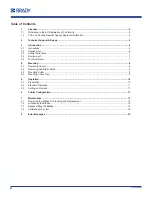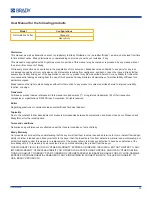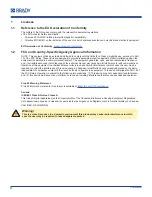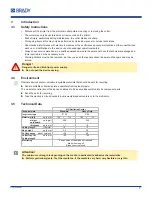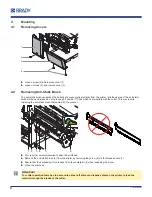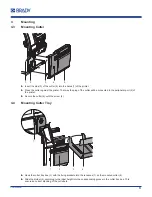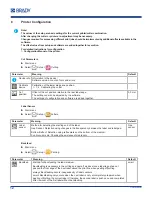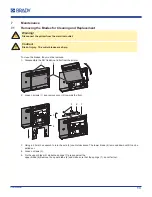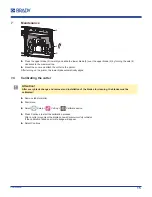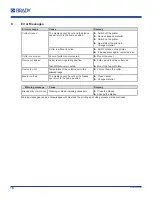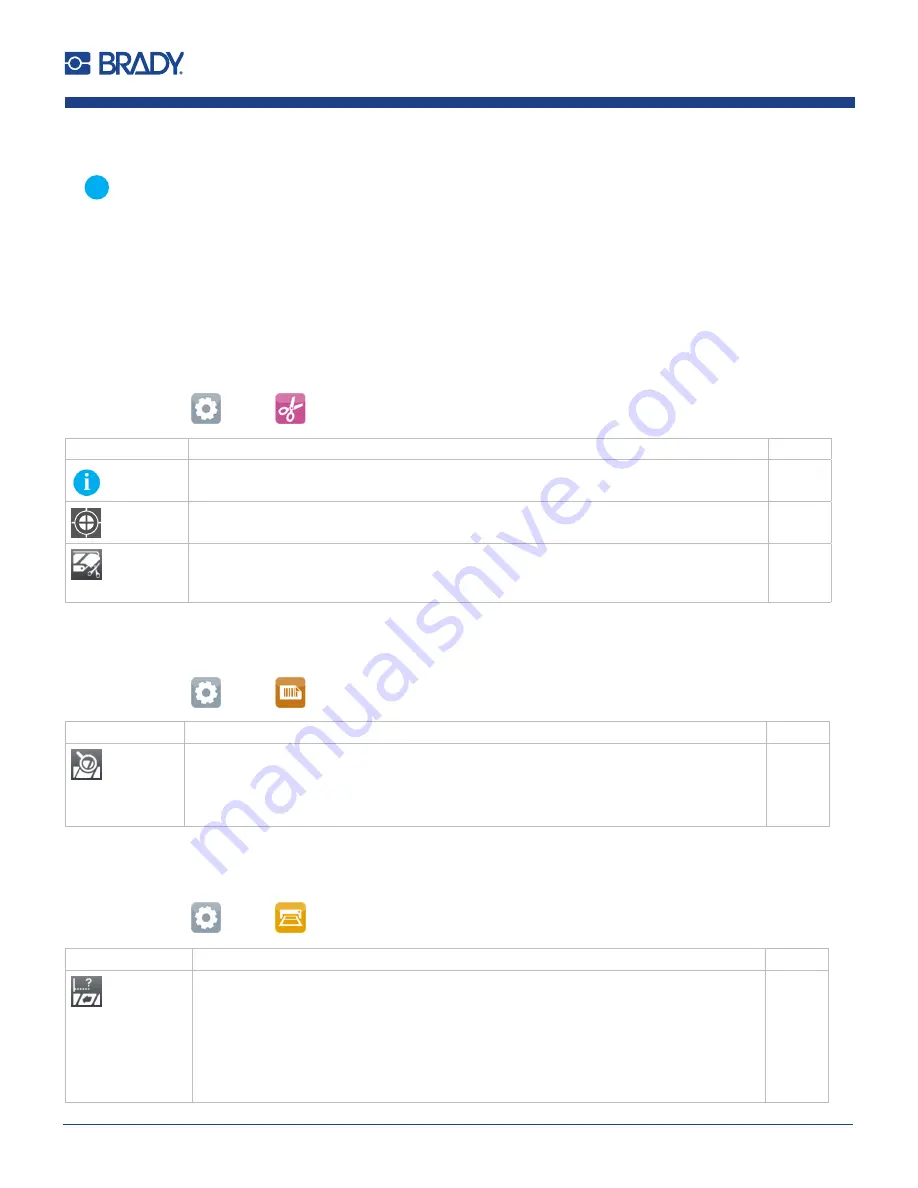
12
User Manual
i
Note!
The values of the setup are basic settings for the current printer/cutter combination.
After changing the cutter or printer a re-adjustment may be necessary.
Changes required for processing different print jobs should be implemented by additional offsets available in the
software.
The offset values from setup and software are added together for execution.
For detailed instructions for configuration
Configuration Manual of the printer.
Cut Parameters
Start menu.
Select
Setup >
Cutting.
Parameter
Meaning
Default
Device info
Information to the device:
Software version, counts of cuts and errors
Calibrate
device
Calibration of the lower blade end position.
Cut
position
Offset of the cut position relative to the rear label edge.
The setting can also be adjusted by the software.
The settings of configuration
and software are added together.
0.0 mm
Label Sensor
Start menu.
Select
Setup >
Labels.
Parameter
Meaning
Default
Label
sensor
Method for detecting the starting end of the label.
Gap Sensor: Detection using changes in the transparency between the label and label gap.
Bottom-Reflect: Detection using reflex marks on the bottom of the medium.
Continuous media: Checking the existence of media only.
Gap
sensor
Backfeed
Start menu.
Select
Setup >
Printing.
Parameter
Meaning
Default
Backfeed
Method for backfeeding the label medium.
Backfeeding is necessary in the cutting and peel-off modes since a label is pushed out
passed the front edge of the next label above the print line when peeling off/cutting.
always: Backfeeding occurs independently of label contents.
smart: Backfeeding only occurs when the next label is not yet completely prepared when
peeling off/cutting the current label. Otherwise, the second label is pushed on and completed
after removal of the first label without backfeeding.
smart
6
Printer Configuration