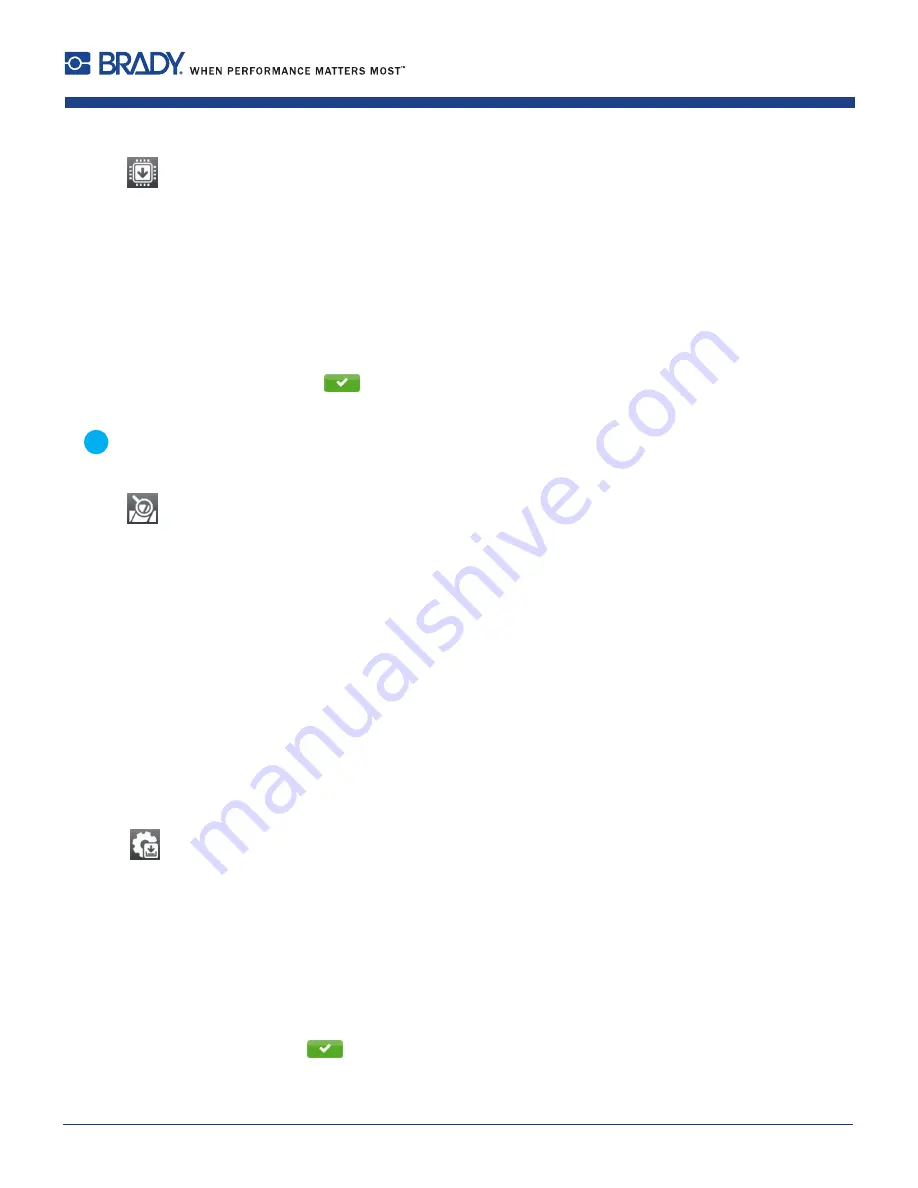
46
i5100 Configuration Manual
9
Extras
9.1
Firmware Update
Access only with external storage device!
Copy the firmware file to the "misc" directory of the storage device. This can be done on a computer or via FTP on the
printer.
Insert the prepared storage device into the printer.
Start menu.
Select
Extras
.
If the menu is protected via a PIN a prompt appears in the display. Enter the code number and confirm it.
Select
Firmware update
.
The display shows the selection of external storage devices and the firmware files stored on the devices.
Select a file and confirm with
.
The selected firmware file is copied. A progress indicator is displayed while the firmware is being copied. After
completion the printer will be re-started.
i
Notice!
The firmware update also can be done via FTP printer management
11.4 on page 52.
9.2
Calibrate Label Sensor
With the
Calibrate label sensor
function the printers electronics can be adapted to the label sensor and the used liner material
and transfer ribbon. This is necessary if sensor itself or CPU PCB has been changed.
Start menu.
Select
Extras > Calibrate label sensor
.
The display shows
Step 1/4 Remove labels and ribbon
.
Perform step 1 and select
Continue
.
After a few seconds the display shows
Step 2/4 Insert liner
.
Perform step 2 and select
Continue
.
The display shows
Step 3/4 Remove liner, insert ribbon
.
Perform step 3 and select
Continue
.
The display shows
Step 4/4 Insert liner and ribbon
.
Perform step 4 and select
Continue
.
After a few seconds the message
Sensor successfully calibrated
appears.
The display shows the characteristic values of the sensors e.g.
Brightness 2-4 / 22-139
.
Select
Continue
to quit the function.
9.3
Save Settings
With the
Save settings
function the printer configuration can be saved to a storage device.
Start menu.
Select
Extras
.
If the menu is protected via a PIN a prompt appears in the display. Enter the code number and confirm it.
Select
Save settings
.
Select the external storage device.
Enter a file name.
The predefined name is composed of the identifier "gui", date, clock time and the suffix ".xml", but may also be
altered.
Confirm the selection with
. The .xml file will be stored in the folder /misc of the storage device.
An error message appearing during the saving procedure may be caused by an unreadable medium (e.g. unknown
medium, unformatted medium)
12.5.4 on page 55.
Содержание BradyPrinter i5100
Страница 1: ...PRINTER SETTINGS CONFIGURATIONS AND CONNECTIVITY MANUAL ...
Страница 61: ...61 i5100 Configuration Manual ...






























