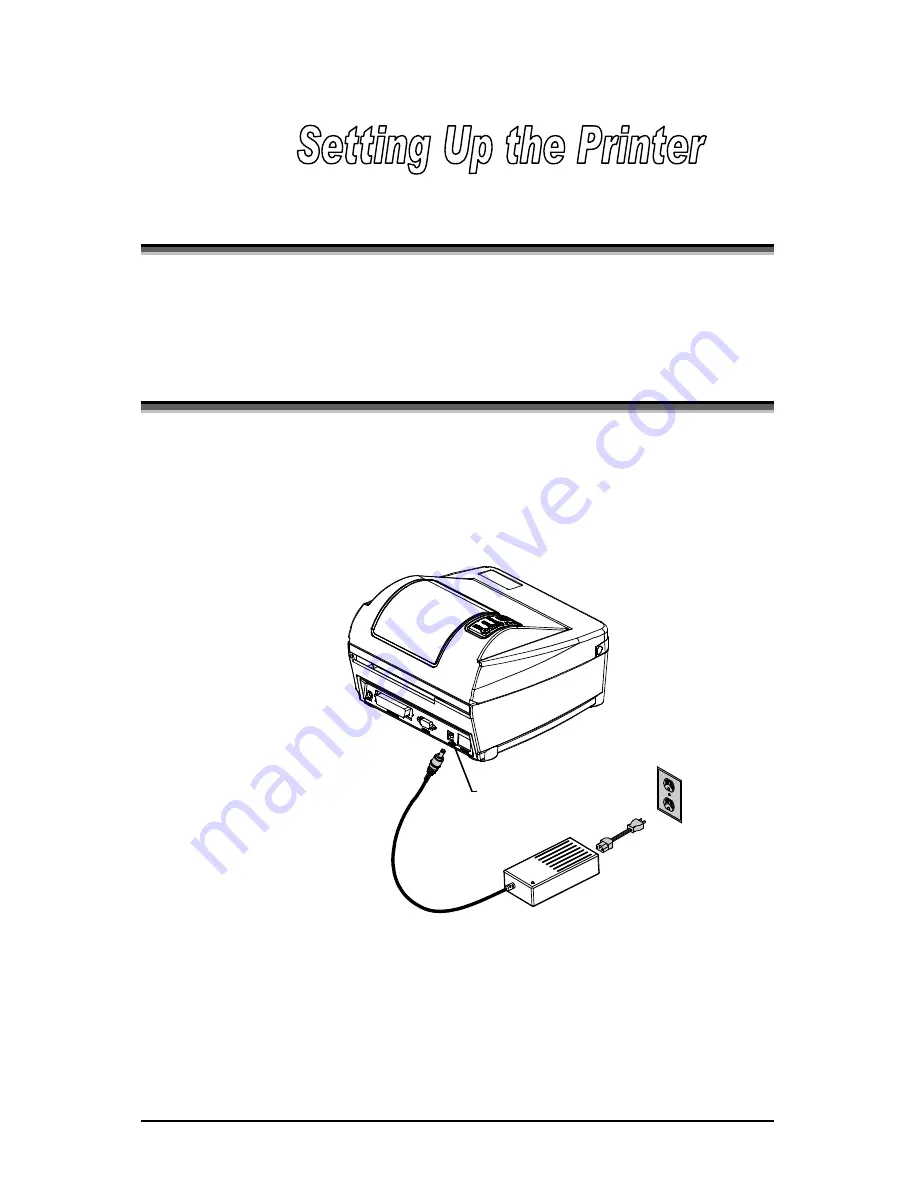
3
3.0 Introduction
This chapter explains how to connect your printer, load media (and
ribbon, if equipped for thermal transfer), and print a configuration label.
3.1 Connecting the Printer
3.1.1 Power
Connection
The printer is powered by an external power supply that connects as
shown below.
Ensure that the
power supply
shipped with your
printer is compatible
with your electrical
service.
Power
Connection
110/220 VAC
(Auto Ranging)
BP-1244/BP-1344 7
Содержание BP-1244
Страница 1: ...BP 1244 BP 1344 Operator s Manual DO NOT PRINT ...
Страница 2: ...DO NOT PRINT ...
Страница 6: ......
Страница 9: ...Appendix B Embedded Fonts and Barcodes B 1 Appendix C Warranty Information C 1 iii ...
Страница 10: ...ii ...
Страница 14: ...4 BP 1244 BP 1344 ...
Страница 28: ...18 BP 1244 BP 1344 ...
Страница 50: ...40 BP 1244 BP 1344 ...
Страница 66: ...56 BP 1244 BP 1344 ...
Страница 82: ...C 4 BP 1244 BP 1344 ...






























