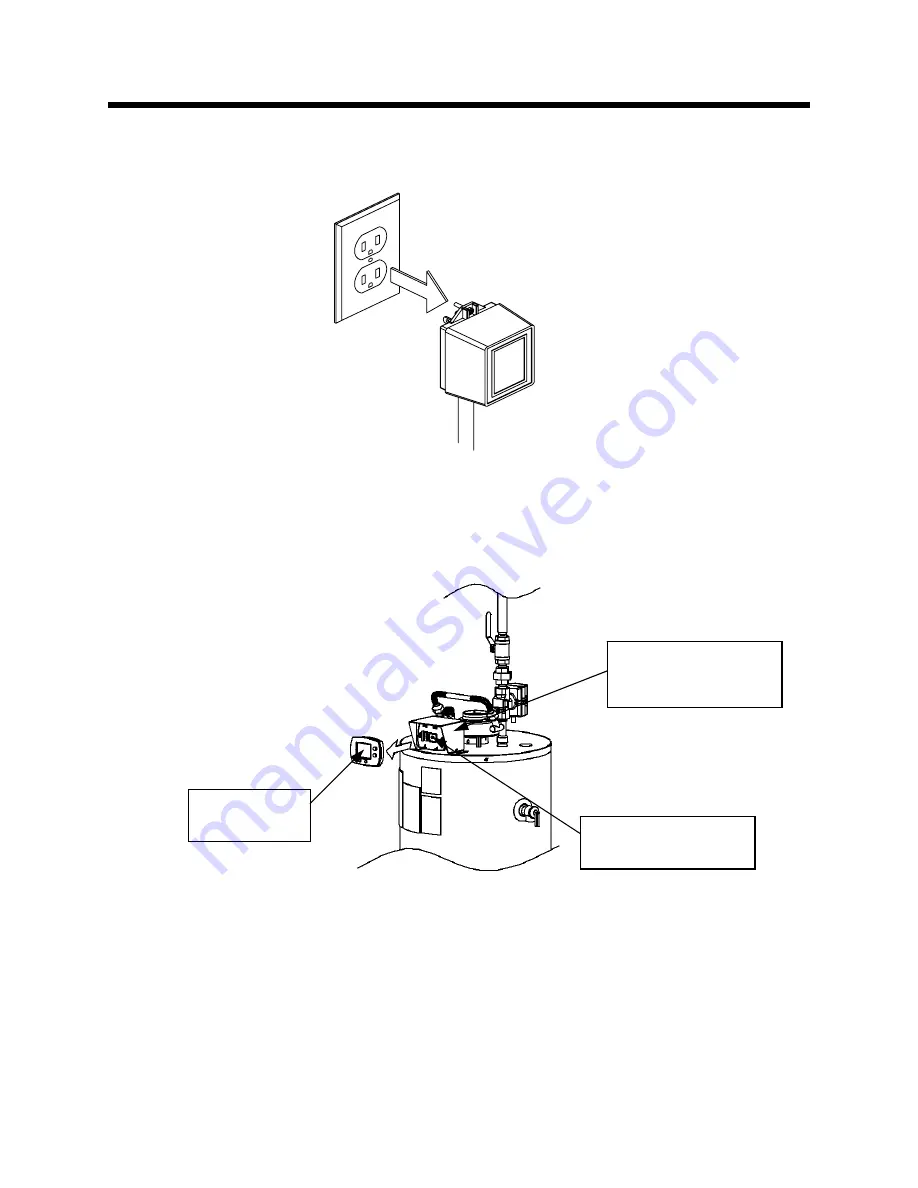
Remote Mounting the Setback Control
-9-
In the following section, the instructions detail how to Remote Mount the Setback Control.
Unplug the Water Heater and Setback Control
Step 1: Unplug the water heater and Setback Control. This is shown in Figure 7.
Remove the Setback Control from the Backplate
Step 2: Remove the Setback Control from the backplate attached to the Setback Control Junction Box
Assembly. Some force may be required. This is shown in Figure 8.
Figure 8
Setback
Control
Backplate (already
installed)
Setback Control
Junction Box
Assembly
Figure 7
Содержание 238-47808-00A
Страница 66: ...Notes 66...
Страница 67: ...Notes 67...
























