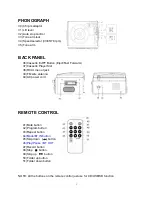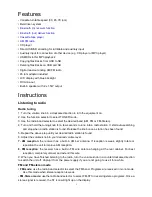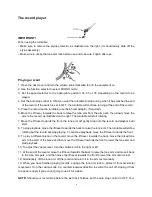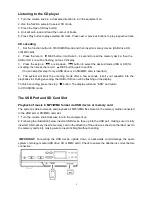11
Copying a single file/track
1. Insert a USB storage device and SD/MMC card, then select USB/SD mode (as described
previously).
2. Press the record REC button durin
g playback of the track you want to copy: “ONE” will be flashing
on the display. Press the record REC button again to confirm.
3. The USB or SD icon will be flashing on the display while the system is copying the file.
4. Once the file has been copied, the
unit will stop playback automatically. “END” will be shown on the
display and the system will revert to USB or SD mode.
Copying a folder
1. Insert a USB storage device and SD card, then select USB/SD mode (as described previously).
When the system has recognized the device, press the stop button.
2. Turn the tuning knob to select the desired folder for copying.
3.
Press the record REC button: “ONE” will be flashing on the display. Press the
SKIP UP
or
SKIP
DOWN
button to select “FOL” (folder) on the display. Press the record REC button again to confirm.
4. The USB or SD icon will be flashing on the display while the system is copying the folder.
5. When the folder has been copied, the USB or SD icon will stop flashing on the display.
Copying all files/tracks
1. Insert a USB storage device and SD card, then select USB/SD mode (as described previously).
When the system has recognized the device, press the stop button.
2.
Press the record REC button: “ONE” will be flashing on the display. Press the
SKIP UP
or
SKIP
DOWN
button to select “ALL” on the display. Press the record REC button again to confirm.
3. The USB or SD icon will be flashing on the display while the system is copying the files/tracks.
4. When all files/tracks have been copied, the USB or SD icon will stop flashing on the display.
NOTE:
If you press the record REC button during playback in USB or SD mode, the file will copy from
USB to SD or vice versa.
Deleting files from the USB device / SD card
The system is able to erase files stored on the USB drive or SD card. You can delete a single file/track,
a folder of files/tracks, or all files/tracks on the storage medium.
Deleting a single file/track
1. Insert the USB storage device or SD card, then select USB/SD mode (as described previously).
2. Press the delete
DEL
button during the playback of the track you want to delete: “ONE” will be
flashing on the display. Press the delete
DEL
button again to confirm.
3.
“DEL” will show on the display while the file/track is being deleted until the deletion is complete.
Deleting a folder
1. Insert a USB storage device and SD card, then select USB/SD mode (as described previously).
When the system has recognized the device, press the stop button.
2. Turn the tuning knob to select the desired folder for deleting.
3. Press the delete
DEL
button: “ONE” will be flashing on the display. Press the
SKIP UP
or
SKIP
DOWN
button to select “DIR” (directory) on the display. Press the delete
DEL
button again to
confirm.
4.
“DEL” will show on the display while the folder is being deleted until the deletion is complete.