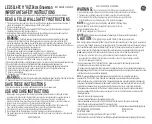Содержание Carrobot C2-Lite
Страница 1: ...Carrobot C2 Lite User Manual...
Страница 2: ......
Страница 4: ......
Страница 13: ...Connect OTG Cable to the HUD 09 2 OTG Cable...
Страница 14: ...10 Use the charger cable to connect both OTG cable and the phone 3 Charger Cable OTG Cable...
Страница 21: ...Switch Carrobot to iOS screen cast mode 17 1 Note The interface is inactive when mobile phone is disconnected...
Страница 22: ...Connect OTG Cable to the HUD 18 2 OTG Cable...
Страница 23: ...Use the Charger Cable to connect both OTG Cable and the phone 19 3 Charger Cable OTG Cable...
Страница 24: ...Choose Trust in the pop up window 20 4...
Страница 28: ...24 Turn on Wi Fi connect your phone with C2 Lite xxxxxx device 2...
Страница 34: ......
Страница 35: ......
Страница 36: ...Vision Tech America Inc For U S 888 941 3060 International 714 446 0543 www visiontechamerica com...