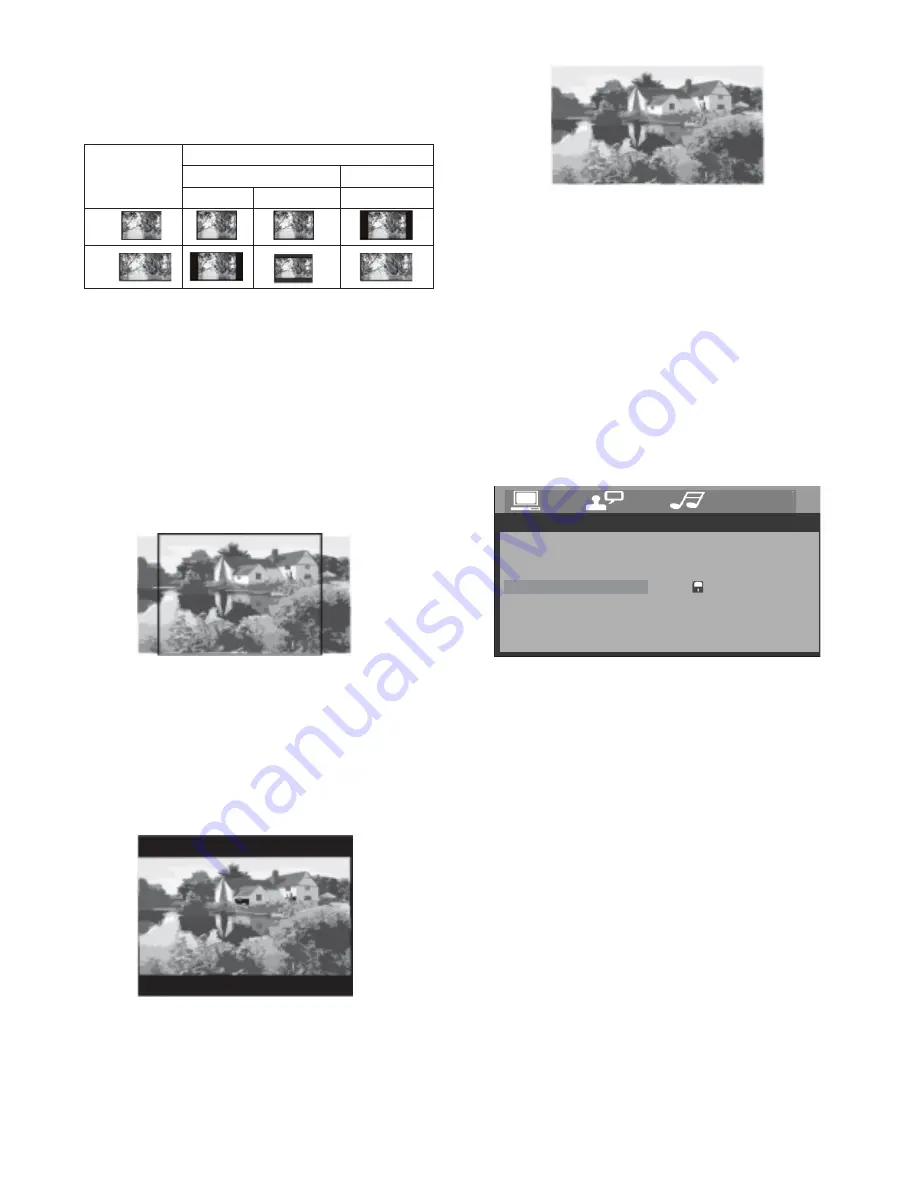
Playing a video recorded in one aspect
ratio on a monitor with a different ratio
can result in some mismatches and
undesirable display distortion or cutoffs.
Read the following to assist you in setting
up the TV type:
Select this when connected to a
conventional 4:3 size monitor. The
picture will fill the entire TV screen.
However, due to the mismatch in aspect
ratio, parts of the movie at the extreme
left and right sides will not be visible
when playing a 16:9 format movie.
When you are playing a widescreen
format video on a normal (4:3) monitor,
the best way to view this is in (4:3)
letterbox format. You can see the full
picture, but there will be a black band at
the top and bottom of the screen.
Select this format when connected to a
widescreen TV.
4:3 PS (PAN SCAN)
4:3 LB (LETTER BOX)
16:9 (WIDESCREEN)
Picture Format
on Disc
TV Screen Size
4:3
16:9
4:3
16:9
Pan Scan
Letter-box
Wide Screen
4) PASSWORD
5) PARENTAL CONTROL LEVEL
ENTER
ENTER
ENTER
SETUP
6) DEFAULT
The password system is used in
conjunction with the Parental Controls
settings to prevent a young person from
changing the settings without
permission. The factory default password
is “0000”. If you wish to change it, enter
“0000” and when prompted, enter a
different 4-digit number.
Use this function to restrict the viewing of
movies to children of appropriate age
levels.
1. Press the ▲/▼ button to select
“PASSWORD” then press the
button.
2. The password input mode is now
activated. Use the on the remote control
to input the 4-digit password, then press
the ENTER button. (The factory default
password is “0000”)
3. Press the ▲/▼ button to select
“RATING” then press the
button.
The restriction levels(parental levels)
appear on the right.
4. Press the ▲/▼ button to select the
restriction level (1 to 8) and then press
the
button.
5. When the setting is finished, press the
button to return to normal mode.
Select DEFAULT and confirm it to restore
all the System Settings to those
programmed at the factory, except the
Parental Controls and Password.
SYSTEM SETUP
EXIT SETUP
RATING
DEFAULT
TV SYSTEM
SCREEN SAVER
TV TYPE
PASSWORD
----
Page 21




















