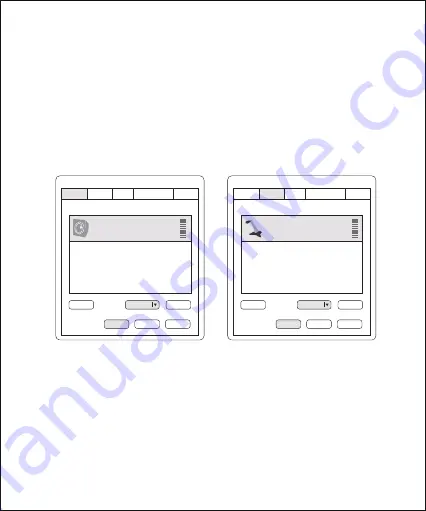
1. Connect the microphone to your computer using the supplied cable.
2. Go to “Control Panel”-->“Hardware and Sound”--> “Sound”.
3. Select “Speaker BY-CM6B” as the default device in “Sound”, under the
“Playback” menu.
4. Select “Microphone BY-CM6B” as the default device in “Sound”,
under the “Recording” menu.
Sound
Playback
Speaker
BY-CM6B
Default Device
Recording Sounds
Communications
Select a playback device below to modify its settings:
Configure
Properties
OK
Cancel
Apply
Set Default
Sound
Playback
Microphone
BY-CM6B
Default Device
Recording Sounds
Communications
Select a playback device below to modify its settings:
Configure
Properties
OK
Cancel
Apply
Set Default
Setup for Windows 7
8
Содержание BY-CM6B
Страница 1: ...BY CM6B All in one USB Microphone User Manual USB...
Страница 5: ...Installation Guide 4...
Страница 13: ...BY CM6B USB Windows Mac 4K BY CM6B 3 5mm LED BOYA USB BY CM6B USB A USB C 1 2m 12...
Страница 14: ...BY CM6B 3 4 1 2 6 9 10 5 7 8 11 12 13 1 2 3 LED 13...
Страница 15: ...4 5 6 7 3 5mm 8 USB C 9 10 11 12 13 14...
Страница 16: ...15...
Страница 17: ...16 1...
Страница 18: ...50 3 4 5 6 LED 2 50 17...
Страница 19: ...1 2 3 BY CM6B 4 BY CM6B 20 BY CM6B Microphone BY CM6B Windows 10 18...
Страница 20: ...1 2 3 BY CM6B 4 BY CM6B BY CM6B Microphone BY CM6B Windows 7 19...
Страница 21: ...USB Windows Mac 4K LED 3 5mm 1 2 Apple 3 BY CM6B 4 BY CM6B BY CM6B USB BY CM6B USB Mac 20...
Страница 23: ...11 12LM 5500K 6000K 109 111 245mm 627 5g LED 20 80 60 40 20 0 20 dB 40 Hz 200 2000 20000 1 19 10 28 22...










































