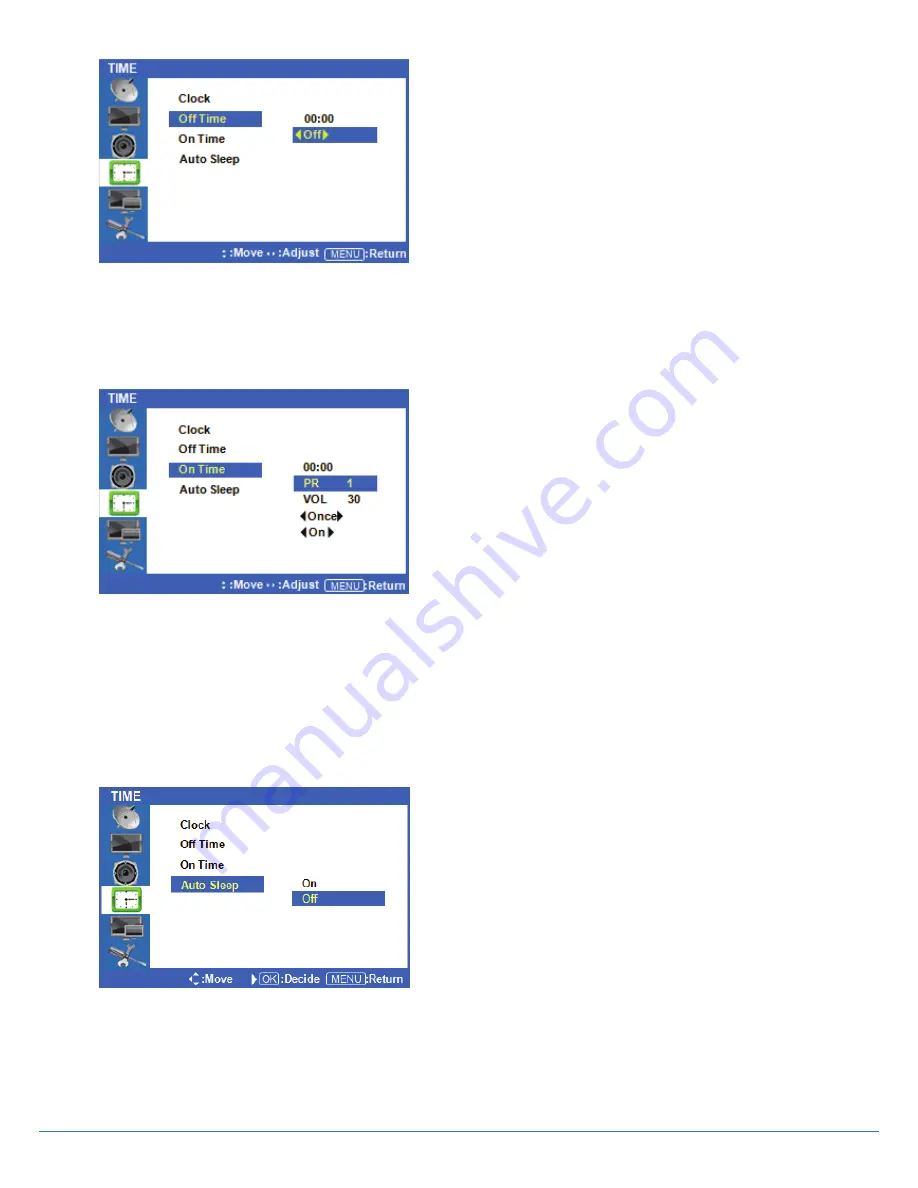
Version 1.1
◆
Setup System OFF Time
Press
◁
or the Menu Button to move or go back to
the previous menu options.
Press the ² /¼ buttons to highlight Off Time, and press
the OK button to select it.
Press the
▷
buttons to highlight Off, and press the
▷
buttons to turn this feature on or off.
Press the ² /¼ buttons to highlight the time, and press
▷
buttons to adjust the minutes and hours. Set the time
you would like the display to automatically power off. Exit
to save these settings.
◆
Setup System ON Time
Press
◁
or the Menu Button to move or go back to
the previous menu options.
Press the ² /¼ buttons to highlight On Time, and press
the OK button to adjust the settings.
Press the
▷
buttons to highlight the time, and press
▷
buttons to adjust the minutes and hours. Set the time you
would like the display to automatically power off.
Use the ² /¼ buttons to highlight VOL and use the
▷
buttons to set the volume level you would like the display
to automatically turn on at. The other options allow you
to choose how often you want the display to
automatically turn on (once/daily). Finally, you can
choose to have this feature ON or OFF. Exit to save your
settings.
◆
Setup Auto Sleep
If Auto Sleep mode is ON, the screen will go to sleep
when no input signal is received and 5 minutes have
passed.
Press
◁
or the Menu Button to move or go back to
the previous menu options.
Press the ² /¼ buttons to highlight Auto Sleep, and
press the OK button to change the settings.
Press the
▷
buttons to select OFF or ON, and press
the OK button to select it.
After finish your adjustments, press the [Exit] Button to exit out of the OSD MENU.
16
Содержание ProColor Touch Table 470
Страница 1: ...ProColor Touch Table User Guide mimio boxlight com...
Страница 22: ...Version 1 1 8 Product Dimensions 22...
Страница 23: ...Version 1 1 OPS PC Dimensions 23...
























