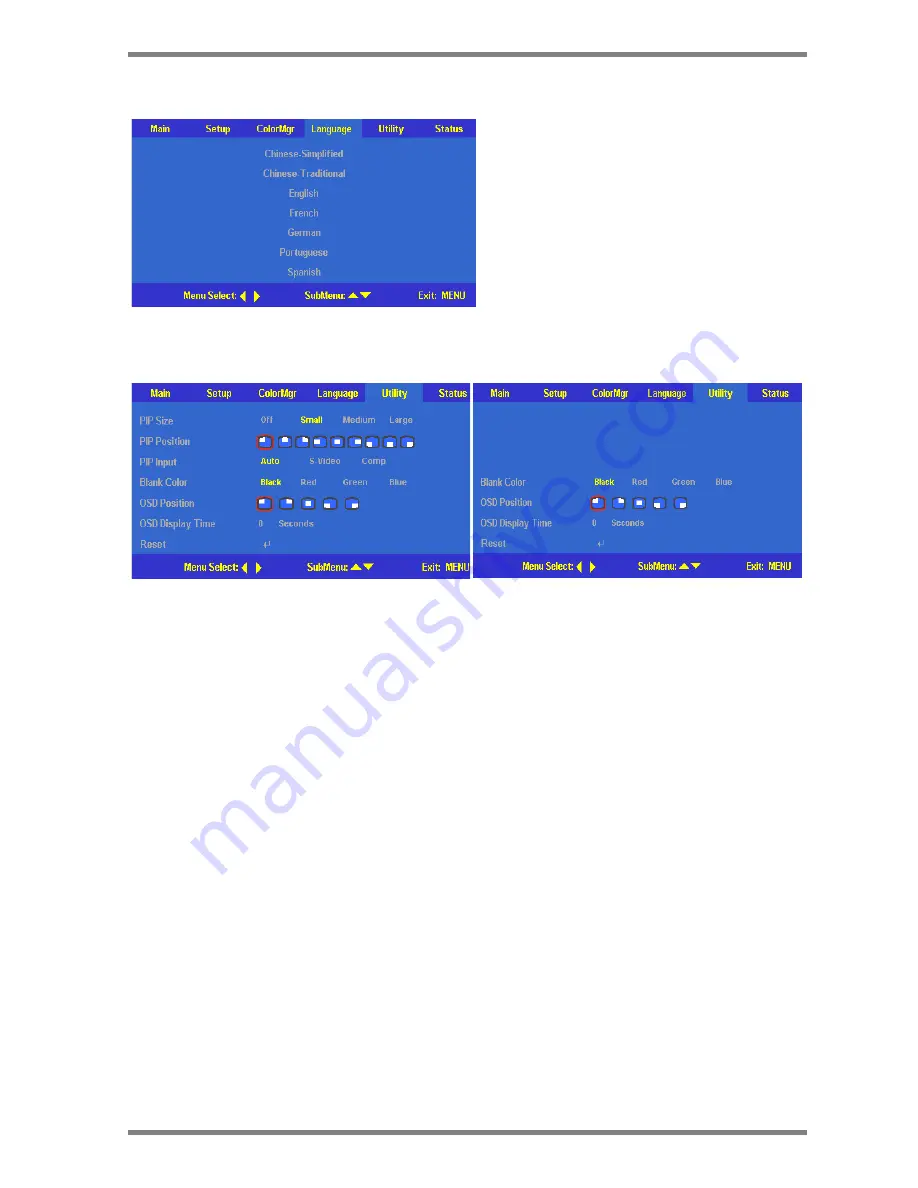
DLP
™
Digital Projector User’s Guide
24
Language Menu
Utilities Menu
PC Mode
Video Mode
PIP Size
Use arrow keys Left / Right (
W
/
X
) to select different picture in
picture size. Selection items: off/small/medium/large by 4 steps.
(Default value: off)
PIP Position
Use arrow keys Left / Right (
W
/
X
) to select different picture in
picture position. Adjustment range: from upper left to bottom right by
9 steps. (Default value: bottom right)
PIP Input
Use arrow keys Left / Right (
W
/
X
) to select different picture in
picture source. Selection items: Auto/S-video/Comp by 3 steps.
(Default value: auto)
Blank Color
Use arrow keys Left / Right (
W
/
X
)to select different blanking color
Selection items: Black / Red / Green / Blue by 4 steps.
(Default value: black)
OSD Position
Use arrow keys Left / Right (
W
/
X
) to select different OSD location
Selection items: from upper left to bottom right by 5 steps.
(Default value: centre)
OSD Display Time
Use arrow keys Left / Right (
W
/
X
)to select auto timeout Selection
range: from 10 to 30 seconds by 21 steps.
(Default value: 15 seconds)
Reset
To use
↵
button to reset to default value.
Use arrow key of Upward / Downward
(
S
/
T
) to select the desired language:
Chinese-Simplified, Chinese-Traditional,
English, French, German, Portuguese,
Spanish; and use the
↵
button to enter the
selected language.
(Default value: English)




























