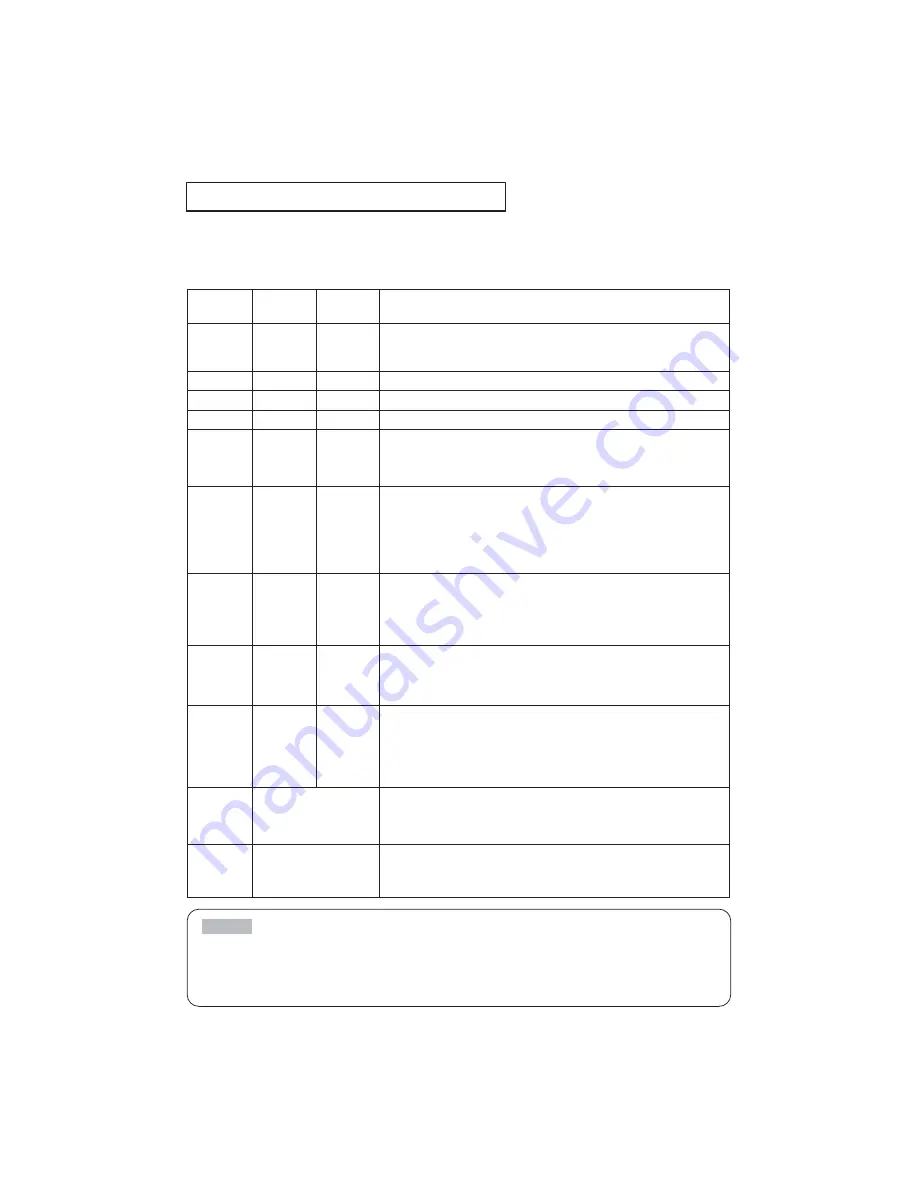
Regarding the Indicator Lamps
Lighting and flashing of the POWER indicator, the LAMP indicator, and the
TEMP indicator have the meanings as described in the Table below.
Please respond in accordance with the instructions within the Table.
POWER
indicator
LAMP
indicator
TEMP
indicator
Description
The orange
lamp is lighted
Turned OFF
(Not lighted)
Turned OFF
(Not lighted)
The STANDBY mode is set
Flashing of the green lamp
Turned OFF
Turned OFF
The unit is warming up. Please wait.
The green lamp is lighted
Turned OFF
Turned OFF
The unit is in an ON state. Ordinary operations may be performed.
Flashing of the orange lamp
Turned OFF
Turned OFF
The unit is cooling down. Please wait.
Blinking of the
red lamp
-
-
The unit is cooling down. Please wait.
A certain error has been detected. Wait until the POWER indicator lamp has finished
flashing, and then perform the proper response measure using the item descriptions
below as reference.
The red lamp
is lighted, or
blinks
The red lamp
is lighted
Turned
OFF
The lamp does not light.
There is a possibility that the interior portion has become heated. Turn the power OFF and wait
approximately 20 minutes. After the main unit has cooled down, please confirm whether or not
there is blockage of the air passage aperture, whether or not the filter is dirty, and/or whether or
not the peripheral temperature exceeds 35°C, etc. After performing any needed maintenance,
turn the power ON again; if the same display is displayed, then please change the lamp.
The red lamp
is lighted, or
blinks
Blinking of the
red lamp
Turned
OFF
Either there is no lamp and/or lamp cover, or either of these has not been properly fixed
(attached). Turn the power OFF and wait approximately 45 minutes. After the main unit has
sufficiently cooled down, please make confirmation of the attachment state of the lamp and
lamp cover. After performing any needed maintenance, turn the power ON again; if the same
display is displayed, then please contact a sales store or a service company.
The red lamp
is lighted, or
blinks
Turned
OFF
Blinking of the
red lamp
The cooling fan is not operating. Turn the power OFF and wait approximately 20 minutes. After the
main unit has cooled down, please make confirmation that no foreign matter has become caught in
the fan, etc. After performing any needed maintenance, turn the power ON again; if the same display
is displayed, then please contact a sales store or a service company.
The red lamp is
lighted, or
blinks
Turned
OFF
The red lamp is
lighted
There is a possibility that the interior portion has become heated. Turn the power OFF and wait
approximately 20 minutes. After the main unit has cooled down, please confirm whether or not
there is blockage of the air passage aperture, whether or not the filter is dirty, and/or whether or
not the peripheral temperature exceeds 35°C, etc. After performing any needed maintenance,
turn the power ON again; if the same display is displayed, then please contact a sales store or a
service company.
The green lamp
is lighted
Alternative blinking
with the red lamp
There is a possibility that the interior portion has become overcooled. Please use the unit within
the usage temperature parameters (0°C to 35°C). After performing any needed maintenance,
turn the power ON again; if the same display is displayed, then please contact a sales store or a
service company.
The green
lamp is lighted
Simultaneous blinking
with the red lamp
This is a notification that it is time to clean the filter.
After cleaning the filter, operate the FILTER TIME portion of the OPTION Menu, and perform
reset of the FILTER TIME.
When the interior portion has become overheated, for safety purposes, the power source is automatically turned OFF,
and the indicator lamps may also be turned OFF. Press the “
○
” (power OFF) side of the main power switch, and wait
for approximately 20 minutes. Please then use the unit only after having first confirmed that the unit has sufficiently
cooled down.
NOTE
8
Содержание CP322ia
Страница 42: ......
















































