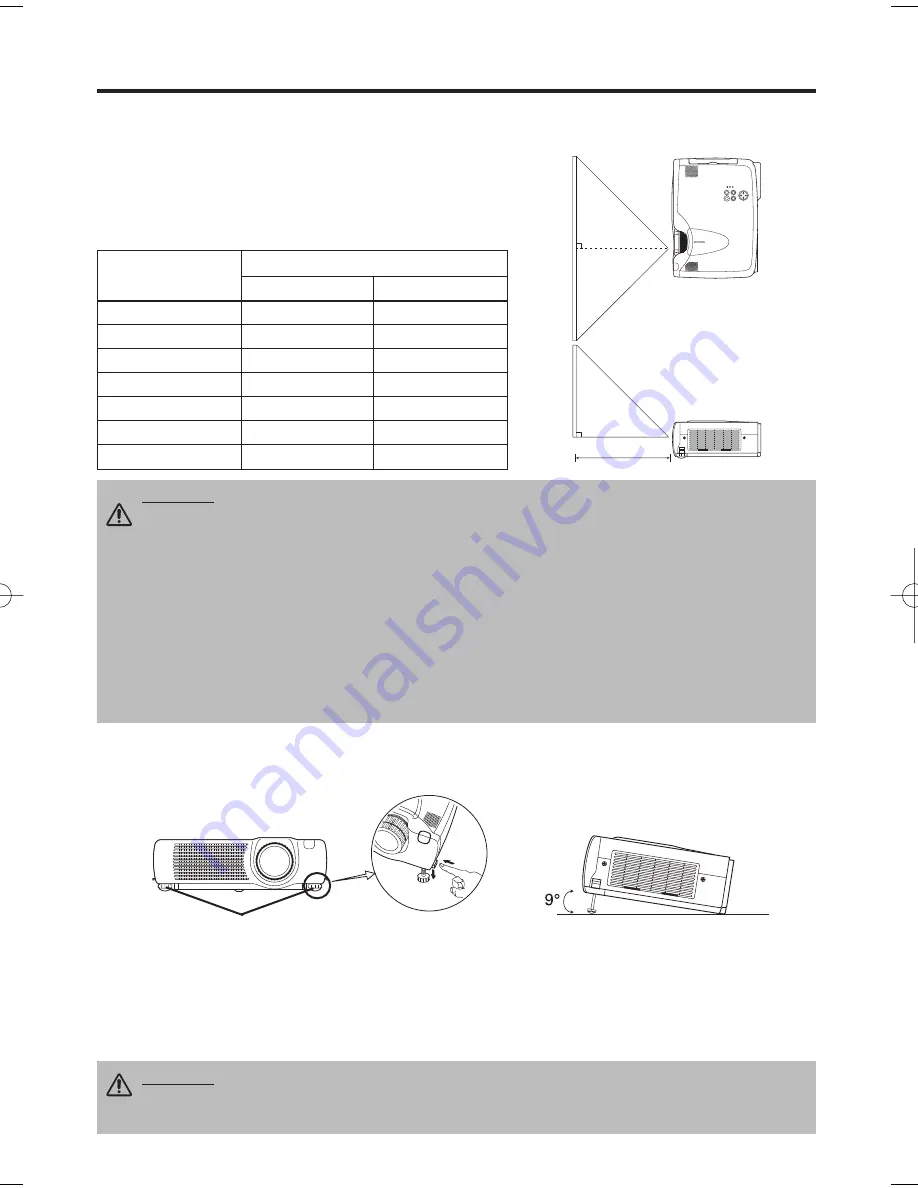
ENGLISH-6
INSTALLATION
INSTALLATION
Installation of the Projector and Screen
Refer to the drawing and table below for determining the screen size and projection distance.
Top View
Side View
Screen size
[inches (m)]
a
[inches (m)]
Min.
Max.
40 (1.0)
62 (1.6)
82 (2.1)
60 (1.5)
94 (2.4)
123 (3.1)
80 (2.0)
127 (3.2)
164 (4.2)
100 (2.5)
160 (4.1)
205 (5.2)
120 (3.0)
192 (4.9)
246 (6.3)
150 (3.8)
241 (6.1)
308 (7.8)
200 (5.0)
323 (8.2)
411 (10.4)
Angle Adjustment
Use the foot adjusters on the bottom of the projector to adjust the projection angle. It is variable
within 0˚ to 9˚ approximately.
1. Lift up the front side of the projector, and pressing the foot adjuster button, adjust the projection
angle.
2. Release the button to lock at the desired angle.
3.
Use
the foot adjusters for fine adjustment. Do not force the adjuster screw
s
. This
could damage the adjusters or cause the lock to fail.
The projection distances shown in the table below are for
full size (1024 x 768 dots).
a
: Distance from the projector to the screen. (±10%)
Table 1. Installation Reference
a
CAUTION • Install the projector in a suitable environment according to instructions of
the accompanying manual “SAFETY INSTRUCTIONS” and this manual.
• When you fix this unit with a metal tool and the like, you must connect it with ground
wire; otherwise, fire or electric shock can result.
Connect the ground terminal of AC inlet of this unit with the ground terminal provided at the
building using an optional three-core power-supply cord.
• Please basically use liquid crystal projector at the horizontal position. If you use liquid
crystal projector by the lens up position, the lens down position and the side up position, this
may cause the heat inside to build up and cause damage. Be especially careful
not to install it
with ventilation holes blocked.
• Do not install LCD projector in smoke effected environment. Smoke residue may buildup
on critical parts (i.e.LCD panel, Lens Assy etc.).
CAUTION • Do not release the foot adjuster button unless the projector is being held;
otherwise, the projector could overturn or fingers could get caught and cause
personal injury.
Foot Adjusters
Press the foot
adjuster button
01CP-775i 02.1.29 10:25 AM ページ 6
Содержание CP-775i
Страница 26: ...Printed in Japan QR52531...








































