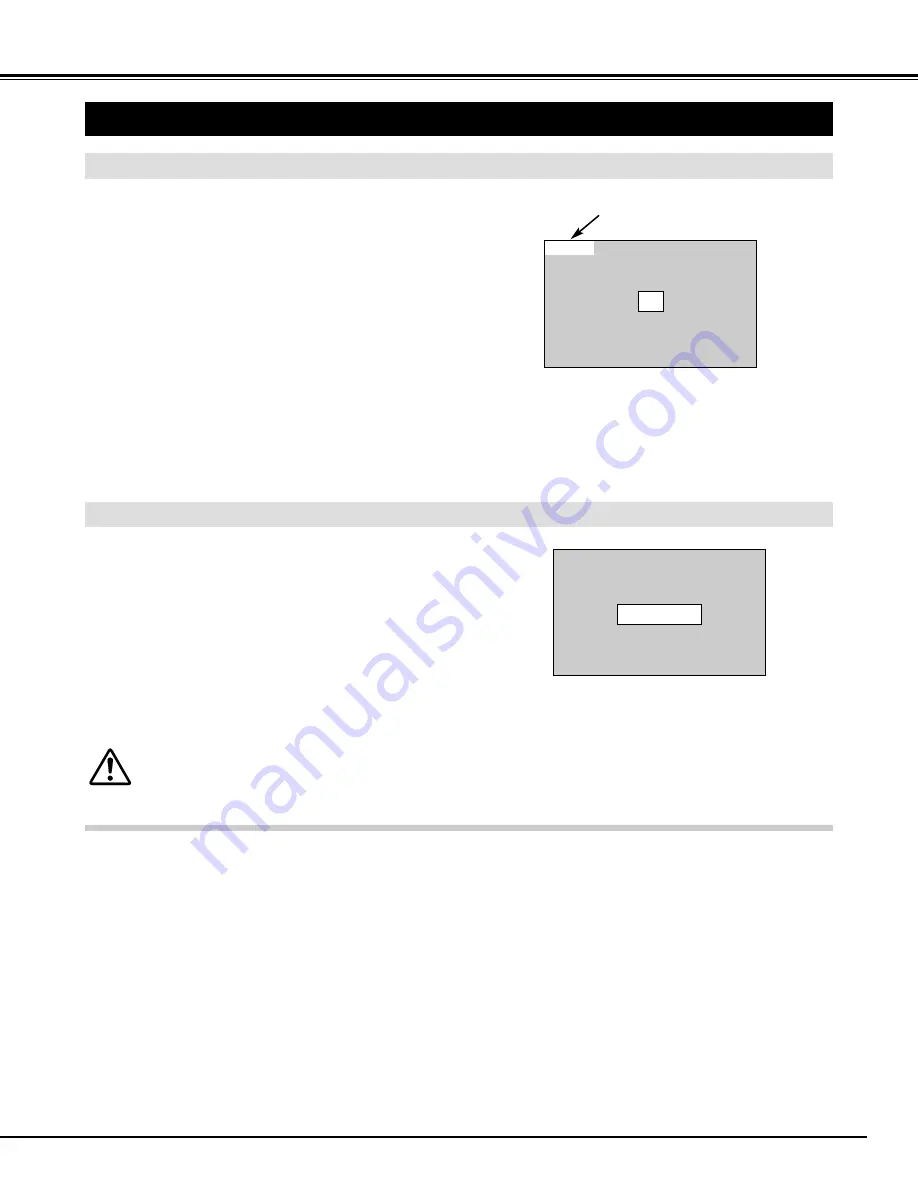
19
BEFORE OPERATION
TURNING ON PROJECTOR
Connect the projector's AC Power Cord into an AC outlet. LAMP
Indicator lights RED, and READY Indicator lights GREEN.
Press POWER ON-OFF button on Top Control or on Remote
Control Unit to ON. LAMP Indicator dims, and Cooling Fans
start to operate. Preparation Display appears on a screen and
count-down starts. Signal from PC or Video source appears after
30 seconds.
Current Input position is also displayed on screen for 5 seconds.
2
3
TURNING OFF PROJECTOR
Press POWER ON-OFF button on Top Control or on Remote
Control Unit, and a message "Power off?" appears on a screen.
Press POWER ON-OFF button again to turn off projector. LAMP
Indicator lights bright and READY Indicator turns off. After
projector is turned off, Cooling Fans operate (for 90 seconds).
During this "Cooling Down" period, this appliance cannot be
turned on.
1
2
TO MAINTAIN LIFE OF LAMP, ONCE YOU TURN
PROJECTOR ON, WAIT AT LEAST 5 MINUTES BEFORE
TURNING IT OFF.
TURNING ON / OFF PROJECTOR
When WARNING TEMP. Indicator flashes red, projector is automatically turned off. Wait at least 5 minutes before turning on
projector again.
When WARNING TEMP. Indicator continues to flash, follow procedures below:
1. Press POWER ON-OFF button to turn the projector off and disconnect AC Power Cord from an AC outlet.
2. Check Air Filters for dust accumulation.
3. Clean Air Filters. (See "AIR FILTER CARE AND CLEANING" section on page 39.)
4. Turn the projector on again.
If WARNING TEMP. Indicator should still continue to flash, call Boxlight Corporation at 1-800-762-5757 or 360-779-7901.
1
Complete peripheral connections (with Computer, VCR, etc.)
before turning on projector. (Refer to "CONNECTING TO
PROJECTOR" on pages 11~13 for connecting that equipment.)
3
When projector has cooled down, READY Indicator lights
GREEN again and you can turn projector on. After cooling down
completely, disconnect AC Power Cord.
30
Preparation Display disappears after 30 seconds.
Power off?
Message disappears after 4 seconds.
When “Power Management” function is ON, projector detects signal interruption and turns off Projection Lamp automatically.
Refer to “Power Management” on page 37.
NOTE : When “On start” function is ON, this projector is turned
on automatically by connecting AC Power Cord to an
AC outlet. (Refer to pages 37, 38.)
Input 1
Input position
Содержание CINEMA 20HD
Страница 1: ...CINEMA 20HD HOME THEATER PROJECTOR USER S GUIDE...
Страница 46: ...46...
Страница 47: ...47...






























