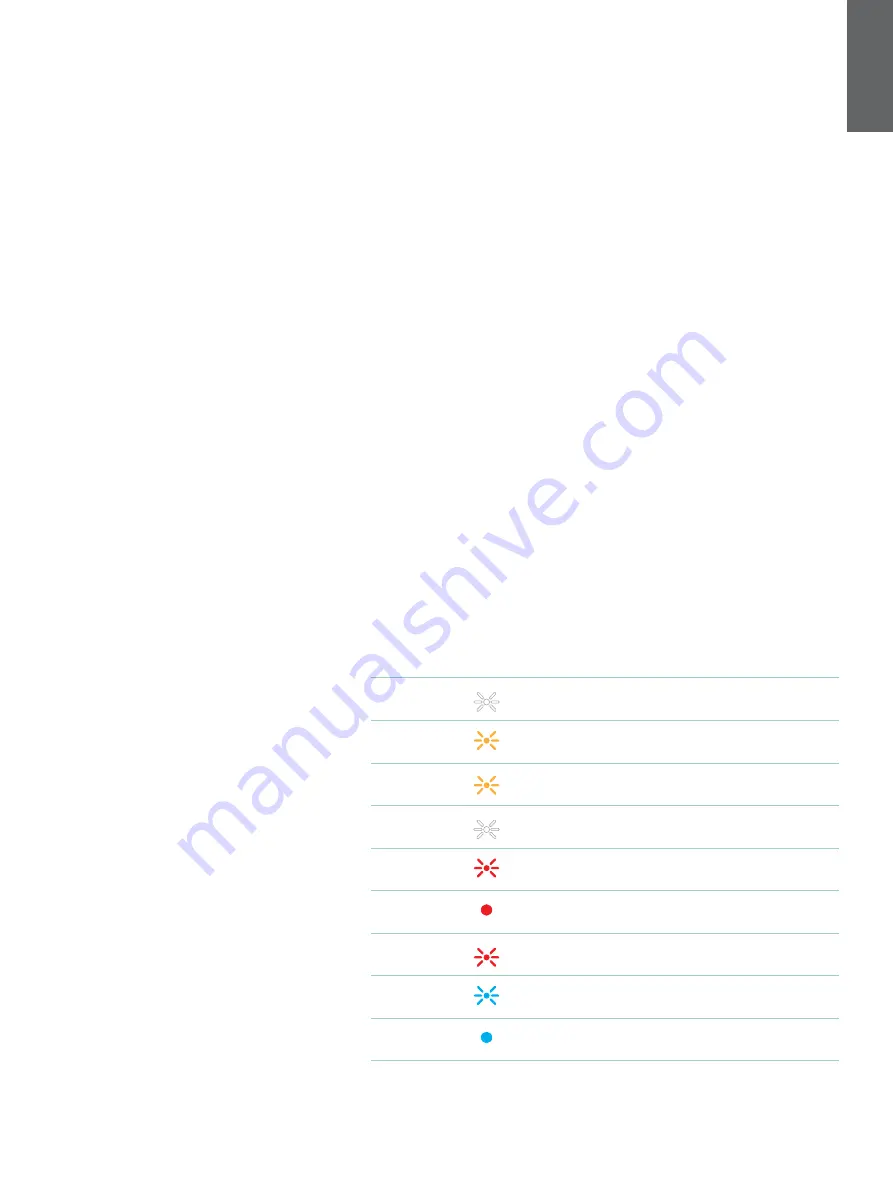
5
ENGLISH
8.4 Settings
The settings pages allow you to configure multiple
products within your home. The settings page is split
into different sections:
•
Your Spaces
This section lists all the spaces within your
home and from this you can configure
individual devices.
•
Your Account
This section allows you to modify your account
details and link any music services to your app.
•
Your Products
This is where you can trigger any updates that
are available for any of your products in your
home.
8.5 Linking Streaming Services
The Bowers & Wilkins Music App enables you to
select and play music from a number of streaming
services, such as Qobuz, Tidal, Deezer and many
more. To do this, the Bowers & Wilkins Music App
needs to be linked to your music streaming service.
This can be done in settings via the ‘Link Services’
button in ‘Your Account’. Simply tap and follow the
on-screen instructions.
8.6 Player View
When audio is playing on the Panorama 3, you
can control the volume, play/pause the audio,
skip forward and skip back. The Player view can
be minimised by pressing the down arrow on the
top left of the screen. This minimises the player
view to the bottom of the main screen. This can be
maximised by tapping on the mini player view at any
time.
9. Software Update
Panorama 3 is a network-connected speaker and,
as such, reliability improvements, new functions and
new features can be enabled via software updates.
When a software update is available for any product
on your network, a tag is marked on the settings
icon. Going to the settings page will display the
available update. Tapping this will trigger an update
for all the products on the network that require an
update.
10. Audio Adjustments
The placement of any speaker can have an impact
on the audio. Placing a speaker close to a wall
can over-emphasize the bass, and if the speaker is
not facing you, the high frequency content can be
lowered. Therefore, it is possible to adjust the bass
and treble settings of your Panorama 3 to allow
greater flexibility in positioning within your room. To
access these settings, select Settings and then the
name of the space with the product you wish to
adjust, then select the device. You can then adjust
the bass and treble from -6dB to +6dB. The settings
will be stored by the Panorama 3 when the power is
disconnected but will be reset after a factory reset.
11. Amazon Alexa
The Panorama 3 is a smart speaker with the Amazon
Alexa voice assistant inbuilt. To enable this feature,
go to the device level settings page within the
Bowers & Wilkins Music App. Select Settings and
then choose the space containing the Panorama
3 on which you wish to enable the voice assistant.
Next, select the device. The device settings page will
be displayed. You can enable Amazon Alexa here
by linking to your Amazon account: simply click the
link and follow the instructions. You can unlink your
Panorama 3 from your Alexa account at any time.
To talk to Alexa, simply say the trigger word, ‘Alexa’
or press the Voice Service button on the Panorama
3. Pressing and holding the Voice Service button will
mute the Alexa microphones.
12. Panorama 3 Controls
Your Panorama 3 has buttons on the upper rear
panel that provide play/pause control, volume
adjustment and voice assistant
– see Diagram 1.
Pressing Play/Pause will alternately stop and restart
audio playback.
Pressing Volume Up (+) or Volume Down (-) will
adjust the volume of any audio that is being played.
Pressing and holding the + and - buttons will
continuously increase or decrease volume.
Touching the Multifunction button will cycle through
and play the active streams and sources available
to the Panorama 3. The Panorama 3 Multifunction
button illumination changes to indicate a variety of
operational states. The illuminations are displayed in
Diagram 2.
Pressing the Voice Service button allows you to
talk to the voice assistant without needing to say
the trigger word. This functionality requires a voice
service to be enabled on your Panorama 3.
13. Cleaning
Should your Panorama 3 need cleaning, you can
wipe its top surface with a clean, lint-free cloth
and brush its grille with a soft brush. If you wish to
use any cleaning fluid, apply it onto the cleaning
cloth and not directly onto the Panorama 3. Test
a small area first, as some cleaning products may
damage some of the surfaces. Avoid products that
are abrasive, or contain acid, alkali or antibacterial
agents.
14. Support
Should you require further help or advice regarding
your product, please visit the support site: www.
bowerswilkins.com/support.
15. Environmental Information
This product automatically manages its power
state without the need for any interaction. When
connected to a network and not in use, power
consumption is automatically reduced below 2
watts.
This product complies with international directives,
including but not limited to the Restriction of
Hazardous Substances (RoHS) in electrical and
electronic equipment, the Registration, Evaluation,
Authorisation and restriction of Chemicals (REACH)
and the disposal of Waste Electrical and Electronic
Equipment (WEEE). Consult your local waste
disposal authority for guidance on how properly to
recycle or dispose of this product.
Diagram 2
Multifunction indicator illuminations
Illumination
Operational state
Flashing white
Start-up in progress
Pulsing amber
Ready for setup
Flashing amber
Firmware update in progress
Pulsing white
Audio pull in progress
Pulsing red
Error – contact support
Solid red
Error – contact support
Flashing red
Factory reset in progress
Flashing blue
Bluetooth pairing mode
Solid blue
Bluetooth connection established
Содержание Panorama 3
Страница 1: ...Panorama 3...






