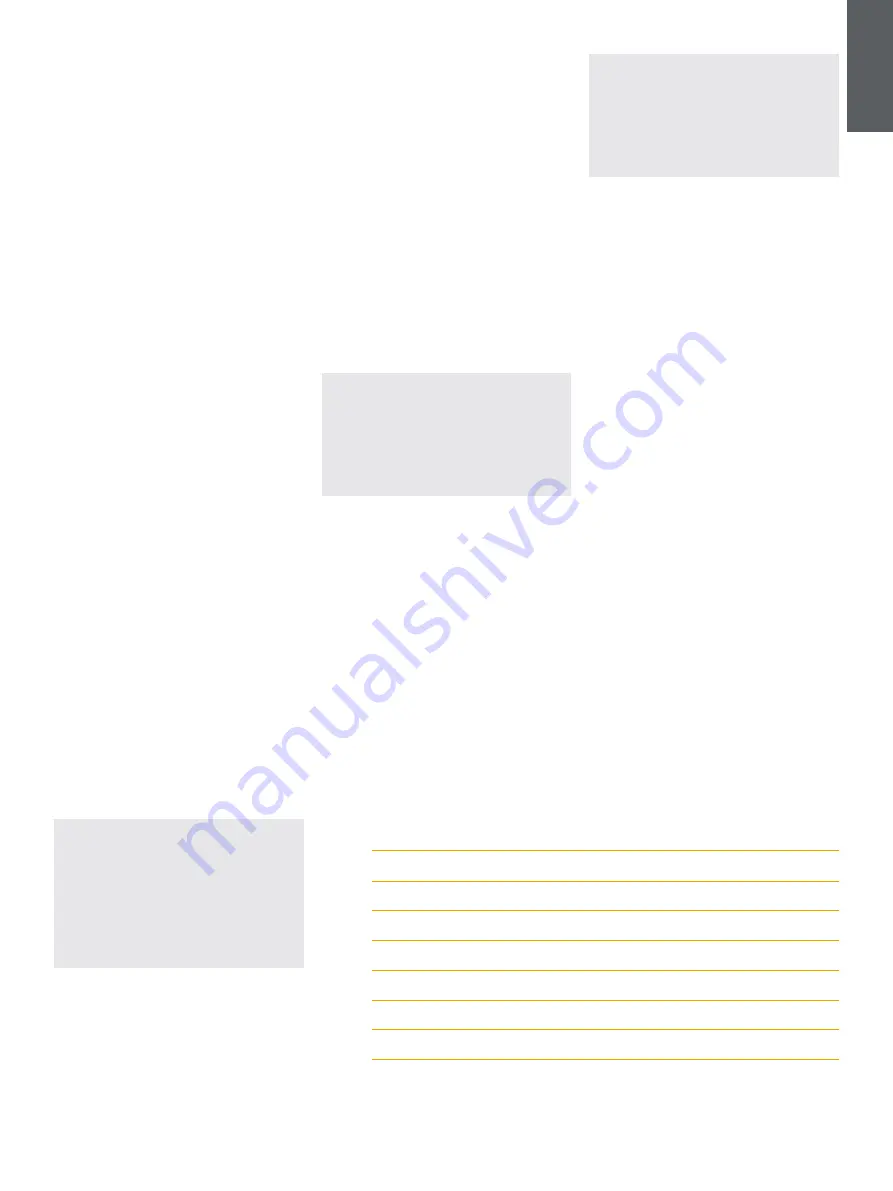
5
ENGLISH
4. The Bowers & Wilkins Home App
With your Formation Audio configured and
connected to your network, the Bowers & Wilkins
Home app will open to its Home screen where the
Formation Audio space and any other available
Formation spaces will be listed.
Tap on a Formation space to select from any
available streams or inputs. If there are no streams
available, open a streaming app, Spotify for example,
and select an item to play, then select the Formation
Space from the list of available playback devices.
Now, when you return to the Bowers & Wilkins
Home app, the Spotify stream will be listed on the
Formation Audio space page.
The Bowers & Wilkins Home app Home page has
a Settings icon in the top right corner. Tap the
icon to open the app Settings menu. The Settings
menu provides options to configure and reset your
Formation devices and re-name your Formation
spaces. App and Formation device firmware updates
are also initiated from the Settings menu.
Finding Your Way Around the
Bowers & Wilkins Home App
The Bowers & Wilkins Home app will search for
available Formation spaces when opened then
display its Home page with the spaces listed.
Beneath each space the app will display its current
activity. Tapping on an active space will open a
“now playing” screen that enables volume and
play/pause control.
The ‘now playing’ screen also provides an ‘Available
Spaces’ option that enables the stream playing in
the selected space to be transferred to another
space or played in multiple spaces. The ‘Available
Spaces’ screen also provides the opportunity to
control volume, both globally across all spaces, or in
individual spaces.
The Bowers & Wilkins Home app Settings page is
opened by tapping on the settings icon. The initial
Settings menu lists each space and the number of
Formation devices present in each one.
Tapping on a space listed in the Settings menu
provides access to its Space and Formation device
settings. Tap the Space name to access the space
settings and tap the device name to access the
device settings. The device settings available will
depend on the device in question.
Note: If the Settings icon on the Bowers &
Wilkins Home app displays an amber dot this
indicates that a Formation firmware update
is available. The firmware update process is
initiated from the Settings menu. You should
always aim to keep the Bowers & Wilkins Home
app and your Formation devices up to date
with the latest version and firmware. Not only will
this help ensure the most reliable performance,
it will ensure that you benefit from new
Formation features.
5. Formation Music Streams and Sources
Using Spotify
Use your phone, tablet or computer as a remote
control for Spotify. Go to spotify.com/connect to
learn how.
The Spotify Software is subject to third party licenses
found here: https://www.spotify.com/connect/third-
party-licenses.
Using Airplay
Airplay enables audio apps on Apple mobile,
laptop or desktop devices to stream material over
a network to Airplay compatible devices such as
Formation Audio. Airplay enabled apps will display
the Airplay icon.
To use Airplay, open the audio app you wish to use
and select the music you wish to play. Tap on the
Airplay icon to display a list of available devices
followed by the Formation Space you wish to use.
Note: It is possible to stream audio via Airplay
on multiple devices simultaneously, however
the playback quality and synchronisation
may then depend on the capabilities of your
home network. If you wish to play material
simultaneously in more than one Formation
space, synchronization can be greatly improved
by selecting multiple spaces through the Bowers
& Wilkins Home app.
Using Roon
Roon is a feature rich music library and playback
app that compiles all the music files available to your
network and makes them easily available to play
across all your Formation Spaces and any other
Roon enabled audio devices. Roon is available for
mobile, laptop or desktop devices.
When you open Roon it will display your complete
audio library together with its metadata and artwork
along with all the Formation Spaces and any other
available network audio devices. Simply select the
music you wish to play and Formation space in
which you want to hear it.
Note: It is possible to stream audio from Roon
on multiple devices simultaneously, however
the playback quality and synchronisation
may then depend on the capabilities of your
home network. If you wish to play material
simultaneously in more than one Formation
space, synchronization can be greatly improved
by selecting multiple spaces through the Bowers
& Wilkins Home app.
Using Bluetooth
Bluetooth enables audio apps on mobile, laptop or
desktop devices to stream material over a wireless
connection to compatible hardware such as the
Formation Audio.
To use Bluetooth, ensure that the required Formation
Space is selected in your device Bluetooth settings
menu, open the audio app you wish to use and
select the music you wish to play. Tap on the
playback devices icon to display a list of those
available followed by Formation Space you wish
to use.
6. Cleaning
Should your Formation Audio need cleaning you
can wipe its top surface with a clean, lint-free cloth
and brush its grille with a soft brush. If you wish to
use any cleaning fluid, apply it onto the cleaning
cloth and not directly onto the Formation Audio.
Test a small area first, as some cleaning products
may damage some of the surfaces. Avoid products
that are abrasive, or contain acid, alkali or anti-
bacterial agents.
7. Support
Should you require further help or advice regarding
your Formation Audio please visit the Formation
support site here www.bowerswilkins.com/support.
Environmental Information
This product complies with international directives,
including but not limited to the Restriction of
Hazardous Substances (RoHS) in electrical and
electronic equipment, the Registration, Evaluation,
Authorisation and restriction of Chemicals (REACH)
and the disposal of Waste Electrical and Electronic
Equipment (WEEE). Consult your local waste
disposal authority for guidance on how properly to
recycle or dispose of this product.
Diagram 3
Form button illuminations
Indicator
Operational state
Flashing white
Start-up in progress
Pulsing amber
Ready for setup
Flashing amber
Firmware update in progress
Pulsing white
Audio pull in progress
Pulsing red
Error - contact support
Solid red
Error - contact support
Flashing red
Factory reset in progress
Содержание Formation Bass
Страница 1: ......




















