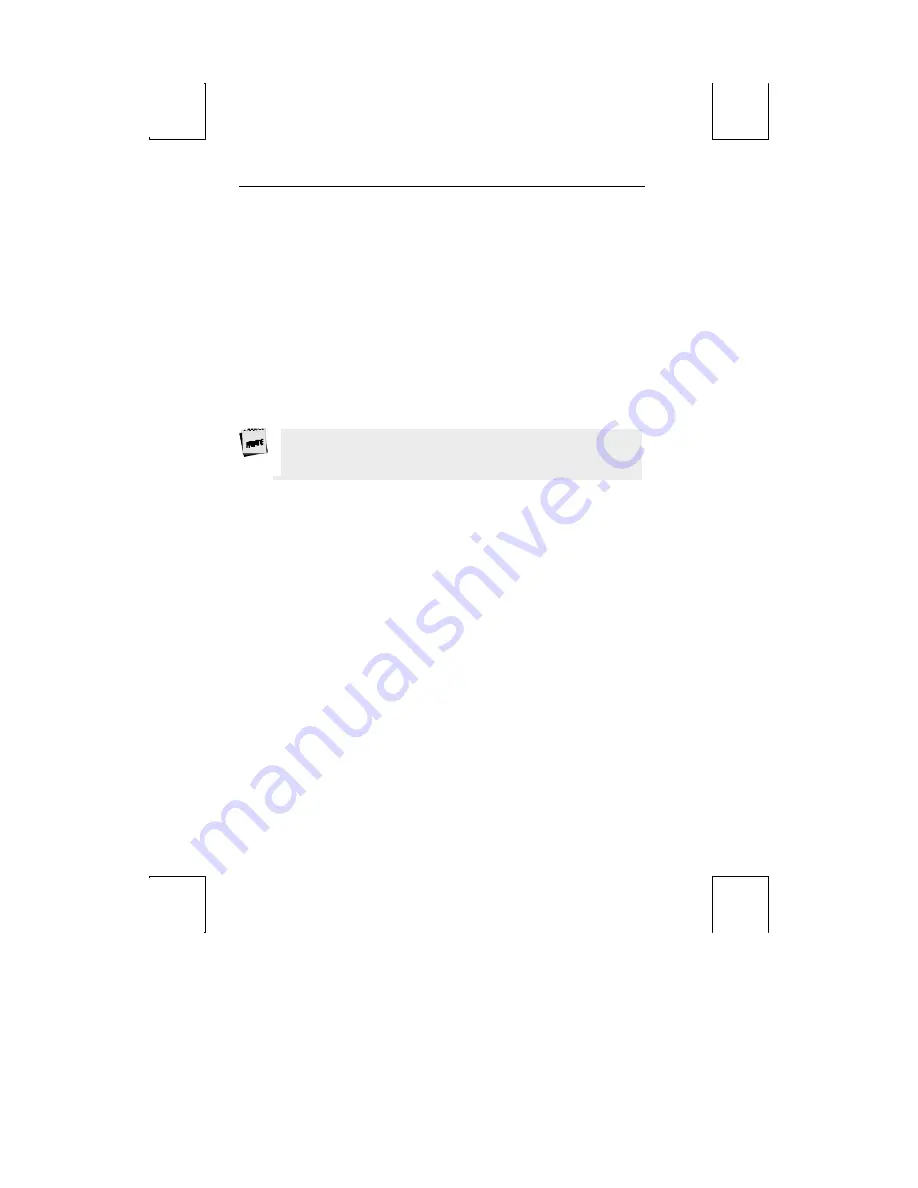
60 Desk Accessories
Use the following keys to make changes:
§
Up
- or
down-arrow keys
– select a line. The line is highlighted.
§
Left
- or
right-arrow keys
– select a field on the chosen line. The selected field is now
highlighted.
§
Spacebar
– move “up” through options available for this field.
§
Shift-Spacebar
– move “down” the options.
§
Enter (num)
– revert to the default setting for the current field.
§
Esc
– exit clock and save settings.
Each of the seven fields is described below:
Date
– use the left or right arrow keys to highlight each field of the date (month, day,
and year). Then, use the Spacebar or press Shift-Spacebar to cycle through the settings.
The date can also be set by the host.
Time
– use the procedure described for
Date
above to set the hour, minutes, or seconds.
The clock is reset to 08:00 AM at power-up. Due to hardware limitations, the clock
may drift by 15 seconds per day. We recommend setting the terminal’s time as part
of the system
login process.
Display
– indicate whether only Time, only Date, or both the Time and the Date are
displayed on the top status line. Display of Time/Date can also be turned Off. The
date display can also be set by the host.
Type
– select whether the clock functions on a 12- or 24-hour basis.
Column
– set the column (36–99) in which the date/time will display (as enabled by
Display
above).
Alarm
Set
– time at which an alarm (a 1–2 second bell tone) should sound.
Tone
– how alarm tone(s) should be activated: every Hour, on the Alarm setting only,
or both on the Alarm setting and Hourly. The alarm tone can also be turned Off.
Содержание 4000/260
Страница 1: ...4000 260 User s Guide...
Страница 4: ......
Страница 30: ...16 Introduction This page is intentionally left blank...
Страница 78: ...Diagnostic Menu 65 This page is intentionally left blank...

























