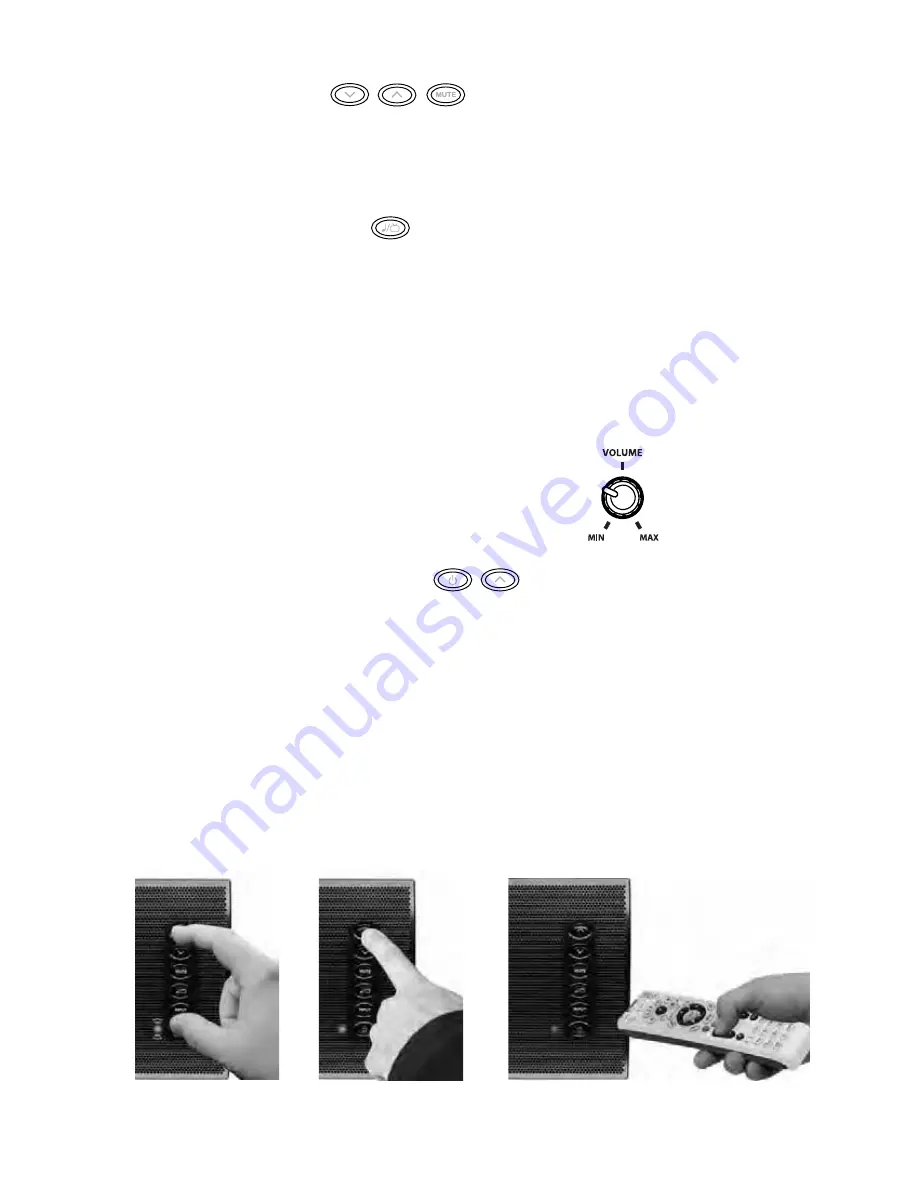
8
Adjust the Volume
Use the front panel volume up and down buttons to adjust the volume. Use the mute button to mute the audio.
To cancel audio muting, push the mute, volume up, or volume down buttons.
Power/Remote Mode Light
Green Blinking:
Mute mode is on.
Music / Movie selection
Use the front panel music/movie button to choose the style of sound you
want
to hear. Movie mode is a like a movie theater
or surround sound system and has a wide, spacious sound. For enhanced playback of music, the Music mode is like a traditional
stereo music system, optimized for pure audio accuracy. Either mode can be used for any type of input or audio.
The system will remember whatever mode was last chosen for each input. This is convenient, because you can use Movie Mode
for the digital audio input (television) and music mode for Bluetooth (music from a portable device).
Music/Movie Mode light:
Green:
Playing in Movie Mode.
Orange:
Playing in Music Mode.
Adjusting the subwoofer sound level
Use the volume knob on the rear of the subwoofer to adjust its sound output level.
In many rooms, setting between 10 and 2 o’clock will sound good. Once set,
you typically won’t need to adjust this control.
Programming your Soundbar
A
Press and hold Power and Volume Up buttons simultaneously on the soundbar for 3 seconds until the Power/Remote
Mode light
4
light flashes orange.
B
Press Volume Up button on soundbar until light turns solid orange.
C
Hold your remote 1 ft (30cm) pointing to soundbar’s button area, Press Volume Up button on your remote 4 times until
light flashes green.
Repeat Steps
A
to
C
to set up Volume Down, MUTE, Power, Input, and Music/Movie buttons.
Attention cable/satellite users:
If you have trouble programming, some cable/satellite remotes may require you to initiate
programming using your original television remote. After programming is complete using your original television remote you
can begin using your cable/satellite remote to control your soundbar.
.
A
B
C





























