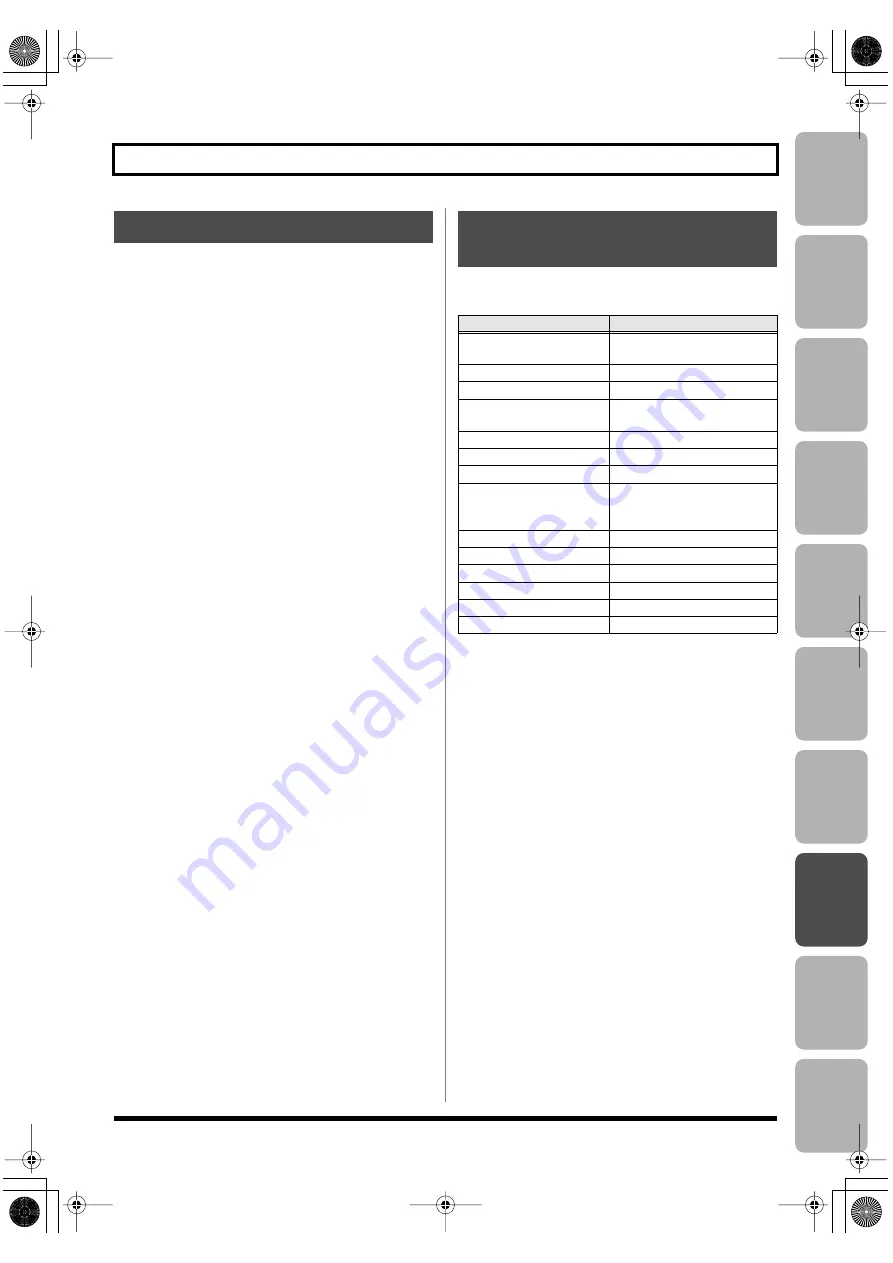
Editing
Mastering
Using USB
Con
venient
Functions
Appendix
es
Quic
k Star
t
Getting Read
y
to Recor
d
Recor
ding/
Pla
ybac
k
Using
Eff
ects
Using
Rh
ythm
123
Using the BR-800 as a Control Surface
SONAR LE can be found on the “BR-800 DVD-ROM.” For
details on the location of SONAR LE, refer to
“ReadmeEN.txt” in the “BR-800 DVD-ROM.”
For details on installation and settings, refer to the SONAR
LE Startup Guide in the “BR-800 DVD-ROM.”
* The included SONAR LE is software for Windows. Please be
aware that it is not compatible with Mac OS.
You can use the following controllers to control your DAW
software.
* The functions that can be used will differ depending on the
DAW software that you use.
* The track 1–7/8 track faders, track [PLAY] buttons, and
track [REC] buttons correspond to track groups 1–6 in your
DAW software. To control other tracks, use the [TAP
TEMPO] button or [MASTER FX] button to shift the
selected group.
* The following controllers have no function in Control
Surface mode.
• [RHYTHM] fader
• [RHYTHM] button
• [SONG SKETCH] button
• [EZ REC] button
• [TRACK] button
• [RETRY] button
• [REPEAT] button
• [ZERO] button
Using SONAR LE
Controllers that Can Be Used
in Control Surface Mode
Controller
Function
Track faders
Control the fader of the se-
lected track
[MASTER] fader
Control the MASTER fader
Track [PLAY] buttons
Mute the selected track
Track [REC] buttons
Put the selected track in re-
cording-standby mode
[TAP TEMPO] button
Shift the track group (-)
[MASTER FX] button
Shift the track group (+)
[ENTER] button
Confirm a selection or entry
Dial
Used to change things such
as the current position in
the song
[CURSOR] buttons
Move the cursor
[REW] button
Rewind
[STOP] button
Stop recording/playback
[PLAY] button
Play
[FF] button
Fast-forward
[REC] button
Record
BR800_e.book 123 ページ 2011年6月6日 月曜日 午後2時14分
Содержание TurboStart BR-800
Страница 1: ......
Страница 20: ...MEMO 20 BR800_e book 20 ページ 2011年6月6日 月曜日 午後2時14分 ...
Страница 21: ...21 Quick Start BR800_e book 21 ページ 2011年6月6日 月曜日 午後2時14分 ...
Страница 31: ...31 Getting Ready to Record BR800_e book 31 ページ 2011年6月6日 月曜日 午後2時14分 ...
Страница 35: ...35 Recording Playback BR800_e book 35 ページ 2011年6月6日 月曜日 午後2時14分 ...
Страница 53: ...53 Using Effects BR800_e book 53 ページ 2011年6月6日 月曜日 午後2時14分 ...
Страница 87: ...87 Using Rhythm BR800_e book 87 ページ 2011年6月6日 月曜日 午後2時14分 ...
Страница 103: ...103 Editing BR800_e book 103 ページ 2011年6月6日 月曜日 午後2時14分 ...
Страница 112: ...MEMO 112 BR800_e book 112 ページ 2011年6月6日 月曜日 午後2時14分 ...
Страница 113: ...113 Mastering BR800_e book 113 ページ 2011年6月6日 月曜日 午後2時14分 ...
Страница 119: ...119 Using USB BR800_e book 119 ページ 2011年6月6日 月曜日 午後2時14分 ...
Страница 130: ...MEMO 130 BR800_e book 130 ページ 2011年6月6日 月曜日 午後2時14分 ...
Страница 131: ...131 Convenient Functions BR800_e book 131 ページ 2011年6月6日 月曜日 午後2時14分 ...
Страница 146: ...MEMO 146 BR800_e book 146 ページ 2011年6月6日 月曜日 午後2時14分 ...
Страница 147: ...147 Appendixes BR800_e book 147 ページ 2011年6月6日 月曜日 午後2時14分 ...
Страница 163: ...163 MEMO BR800_e book 163 ページ 2011年6月6日 月曜日 午後2時14分 ...
Страница 164: ...MEMO 164 BR800_e book 164 ページ 2011年6月6日 月曜日 午後2時14分 ...
Страница 165: ...165 fig 15_WEEE_Small eps fig 16_ChineseRoHS eps For EU Countries For China BR800_e book 165 ページ 2011年6月6日 月曜日 午後2時14分 ...
Страница 168: ......
















































