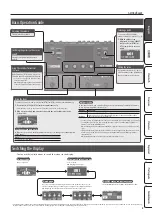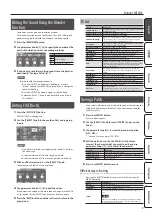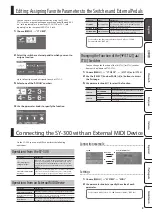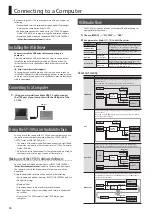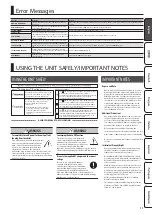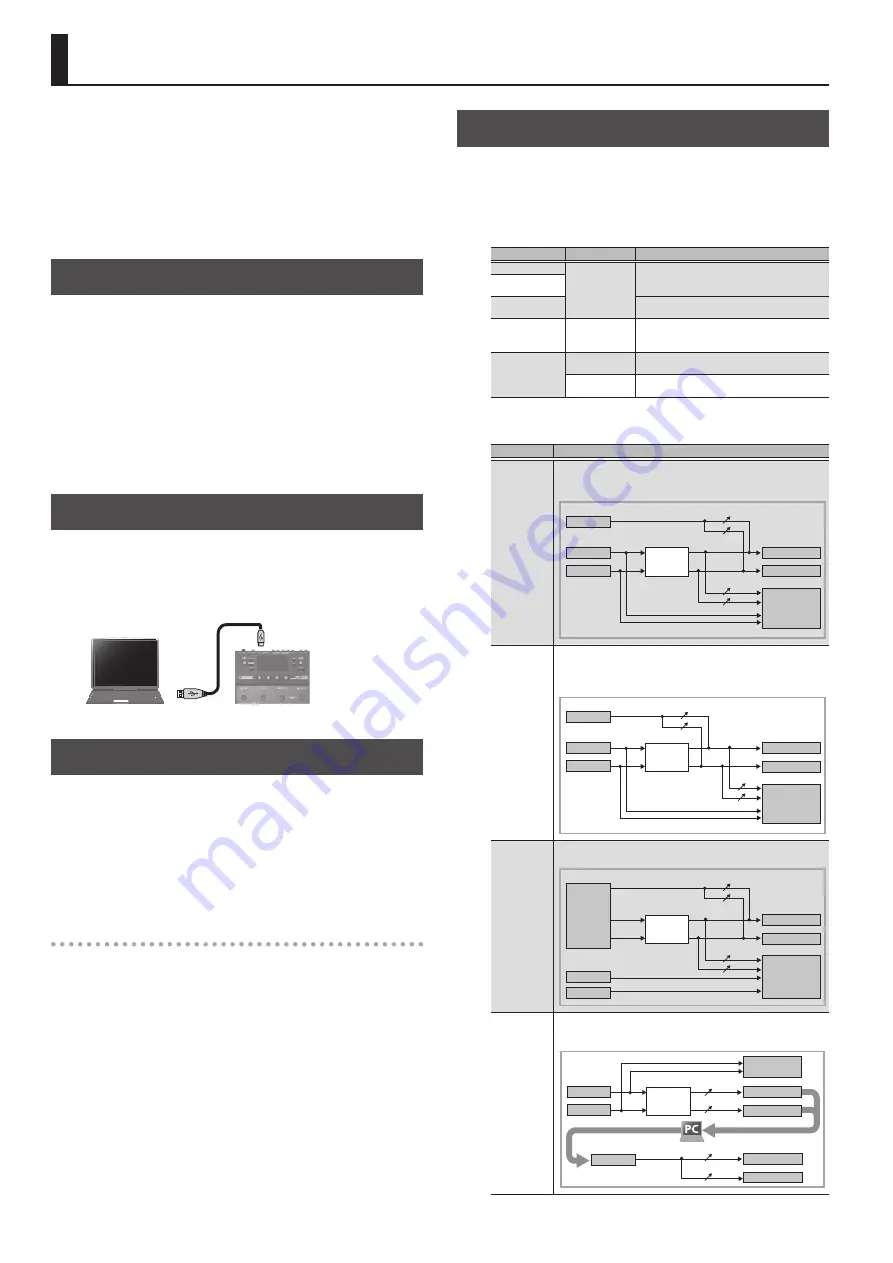
10
Connecting to a Computer
By connecting the SY-300 to a computer via USB, you can do the
following.
5
Transmit and receive digital audio signals and MIDI messages
between the computer and the SY-300
5
Edit and manage patches, and display the “SY-300 Parameter
Guide” (PDF file) on a computer using the dedicated software
5
Download patches from our dedicated BOSS TONE CENTRAL
(
http://bosstonecentral.com/
) website
Installing the USB Driver
You must install the USB driver before connecting to a
computer.
Please download the USB driver from the website shown below.
Install this special driver before making a USB connection. For
further details, refer to the Readme.htm file that comes with the
download.
&
http://www.boss.info/support/
The program you need to use, and the steps you need to take to
install the USB driver will differ depending on your computer setup,
so please carefully read and refer to the Readme.htm file that comes
with the download.
Connecting to a Computer
1.
Using a commercially available USB 2.0 cable, connect
the USB port of your computer with the USB port of the
SY-300.
USB port
Using the SY-300 as an Audio Interface
You can record the sound of the SY-300 on your computer, or have
sound from your computer be output from the SY-300’s MAIN
OUTPUT jacks or SUB OUTPUT jacks.
* For details of the audio signal flow when connected via USB and
instructions on how to make settings, refer to “SY-300 Parameter
Guide” (PDF file).
* Refer to the instruction manual for the software you are using to
learn how to switch the input source of the software.
Making use of the SY-300’s dedicated software
You can easily download patches from our BOSS TONE CENTRAL
(
http://bosstonecentral.com/
) website. For details on how to use
the software, refer to the Readme.htm file that comes with the
download.
Using the dedicated software allows you to do the following:
5
Easily download patches from our BOSS TONE CENTRAL website.
5
Edit patch settings
5
Name patches
5
Organize patches in order and switch them around
5
Back up patches and system settings, and return to the backed
up settings
5
Display the “SY-300 Parameter Guide” (PDF file) on your
computer
USB Audio Flow
The SY-300 lets you choose one of the four USB audio routings as
appropriate for your needs.
1.
Choose [MENU]
0
“SYSTEM”
0
“USB.”
2.
Use parameter knobs [1]–[4] to edit the values.
Parameter
Value
Explanation
MAIN MIX LEVEL
0–200
Adjusts the volume of the digital audio from USB
(computer). You can control the volume of the
MAIN OUTPUT and SUB OUTPUT individually.
SUB MIX LEVEL
OUTPUT LEVEL
Adjusts the volume of the digital audio signal
output to USB (computer).
ROUTING
STANDARD,
MIX, RE-SYNTH,
DIRECT OFF
Specifies the routing for USB audio.
MIX OFFMOD
OFF
The digital audio from USB (computer) turns off
when you turn the [ON/OFF] switch OFF.
ALWAYS ON
The digital audio from USB (computer) remains on
regardless of the [ON/OFF] switch.
About each routing
Routing
Explanation
STANDARD
Use this setting if you’re playing guitar while playing back a song from
your computer.
The sound from the computer is not output to the computer.
USB IN
USB OUT
INPUT
EFFECT
CHAIN
RETURN
MAIN OUTPUT
MAIN MIX LEVEL
SUB MIX LEVEL
OUTPUT LEVEL
SUB OUTPUT
MIX
Use this setting if you’re playing guitar while playing back a song from
your computer.
The sound of the SY-300 and the sound from the computer are mixed
and output to the computer.
USB IN
USB OUT
INPUT
EFFECT
CHAIN
RETURN
MAIN OUTPUT
MAIN MIX LEVEL
SUB MIX LEVEL
SUB OUTPUT
OUTPUT LEVEL
RE-SYNTH
The dry sound of the recorded guitar is input to the SY-300 and re-
synthesized. This is useful when you want to re-edit just the sound.
USB IN
USB OUT
INPUT
EFFECT
CHAIN
RETURN
MAIN OUTPUT
MAIN MIX LEVEL
SUB MIX LEVEL
OUTPUT LEVEL
SUB OUTPUT
DIRECT OFF
Use this setting if you want the output processed by a plug-in effect on
your DAW to be output to the SY-300’s OUTPUT. The SY-300’s output is
sent only to the computer.
USB IN
INPUT
EFFECT
CHAIN
RETURN
USB OUT
(MAIN)
USB OUT
MAIN MIX LEVEL
SUB MIX LEVEL
OUTPUT LEVEL
USB OUT
(SUB)
MAIN OUTPUT
SUB OUTPUT