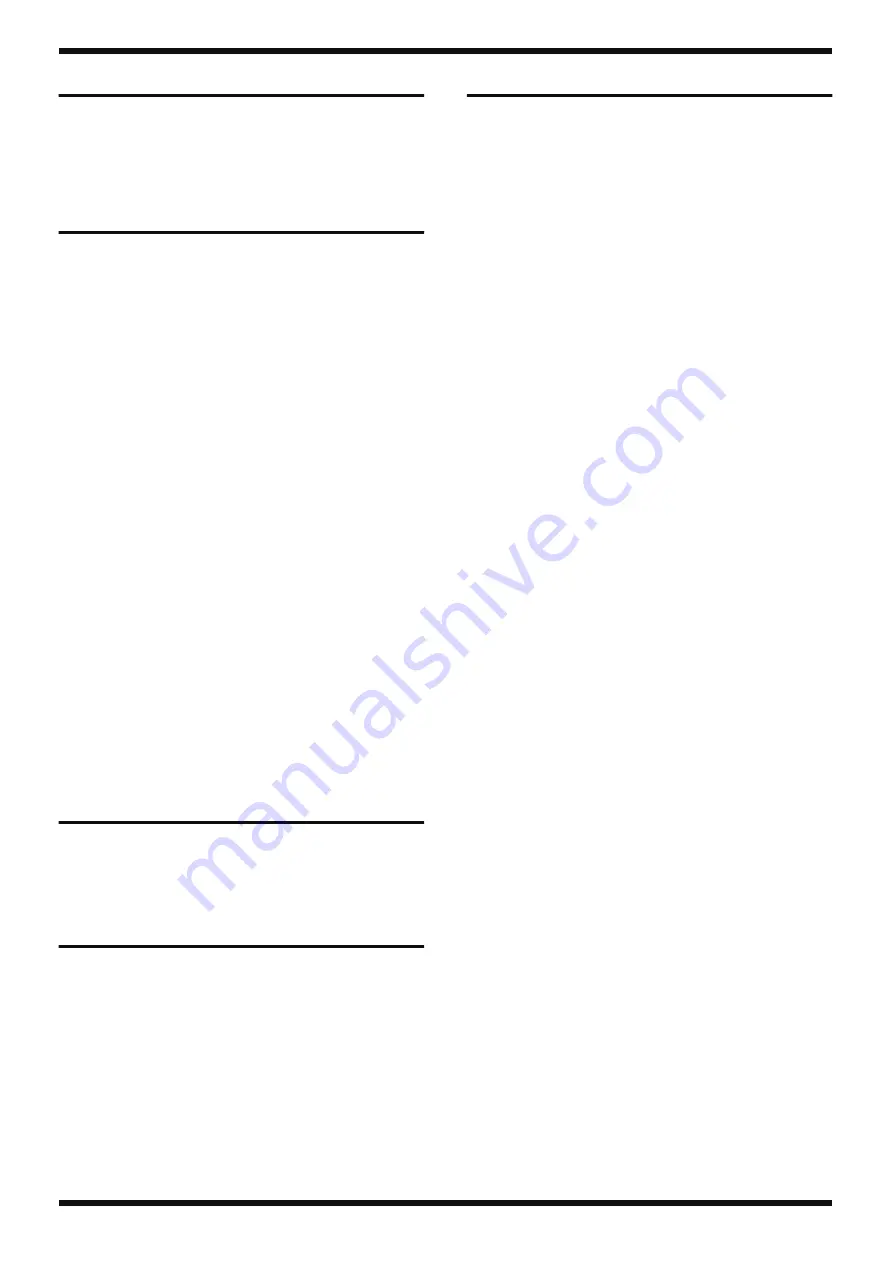
14
Mar. 2011
RC-30
Verifying the Version
The Test Mode is used to verify the version. Refer to
Data Backup and Restore
Operations
The data shown below is stored on the microSD card on the Main Board, and
can be backed up on a computer. Go to the owner’s manual and refer to
Connecting to Your Computer via USB
(p. 14), and carry out the backup and
restore operations.
• WAV data
• RHYTHM pattern data
• RHYTHM ON/OFF data
• Beat data
• STOP MODE setting data
This data is not initialized when a factory reset is executed.
* The microSD card cannot be removed.
Virus Check
Before performing the backup, carry out a virus check on the microSD card. If
it has been infected by a virus, format it after obtaining permission from the
end user. For the formatting procedure, go to the owner’s manual and refer to
Formatting the Internal Memory
(p. 17).
* Formatting the microSD card deletes the customer’s data.
Making Written Notes
The data shown below cannot be backed up or restored. If any values differ
from their initial values (factory-default values) shown below, refer to the
owner’s manual (p. 8 and 17) and note them down on paper.
• Last selected phrase memory number (initial value:
1
)
• Sleep mode setting (initial value: on)
• Recording -> overdubbing -> playback selection-sequence setting (initial
value:
rd
)
This data is initialized when a factory reset is executed.
Performing a Factory Reset
Executing a factory reset uses
Factory Reset
in the Test Mode. Note, however,
that executing only a factory reset is not possible.
Formatting the microSD Card
When formatting the microSD card on the Main Board is necessary, go to the
owner’s manual and refer to
Formatting the Internal Memory
(p. 17).
* Formatting the microSD card deletes the customer’s data. If necessary, make a
backup.
Updating the System
Items Required
• Computer (running Windows)
• USB cable
• AC adaptor (PSA-series device)
• Update program (obtained via Service Net)
Procedure
* Be very sure never to switch off the power to the unit while the update is in
progress.
1.
Import the update program into the computer.
2.
Connect the AC adaptor (PSA-series device).
3.
Turn all controls all the way counterclockwise.
4.
Hold down
TAP TEMPO
and
WRITE
and insert a plug into the
OUTPUT
L/MONO
jack.
When the power comes on and USB UPDATER starts, the message
UP
appears on the 7-segment LED display.
* Continue to hold down
TAP TEMPO
and
WRITE
until
UP
appears.
5.
Connect the USB cable.
The message
UP.
appears on the 7-segment LED display.
* No dedicated driver is required. Detection finishes automatically.
6.
Copy the update program to the folder containing the
ROLAND
folder on
the
BOSS_RC-30
drive detected on the computer (a folder at the same
level as the
ROLAND
folder).
7.
Terminate the USB connection correctly, according to the proper
operation procedure for the computer.
8.
Detach the USB cable from the RC-30.
The message
U.P
appears on the 7-segment LED display.
9.
Press
WRITE
.
The message _ _ appears on the 7-segment LED display.
10.
Press
WRITE
again.
The update operation starts.
When the update finishes, the message
OK
appears on the 7-segment
LED display.
11.
Detach the plug from the
OUTPUT L/MONO
jack.
The power is switched off.
Содержание RC-30
Страница 7: ...7 Mar 2011 RC 30 ...
Страница 11: ...11 Mar 2011 RC 30 fig BLOCK eps R ...
Страница 19: ...19 Mar 2011 RC 30 ...
Страница 20: ...20 Mar 2011 RC 30 Circuit Board Jack DC Jack Board fig b JACK 1 eps ...
Страница 21: ...21 Mar 2011 RC 30 fig b JACK 2 eps ...
Страница 28: ...28 Mar 2011 RC 30 Circuit Board Panel XLR Board fig b PANEL 1 eps ...
Страница 29: ...29 Mar 2011 RC 30 fig b PANEL 2 eps ...





























