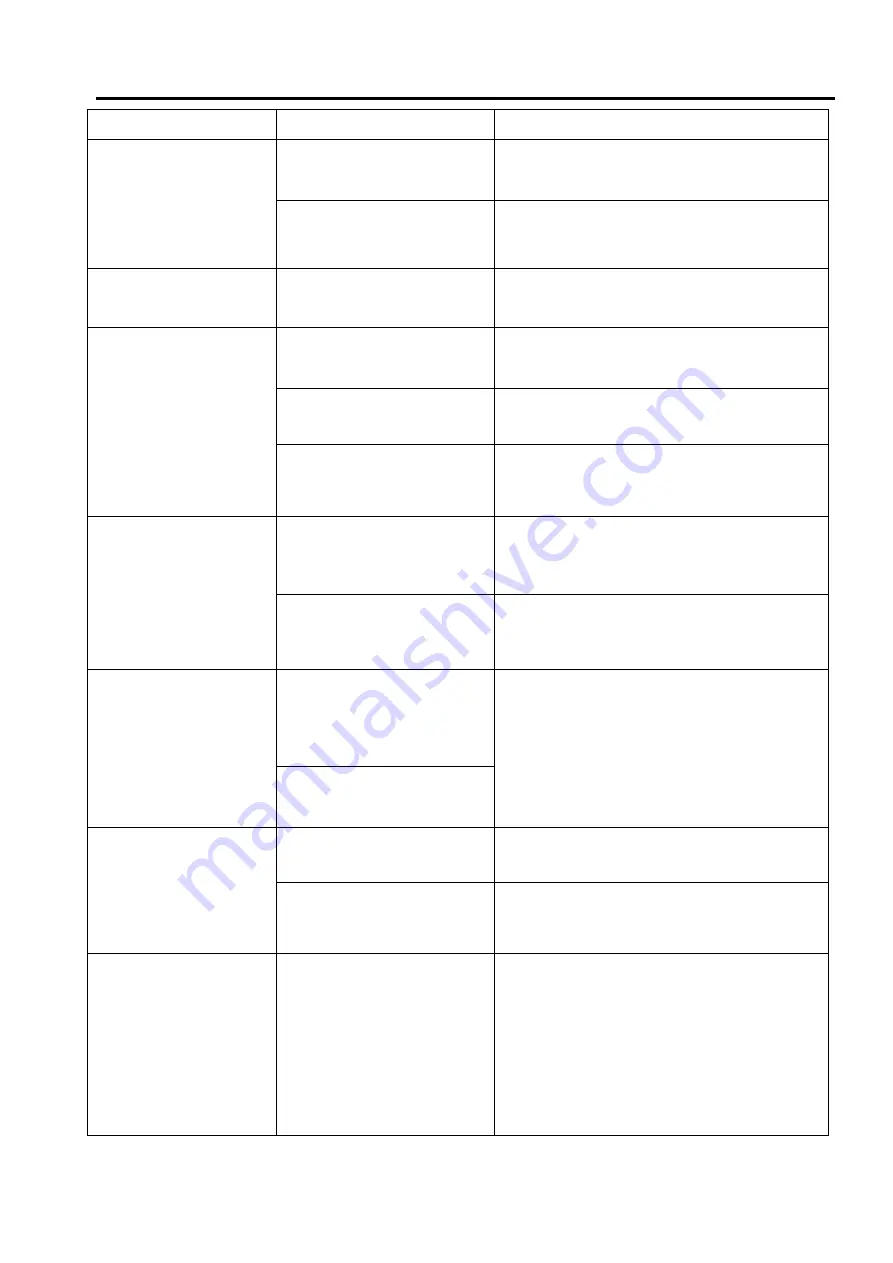
Troubleshooting
symptom Cause
Solution
No power
The car ignition is not on
If the power supply is properly connected
to the car accessory switch the ignition key
to “ACC”
The fuse is blown
Replace the fuse
Disc cannot be loaded
Presence of disc inside the
player
Remove the disc in the player then put a
new upward
Disc cannot be read
Inserting the disc in upside
down
Insert the compact disc with the label
facing
upward
Compact disc is extremely
dirty or defective
Clean the disc or try to play a new one
Temperature inside the car
is too high
Cool off until the ambient temperature
returns to normal
No sound
Volume is in minimum
Adjust volume to a desired level
Wiring is not properly
connected
Check wiring connection
The operation keys do
not work
The built-in microcomputer
is not operating properly
due to noise
Press the power button for about 10
seconds
to reset the unit
Front panel is not properly
fix into its place
Sound skips
The installation angle is
more than 30 degrees
Adjust the installation angle to less than 30
degrees
The disc is extremely dirty
or defective
Clean the compact disc/try to play a new
one
The radio does not
work, the radio station
automatic selection
does not work
The antenna cable is not
connected the signals are
too weak
Insert the antenna cable firmly select a
station manually
21
Содержание BV9362BI
Страница 21: ...Notes of Disc 19 ...


































