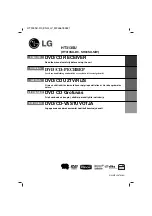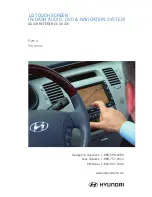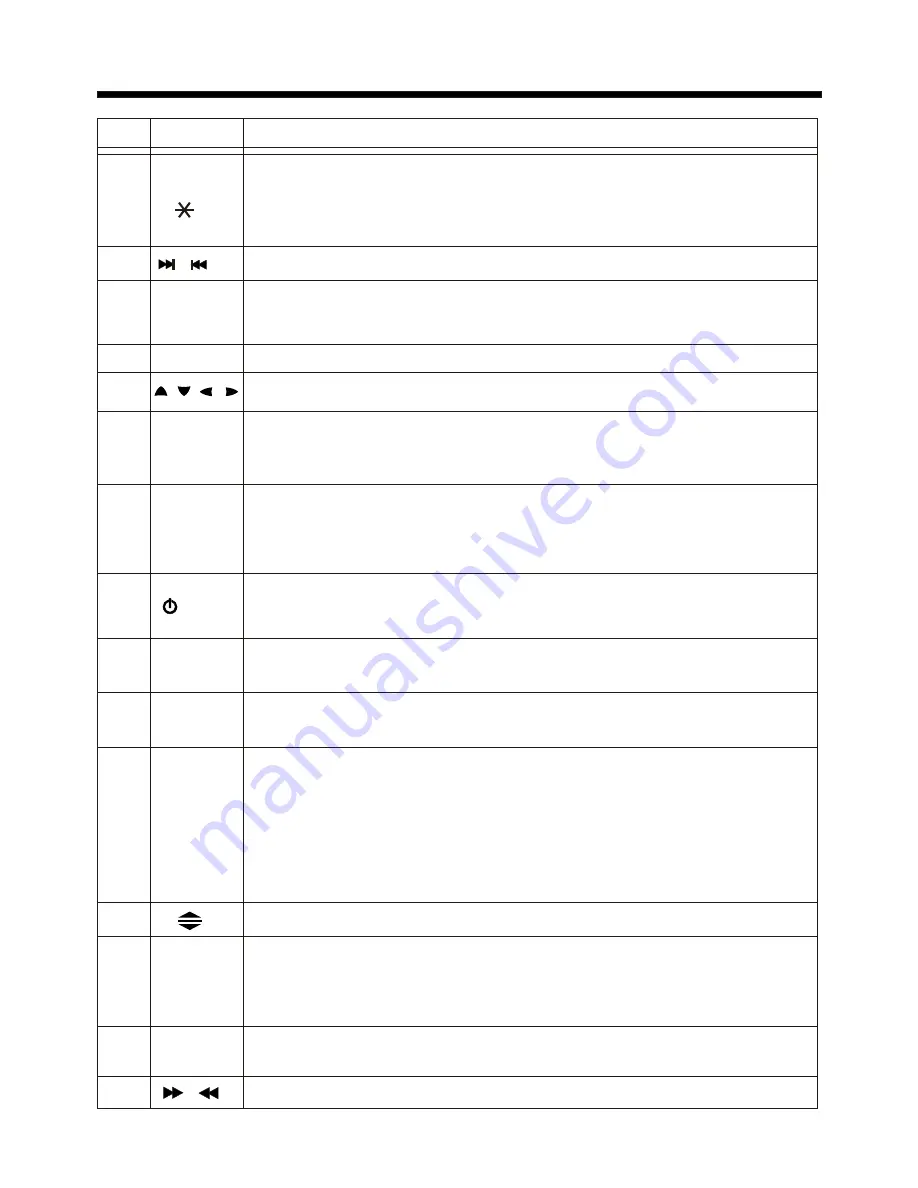
Remote Control
-11-
Button
Ref #
Function
8
9
GOTO
Press button to begin playback at a moment in the program you
designate. Use number buttons to enter the data that is needed.
In Bluetooth menu, it serves as the asterisk button on your mobile
handset.
/
Press these buttons to skip ahead or back one track.
10
SEL
Press this button repeatedly to cycle through the various audio
and video adjustments you can make: Volume, Bass, Treble,
Balance, Fader, Color, Brightness, Contrast and Tint.
11
VOL+/-
Use these controls to adjust the volume level.
Press to navigate the various menus present in the product.
12
/ / /
Press this button briefly to display the root level directory of a
DVD disc. Press and hold this button to turn on or off the
SUBWOOFER output.
Menu
SubWoofer
13
14
BAND
(OSD)
In Radio mode, press this button repeatedly to switch between
the five radio bands: FM1 > FM2 > FM3 > AM1 > AM2.
In Disc Playback modes, Press this button to see information
about the disc currently in play.
/MOD
15
Press this button to turn the unit ON, press and hold to turn the
unit OFF.
Press it briefly to select the Disc, Radio, AUX In,
BT Music mode.
PLAY/
PAUSE
16
In Disc Playback mode, press to pause playback. Press again to
start where playback stopped.
MUTE
17
Press this button to turn off the audio. Press again to restore the
sound to its prior volume level.
TITLE/
PBC
(AS/PS)
18
When playing a DVD, pressing this button will open the TITLE
menu which is recorded on the DVD. When playing a VCD disc,
press this button to create a PBC (Playback Control) menu for the
disc to assist in making playback selections. In Radio mode,
press and hold this button to start the Auto-Program mode, during
which the tuner will scan for all strong stations and assign them
to the radio preset buttons.
Press this button to change the viewing angle of operating unit.
19
ZOOM/
ANGLE
20
For DVD discs which have alternate viewing angles encoded,
when you see the "angle mark" symbol advising you that these
angles are available, longer press this button to see them.
Shortly press it to increase the picture in size.
EQ/LOUD
21
Press repeatedly to cycle through the different equalizer curve
presets you may wish to use for enhanced listening.
/
22
In Disc Playback mode, press for fast forward/reverse playback.