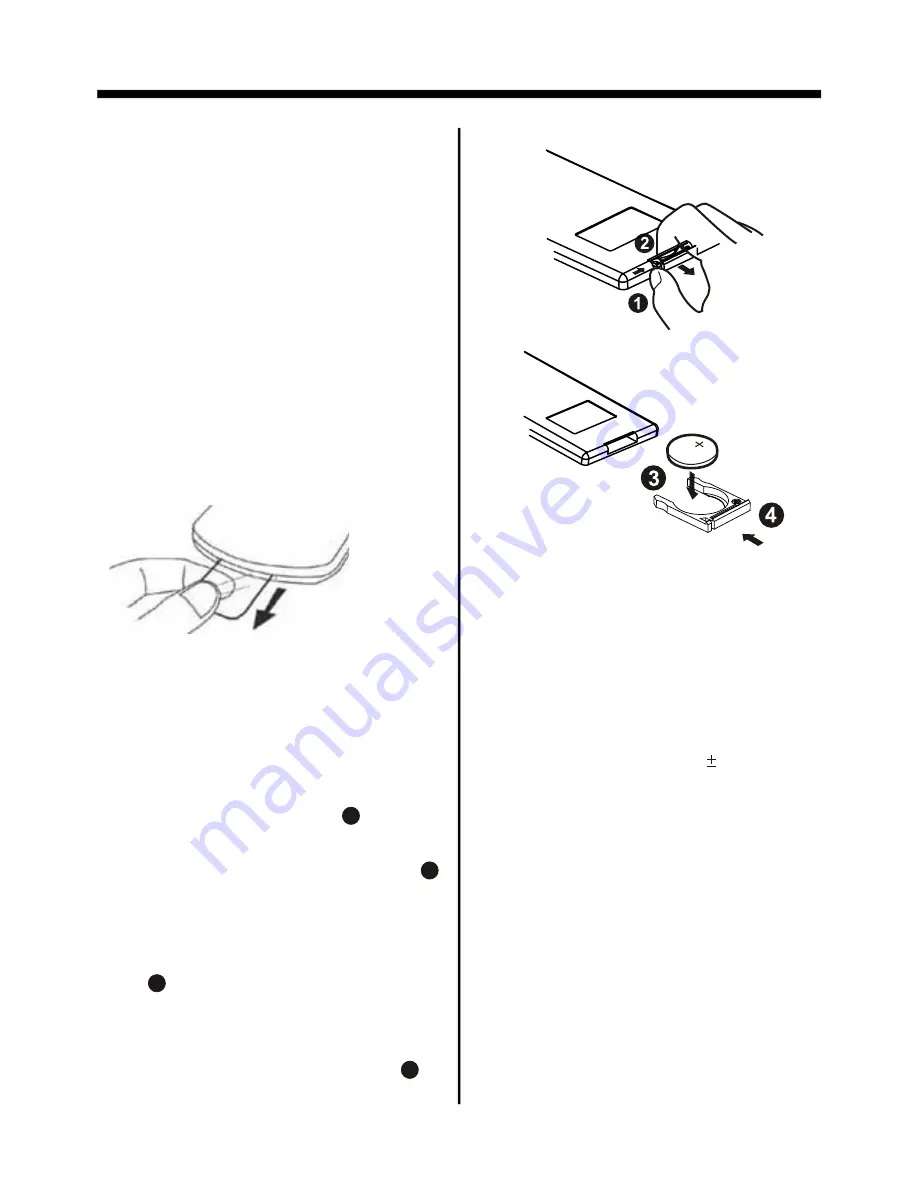
1. First push to inside as the direction
indicated by the arrow (See )and then
Remove the battery holder as the
direction indicated by the arrow (See ).
2. Replace the battery Set a new battery
property with (+)side up as illustrated
(See ).
3. Insert the battery holder. Push in the
holder to the original position(See ).
1
2
3
4
INSERTING THE BATTERIES
REMOTE CONTROL
-10-
PREPARING THE REMOTE
CONTROL
USING THE REMOTE CONTROL
1. Face the remote control towards the
player front face IR mark (remote control
signal receiver).
2. Operation angle: About 30 degree
in each the direction of the front of the
IR mark.
3. The distance between remote control
and sensor should not exceed 5M .
NOTE:
The lithium cell in the battery comp-
artment of remote control has been
secured for transport with a foil .
Before initial use please remove this
foil so that the remote control is ready
for operation .
WARNING :
Do not expose the batteries to high
temperatures or direct sunlight .
Never throw batteries into the fire, there
is a danger of explosion !
Содержание BV7342T
Страница 1: ......



























