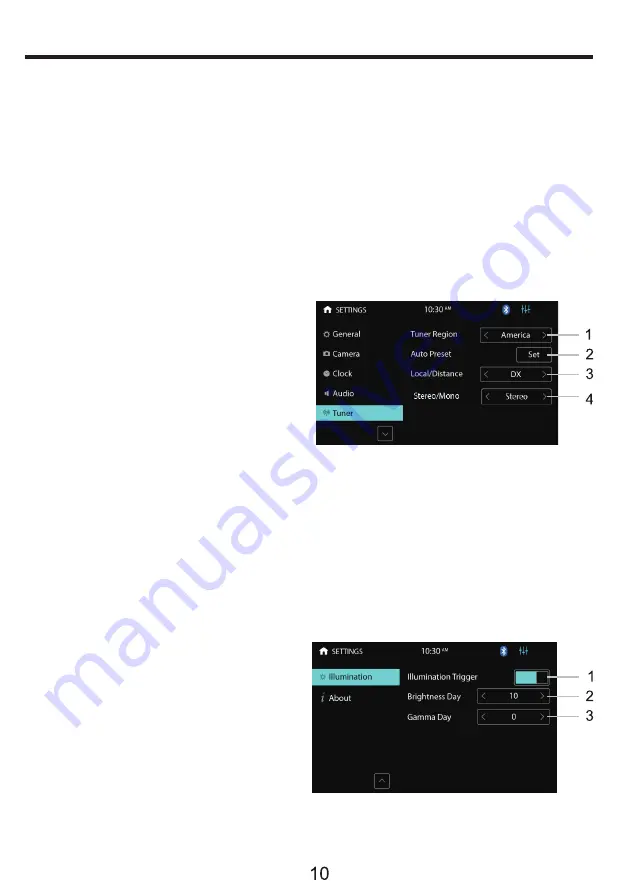
ACCESS SETUP INTERFACE
TUNER SETTINGS –Menu 5
ILLUMINATION SETTINGS –Menu 6
1. Touch to enable or disable the
illumination detection function.
When enabled and the headlights
are turned on, the screen will
automatically dim.
2. Touch to set screen brightness.
3. Touch to set screen contrast.
2. Startup volume: default volume.
①
If the volume at the last shutdown is less than this volume, the volume at the last
shutdown will be used when rebooting;
②
if the volume at the last shutdown is greater than this volume, this default volume
will be used when rebooting.
1. Touch to select whether to output sound from an external amplifier.
3-11. Touch to set a particular volume level for each source.
12. Slide up or down to enter the previous or next menu interface.
1. Select America or EU region you are
in to receive radio stations.
2. Perform radio search and store radio
stations in each radio band.
3. Select “Local” when most radio
stations are strong enough (e.g. in
urban areas). FM stations only with
strong signals will be received.
Select “Distance” when most radio stations
are weak (e.g. in the countryside).
FM stations with strong and weak signals will be received.
4. Select “Stereo” to receive FM stereo broadcast.
Select “Mono” when FM signal is weak to improve
sound quality (stereo effect will be lost).
Содержание ELITE BV965NV
Страница 2: ......
Страница 22: ......
Страница 23: ......
Страница 25: ...GPS USER S MANUAL BN965BLC INCLUDING MAP COVERAGE OF ALL 50 STATES AND PUERTO RICO IO S AUDIO SYSTEMS EU ...
Страница 46: ......
Страница 52: ...IO S AUDIO SYSTEMS ...
Страница 53: ...BO S AUDIO SYSTEMS f_jJE ao s AUDIO SYSTEMS 3451 Lunar Court Oxnard CA 93030 PLACE POSTAGE HERE ...




























