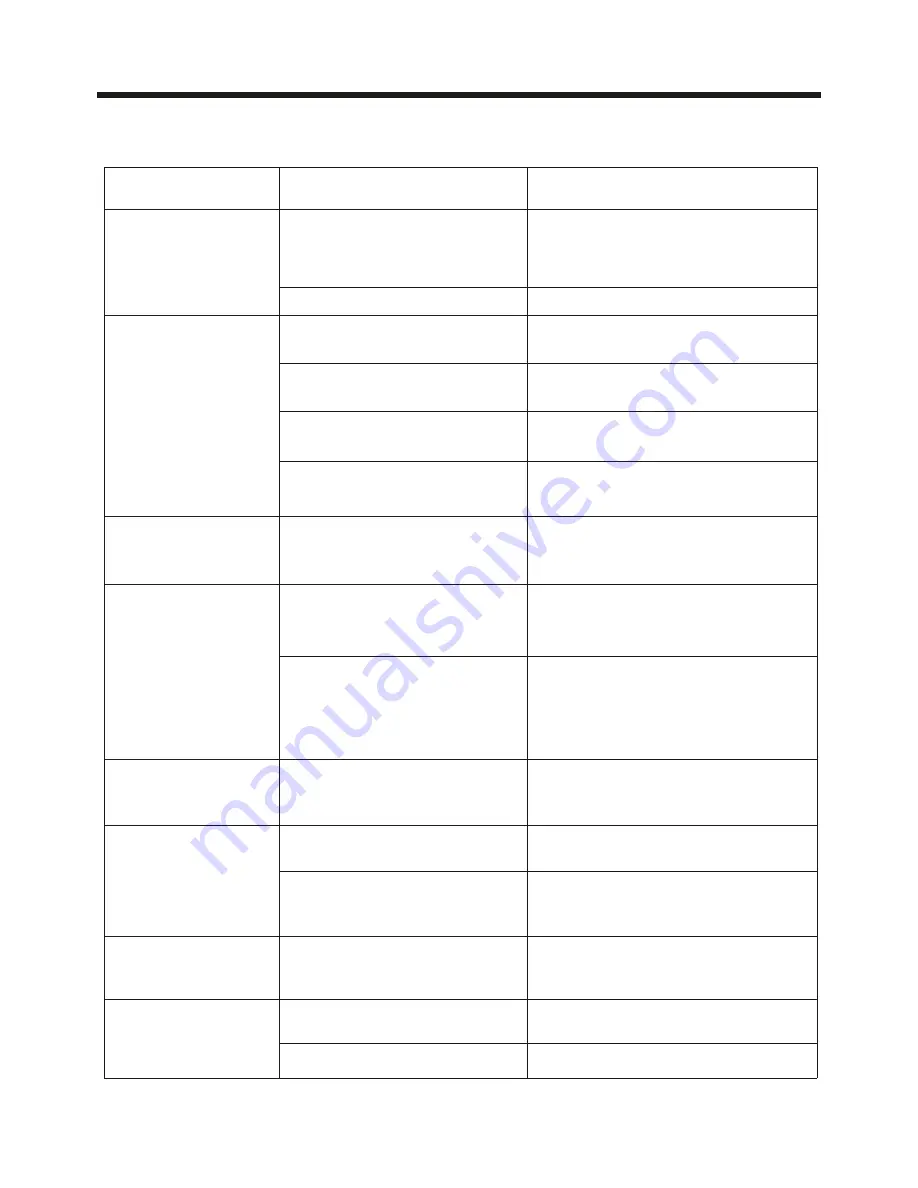
-36-
Before going through the check list, check wiring connection. If any of the problems
persist after check list has been made, consult your nearest service dealer.
Troubleshooting
Inserting the disc in reverse
direction
Press the RESET button.
Front panel is not properly fixed
into its place
The car ignition switch is
not on
If the power supply is properly
connected to the car accessory
terminal,switch the ignition key
to "ACC"
The fuse is blown
Replace the fuse
Presence of disc inside the
player.
Remove the disc in the player,
then put a new one
Insert the compact disc with
the label facing upward
The disc is extremely dirty
or defective
Clean the disc or try to play a
new one
Temperature inside the car
is too high
Cool off or until the ambient
temperature return to normal
The built-in microcomputer
is not operating properly
due to noise
The antenna cable is not
connected
Insert the antenna cable firmly
The signals are too weak
Select a station manually
SYMPTOM
CAUSE
SOLUTION
Video/image
appears
black-white
The color system is
set incorrectly
Please switch to correct color
system from menu
No video/image
appears
The unit is not connected
to the parking brake
detection switch
Make proper connection
according to wire connection
“
”
The parking brake is not
engaged
For safety reasons no video/
images are displayed while the
vehicle is moving.
Engaging the parking brake will
cause images to be displayed.
The operation keys
do not work
The radio does not
work
Disc can not be
loaded or ejected
No power
No color in picture The disc format is not
according to the TV-set
used (PAL/NTSC)
Please choose a proper color
system.
JPEG disc can
not be played
back
No JPEG files are recorded
on the disc.
JPEG files are not recorded
in a compliant format
Change the disc Record JPEG
files using a compliant
application
Change the disc
Made in China 88-J9967-03
Содержание BV9980BT
Страница 1: ......

































