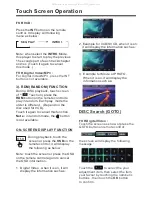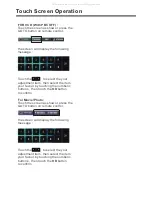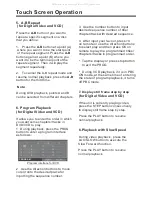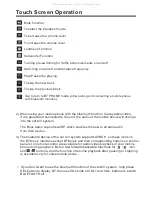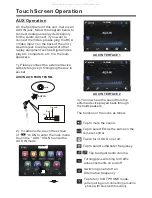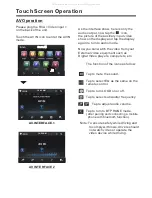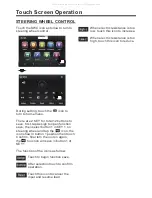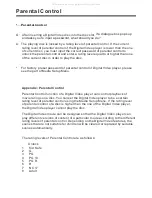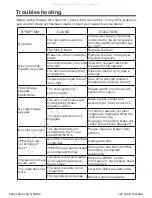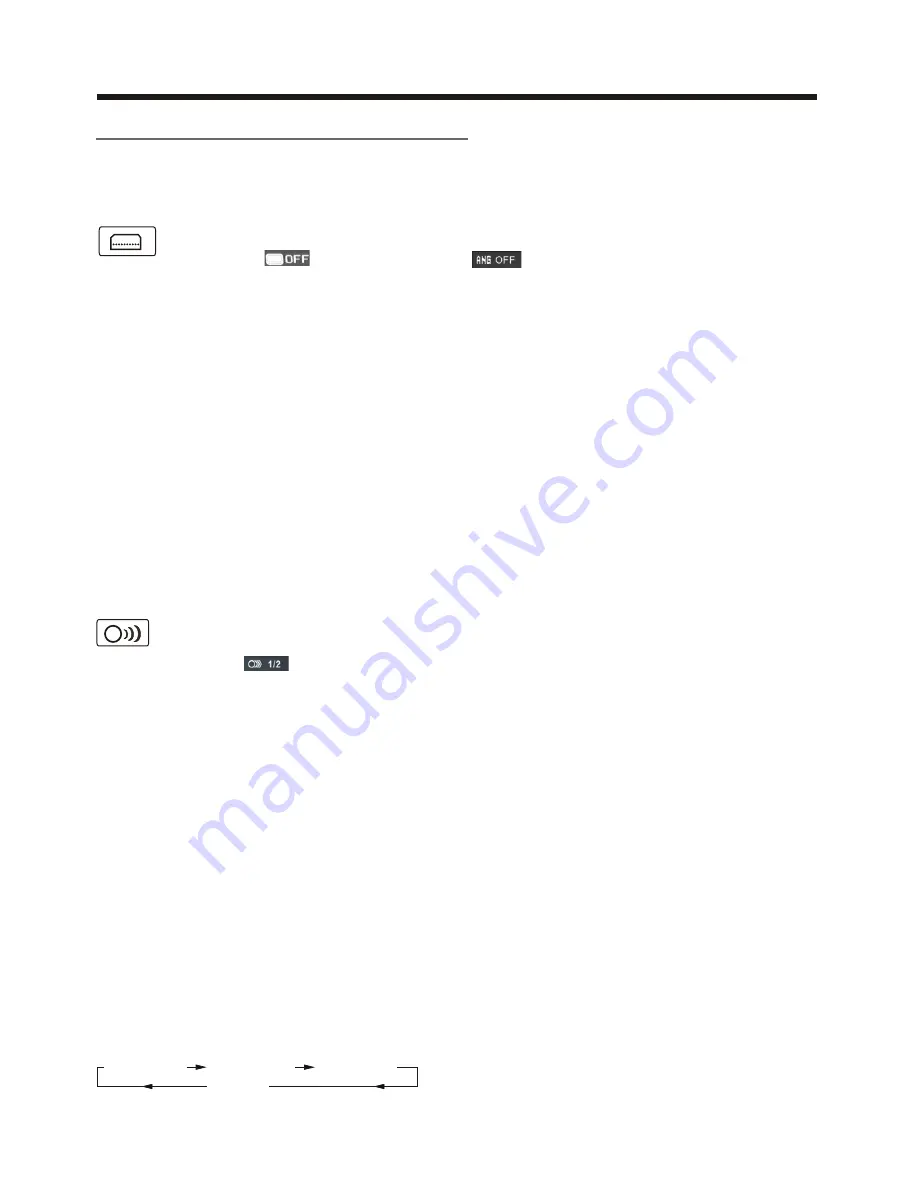
Digital Video Special Function
Touch Screen Operation
4. Title Menu Function
For Digital Video:
If the Digital Video has multiple titles
recorded on the disc. It can select
preferred title from the title menu to start
playback.
- During Digital Video playback, press
TITLE button on the remote .The title
menu is display.
- Select preferred title by the cursor
button and confirmed by press the
ENTER button .
For VCD:
Press
TITLE/PBC
button on the remote
control while the disc is playing, you can
switch between "PBC ON"and "PBC off"
mode.
MONO LEFT MONO RIGHT
STEREO
MIX-MONO
For VCD/CD:
during playback, touch the
AUDIO
section of the touch screen or Press
AUDIO
on the remote . It is possible to
switch the sound between monaural
and stereo sound.
2. Multi-Audio Language Function
For Digital Video:
During Digital Video playback ,
touch the icon on touch
screen (or press the
LANG
on the remote .) Each time the button is
pressed or
touch , number of the audio
soundtrack language changes on
sequential order.
Notes:
- The language number is different
according to the disc.
- Some disc only contain one language
soundtrack
- When no different language soundtra-
ck are recorded
will be
display at screen left top corner.
“ INVALID KEY ”
Notes:
- The language number is different
according to the disc.
- Some discs only contain one subtitle
language.
- When no different subtitle language
are recorded,
“ INVALID KEY ”
will be
displayed at screen left top corner.
During Digital Video playback.
Touch the
icon on touch
screen(or press the
SUBT
on
the remote) .
1. Multi-subtitle Language
Function (for Digital Video Only)
Each time the button is pressed or touch,
number of the subtitle language changes
in sequential order.
During Digital Video playback, touch the
icon on the touch screen .
Each time the button is pressed , the
number of the angel changes in sequen-
tial order .
Notes:
- The angle number is different
according to the disc.
- The function only work for disc having
scenes recorded at different angles.
- When no different angle are recorded,
will be displayed at
screen left top corner.
“ INVALID KEY ”
3. Multi-Angle Function
(for Digital Video Only)
All manuals and user guides at all-guides.com