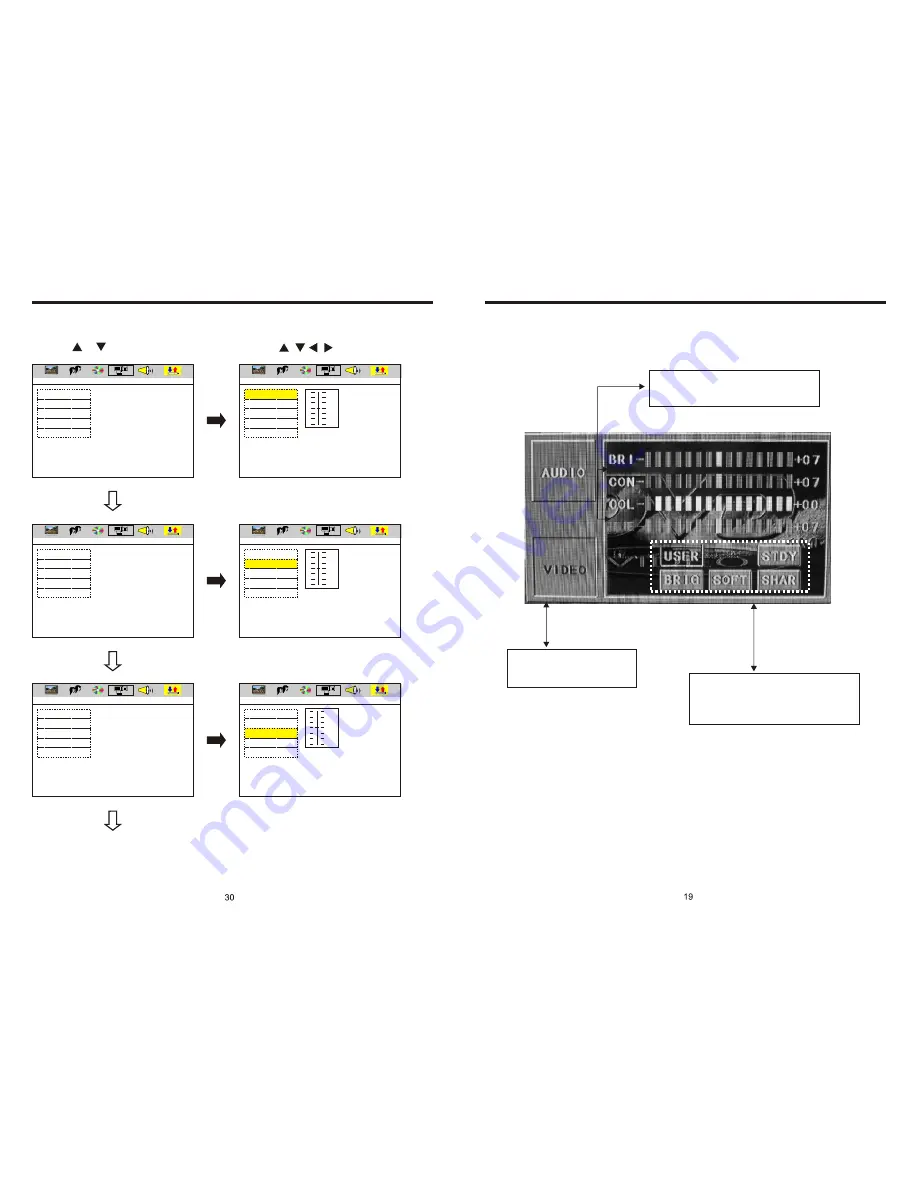
INSTRUCTIONS
INSTRUCTIONS
VIDEO SETUP
EXIT SETUP
BRIGHTNESS
CONTRAST
HUE
SATURATION
SHARPNESS
EXIT SETUP
BRIGHTNESS
CONTRAST
HUE
SATURATION
SHARPNESS
EXIT SETUP
BRIGHTNESS
CONTRAST
HUE
SATURATION
SHARPNESS
EXIT SETUP
BRIGHTNESS
CONTRAST
HUE
SATURATION
SHARPNESS
EXIT SETUP
BRIGHTNESS
CONTRAST
HUE
SATURATION
SHARPNESS
EXIT SETUP
BRIGHTNESS
CONTRAST
HUE
SATURATION
SHARPNESS
VIDEO SETUP
VIDEO SETUP
VIDEO SETUP
VIDEO SETUP
VIDEO SETUP
VIDEO SETUP
12
10
8
6
4
2
0
12
10
8
6
4
2
0
+ 6
+ 4
+ 2
0
- 4
- 6
- 2
1. Press or button
2. Press / / / button, then to enter.
VIDEO SETTING ON TOUCH SCREEN
Image mode: You can choose the area in the
broken line on the panel, standard, defined,
soft, according what you need to choose,
the blue back light will disappear.
You can choose: Brightness, Contrast, Color,
Hue, adjust the image effect according to
your sight. The blue bar will show your level.
Video mode: When using this
function, the position will be darker
on the screen.
Содержание BV9972
Страница 1: ......






































