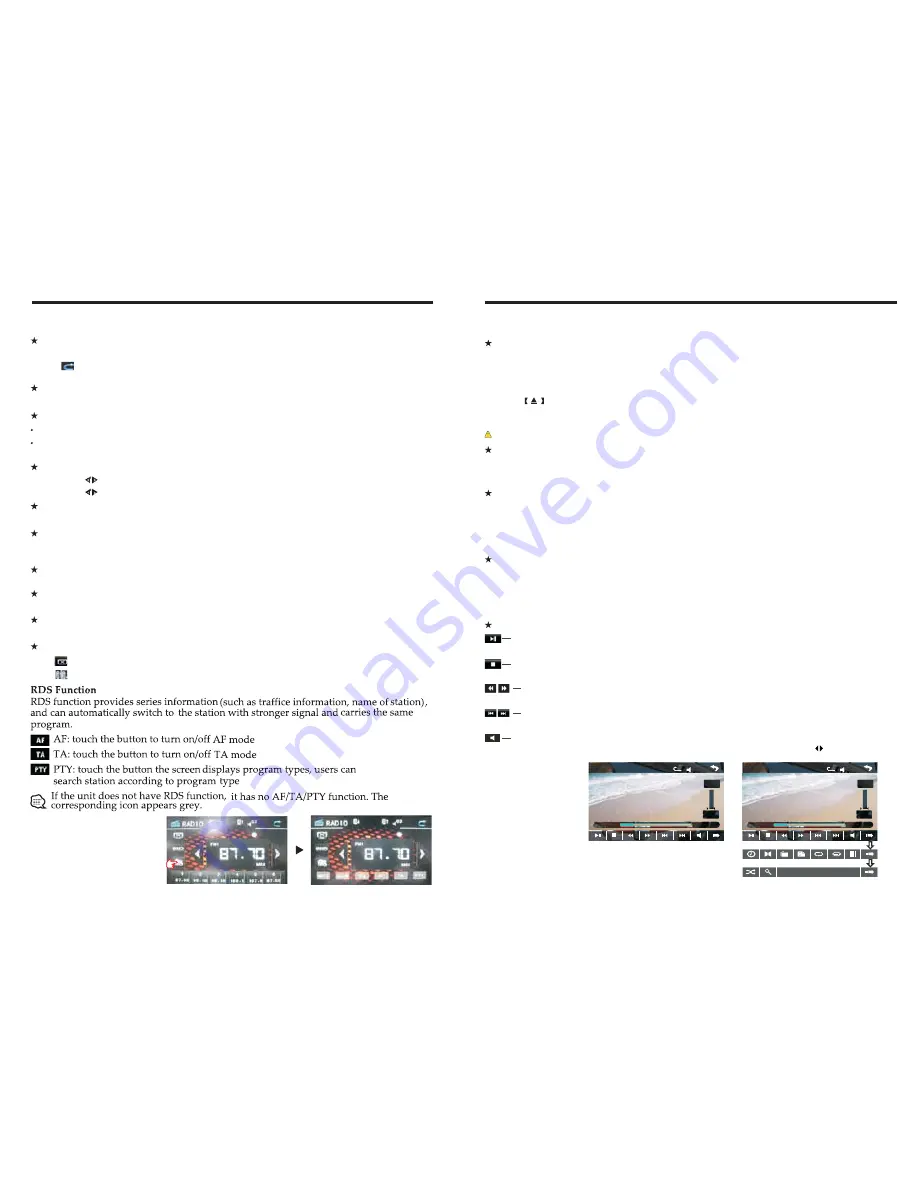
INSTRUCTIONS
INSTRUCTIONS
08
Radio Function Operation
Touch [ RADIO ] icon in the main interface
to enter into the radio interface.
Touch icon to return to main interface, and then touch other function icons so as to exit
radio mode.
Enter/exit
Click [BND] icon so as to switch among AM1, AM2, Fm1,FM2, FM3 bands.
Band selection
Search/Save radio stations
FM band can save 18 radio stations (Six stations for FM1/FM2/FM3), AM band can save
12 radio stations (Six stations for AM1/AM2).
Short press [
Scan
] icon to browse the stored radio stations.
Scan radio
Short press icon to manually fine-tune radio stations upward/downward.
Long press icon to automatically search and save radio stations.
Sound setting
Click [Sound] icon can switch to different sound mode.
Turn on/off the Long/Short-range
Click [Long/Short-range] icon so as to turn on/off Long/Short-Range function.
Note: This function is available only when FM band is selected.
Loudness on/off
Click [Loudness] icon so as to turn on/off loudness function.
Stereo on/off
When receiving stereo signals, click [Stereo] icon to turn on/off stereo.
Mute on/off
Click [Mute] icon to turn on/off mute function
TFT on/off
Click icon to turn off TFT, and then click the screen area so as to turn on TFT.
Click icon so as to slide screen angle.
09
Disc Function Operation
PIC 1
x
0 0
0 0
:
0 1
:
4 4
0 0
:
0 9
:
4 3
TT 1/5 CH 1/1
VOL
x
0 0
0 0
:
0 1
:
4 4
0 0
:
0 9
:
4 3
TT 1/5 CH 1/1
VOL
Do not insert two discs or more.
Eject disc
(1) Click button on the panel to eject the disc.
(2) If a disc has not been took away 15 seconds after it is ejected, system will
automatically take in the disc but not play.
Play/eject disc
Play disc
Insert the disc into the disc slot with the printing surface up, system will detect the disc
and automatically take it in to read and play.
During playback of disc, touch the middle lower area of the screen to pop up the touch
menu, operate the touch menu to perform various playback controls.(
PIC 1
)
DVD/VCD disc playback
CD Disc Playback
After a CD is inserted, system shall access
reading state immediately.
disc
When there is a
in the device, click [
] at the main interface so as to access
reading state.
disc
Disc
disc
After the
being read out, system shall automatically play in sequence.
disc
Play/pause
Touch the button to pause, retouch it to continue to play.
Stop
Touch the button to enter into prestop status.
Touch the button to select the previous/next song.
The previous/next song
Touch Menu Function Description
Fast forward/backward
Consecutively touch this button to select the speed of fast-forward/fast-backward.
Volume adjustment button
Touch this button and volume adjustment modulation shall pop up, touch button to
adjust the volume.
MP3/JPEG/MPEG4 disk playing
When the
contains readable files, such as MP3/JPEG/MPEG4 files, it shall be
automatically read out and played after slipping into DVD player.
disc
During playing, touch the screen area and the touch menu shall pop up. Operate the
touch menu for various playing.
Содержание BV9965I
Страница 1: ...09...










