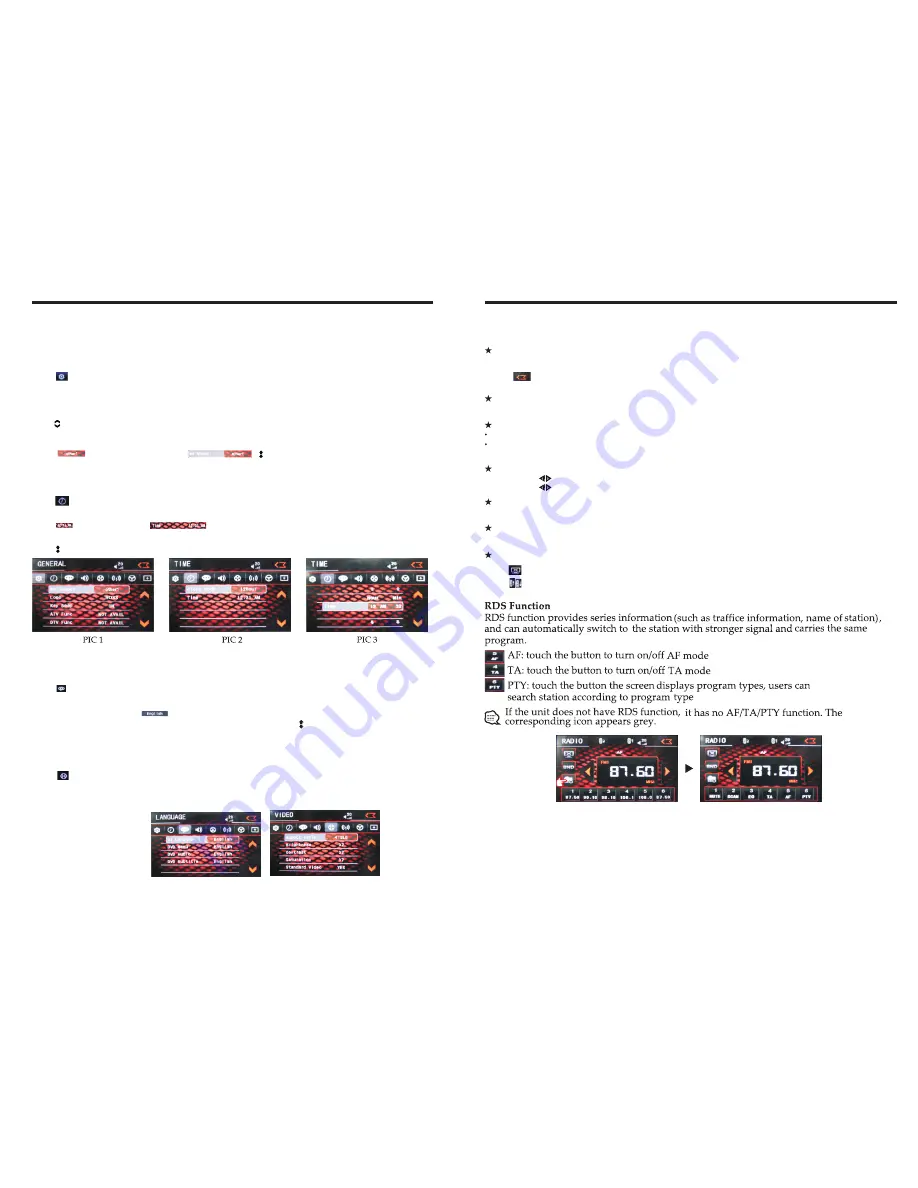
INSTRUCTIONS
INSTRUCTIONS
08
Radio Function Operation
Touch [ RADIO ] icon in the main interface
to enter into the radio interface.
Touch icon to return to main interface, and then touch other function icons so as to exit
radio mode.
Enter/exit
Click [BND] icon so as to switch among
AM1, AM2, bands.
FM1,FM2, FM3,
Band selection
Search/Save radio stations
Short press [
Scan
] icon to browse the stored radio stations.
FM band can save 18 radio stations (Six stations for FM1/FM2/FM3), AM band can save
12 radio stations (Six stations for AM1/AM2).
Scan radio
Short press icon to manually fine-tune radio stations upward/downward.
Long press icon to automatically search and save radio stations.
Sound setting
Click [
EQ
] icon can switch to different sound mode.
Mute on/off
Click [Mute] icon to turn on/off mute function
TFT on/off
Click icon to turn off TFT, and then click the screen area so as to turn on TFT.
Click icon so as to slide screen angle.
1
1
Access setup interface
Click [Setting] icon on main interface to access setup interface.
General setting
Click icon on setup interface to access general setting interface, as shown in below
PIC 1 diagram:
In general setting interface, you can select to turn on or turn off the existing functions.
You can set wallpaper and opening picture you like and check version number of DV/DC,
click icon to browse up/down.
Wallpaper selection
Click icon on wallpaper bar , direction icon shall pop up, click it to
select wallpaper.
Time setting
Click
PIC 2diagram:
icon on setup interface to access time setting interface, as shown in below
Click icon on time bar
time setting interface shall display, as shown in
below PIC 3 diagram:
Click icon beside hour and minute to separately set hour and minute.
Video setting
Click
(PIC 5) diagram:
icon on setup interface to access video setting interface, as shown in right
At video setting interface, you can adjust brightness, contrast, saturation and hue of the video.
Language Setup
During use, you can select your familiar language to display menu by language setup.
Click icon on setup interface to access language setting interface, as shown in right
(PIC 4) diagram:
Click the corresponding icon on the language bar desired to be set so as to switch
the language type, when there are more than 3 languages, direction icon shall pop up,
click it to select your familiar language.
PIC 4
PIC 5










