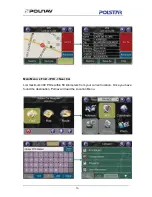Содержание BV9370NV
Страница 1: ...Boss Audio Systems is not affiliated with Apple Inc User s Manual BV9370NV GPS...
Страница 4: ...4 2 1 3 Device ID To know your Device ID entering Main Menu Info About...
Страница 7: ...7 Step 3 Enter City Postcode on the onscreen keyboard...
Страница 8: ...8 Step 4 Then enter the Street info and House Number info...
Страница 22: ...22...
Страница 29: ...29...
Страница 30: ...30...
Страница 31: ...31...
Страница 33: ...33...
Страница 35: ...35...
Страница 50: ...50 8 Managing Favourites Itineraries and Trails...
Страница 56: ...56 9 4 1 Text In Polnav R6 0 there are over 20 texts for Menu to be selected...
Страница 65: ...65 Other than the above Auto and Fixed Types there are also three types Auto 5 Auto 10 Auto 20...
Страница 68: ...68...