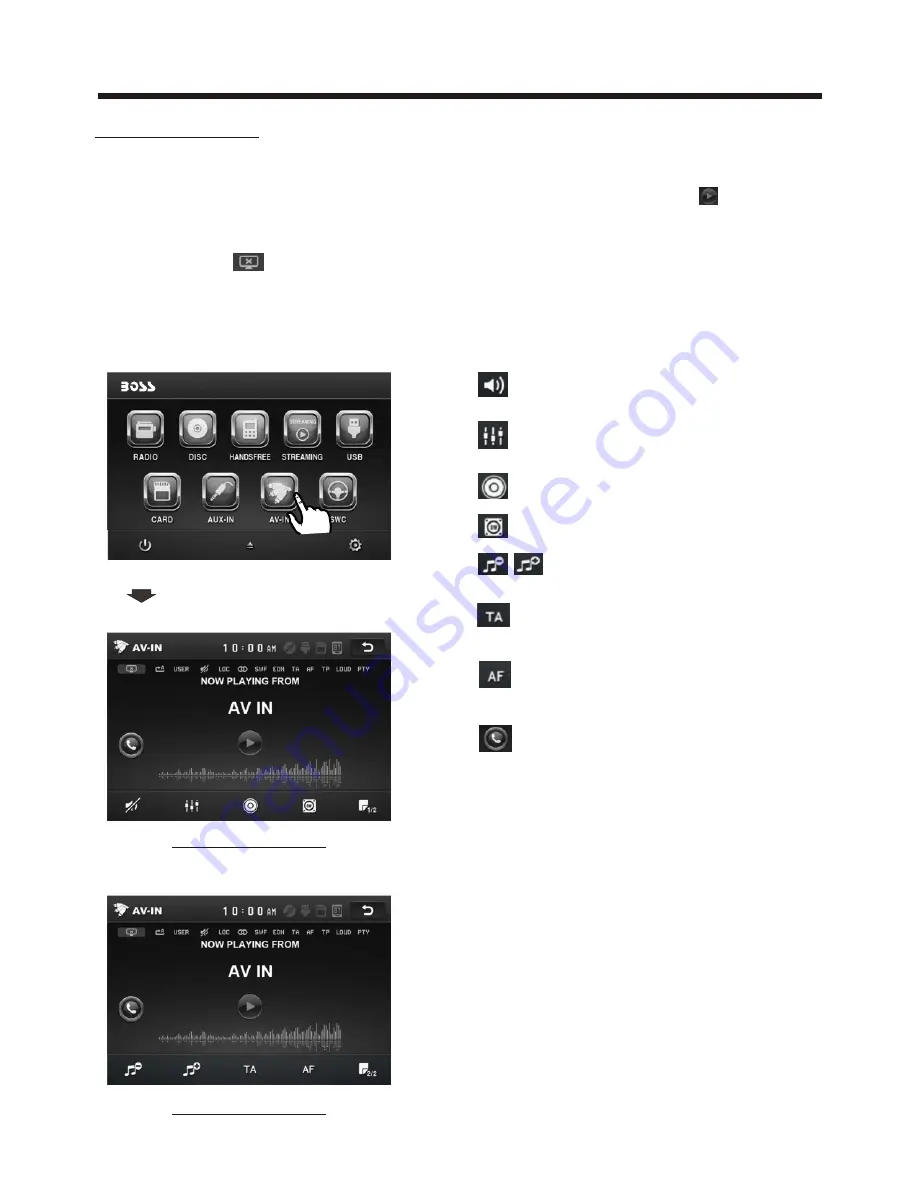
Touch Screen Operation
AV Operation
Please plug the <Video input >
on the back of the unit .
Touch the AV IN icon to enter the AV IN
mode.
In AV mode, tap
icon
that the
display turn dark,tap twice turn dark
more, tap thrice to turn off the display,
and tap anywhere of the display to turn
it on again.
Tap to mute the sound.
Tap to select EQ as the same on the
remote control.
Tap to turn LOUD on or off.
Tap to select subwoofer frequency.
Tap to adjust audio volume.
Turning pre-switching for traffic
announcements on and off
Switching on and off an
Alternative frequency
Tap to turn to BT PHONE mode.
(after pairing and connecting a mobile
phone with BT function).
As the interface show, here is only the
audio output, now tap the icon,
the picture of the auxiliary input video
show on the display and tap the display
again to turn to audio mode.
Now you can watch the video from your
External video equipment such as
Digital Video players, computers, etc.
AV INTERFACE 1
AV INTERFACE 2
10:00AM
10:00 AM
10:00 AM







































