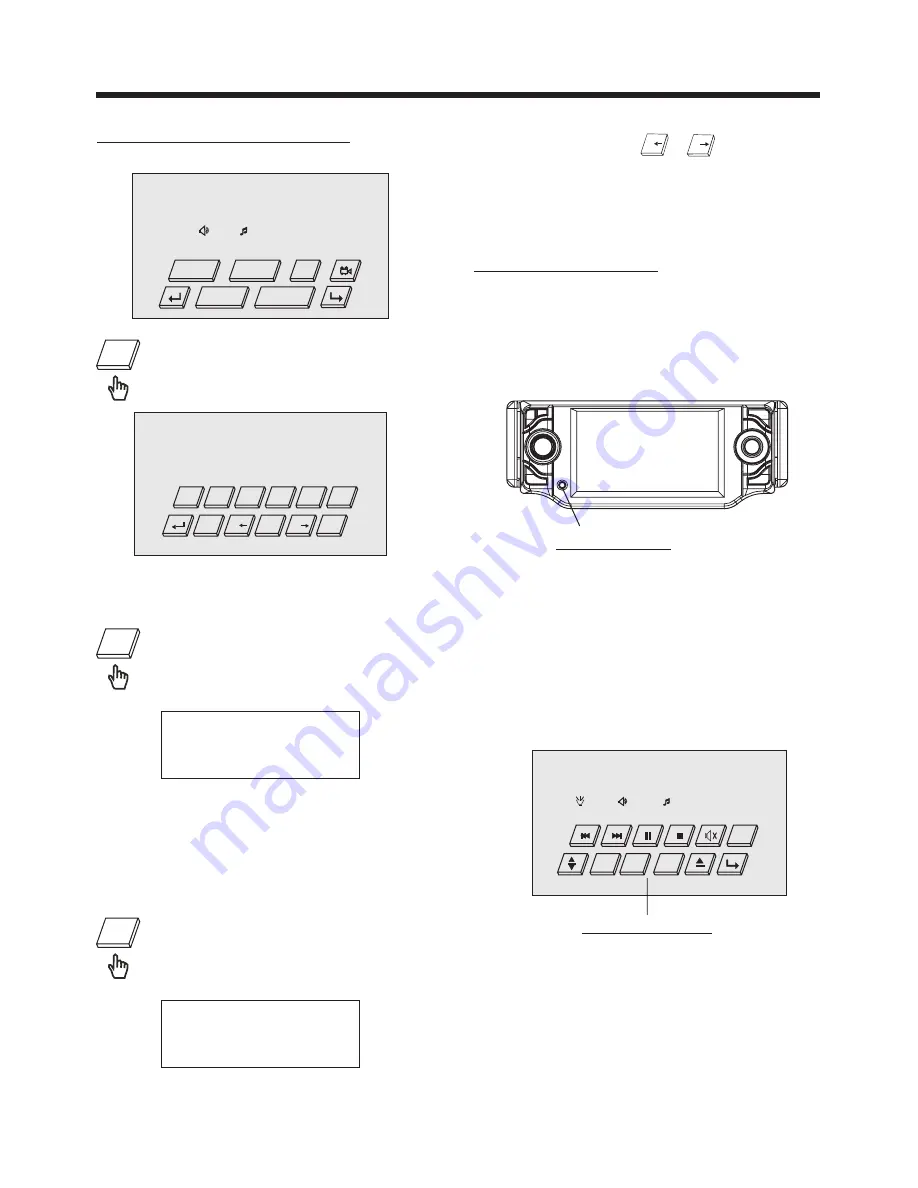
LUD
SWF
POP
11:08
DISC
DVD
11-0:44:36
MOD
SEL
VOL+
VOL-
DISC Search (GOTO)
FOR DVD :
Touch the screen the GOTO range
(or press GOTO on the remote ).
Twice, the screen will display the
following message :
Title 01/01 Time -:--:--
0:10:36
You can select the item you want to
watch through TIME setting by using
numberic buttons . (E.x. 0:10:36)
FOR VCD (With PBC OFF):
Touch the screen the GOTO range
(or press GOTO on the remote ).
Once, the screen will display the
following message :
Disc Go To --:--
00:36
Use the numberic buttons to input the
time directly (E.x. : 00:36)
Touch the GOTO section , it display will
following as below :
25
DISC Operation
AUX Operation
3). You now hear the sound from the
external device played back through
the loudspeakers .
4). Touch the /- sections on
touch screen or rotate the VOL+/- on
the remote to adjust the volume level.
1). Please connect the external device
with stereo jack plug the Aux in socket .
To connect analogue replay devices.
Use this jack to replay sound of other
replay equipment such as DVD players,
computers, etc. Via the loudspeakers.
AUX IN
AUX Socket
Touch and hold the
/
section on
the touch screen , you can select the
title or chapter of DVD . (Only for the
DVD with title /chapter.)
Note:
7/
9/
2). Touch the MOD section on screen
or press the MOD button to select the
AUX IN connection. It will display the
following as below :
GOTO
GOTO
GOTO
DISC
SWF
POP
11:08
DVD 11-0:44:36
GOTO
SET
TITLE
SUBTITLE
AUDIO
Touch to select
Title 01 /01 , Chapter --/15
5
4
3
2
1
0
+10
9/
8
7/
6
Содержание BV7995T
Страница 1: ......



























