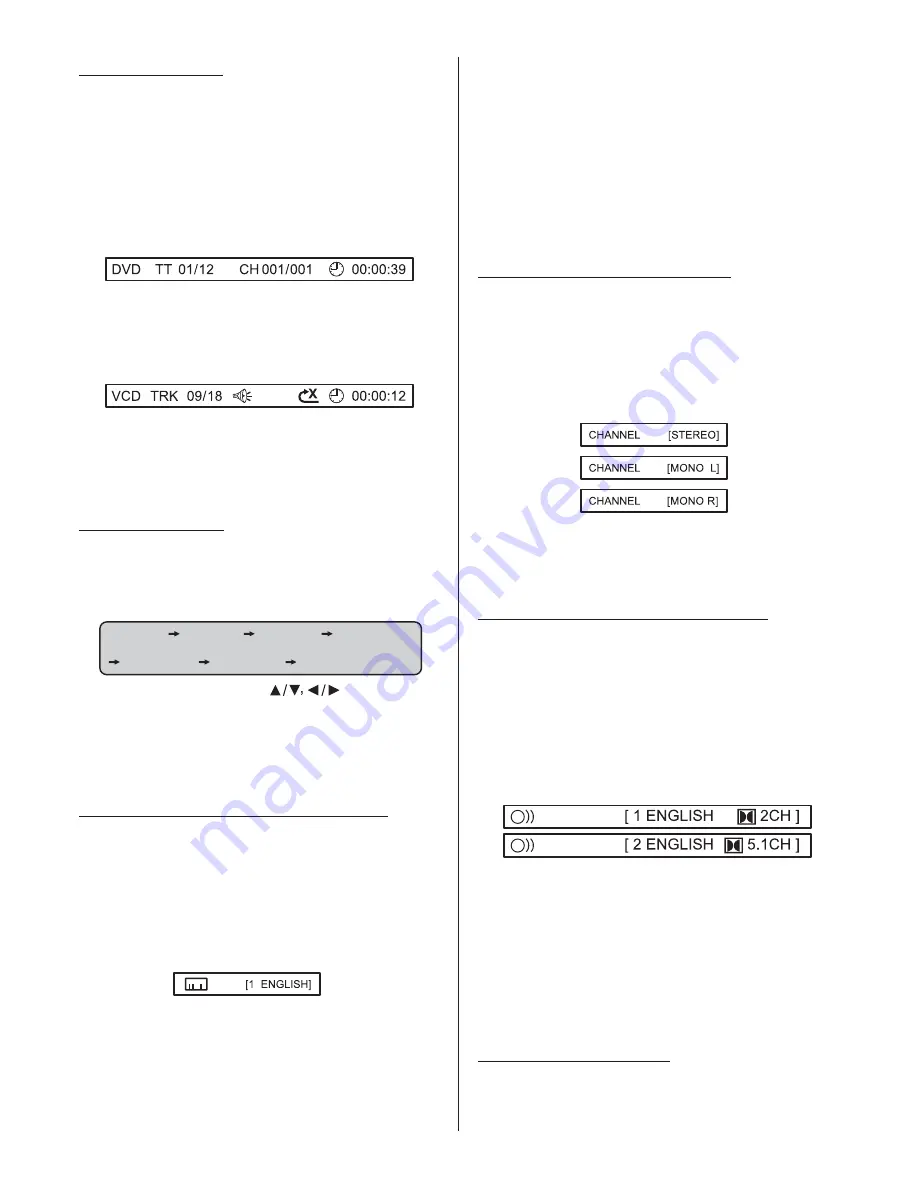
GOTO Function
ZOOM Function
Multi-subtitle Language Function
The GO TO function allows you to select
a specific place in the program where you
want to begin playback. The function is
displayed slightly differently between
DVD and VCD modes.
Press
button (32), the screen will
display the following message:
FOR DVD:
Use the number keys (29) to input the
desired Title, Chapter or Time, and then
press
button (26) to confirm.
FOR VCD:
Use the number keys (29) to input the
Track and Time then press
button
(26) to confirm.
Press
button (24) to increase or
de
the size of
image.
In Zoom mode, press
buttons
(25) to move pictures up/down/left/right
direction in order to find the area of the
picture that you want to zoom into.
Press
button (37) during
playback. The following information will
be shown on the screen.
Not all discs will allow changing the
GOTO
ENTER
ENTER
ZOOM
SUB-T
Notes:
crease
the
Please
note that the ZOOM function is only
available on discs which support it.
Some DVDs have multiple subtitle
languages. The subtitle language can be
changed or subtitles hidden during
playback.
Each time you press the button, the
subtitle cycles between the different
languages recorded on the disc.
-
PBC
ZOOM 2 ZOOM 3 ZOOM
4
ZOOM 1 2
/
ZOOM 1 3
/
ZOOM 1 4
/
ZOOM OFF
subtitle during playback. In these cases,
select subtitle from the DVD's menu.
There may be a delay before the
selected subtitle appears.
For some
discs wh
multiple audio tracks, you can
the
audio track temporarily during playback.
Notes:
- The language number is different
according to the disc.
- Some discs only contain one
soundtrack language.
- Not all discs will allow changing the
subtitle during playback. In these cases,
select subtitle from the DVD's menu.
For DVD discs in which scenes have
been filmed from multiple angles, the
viewing angle can be switched during
-
-
-
For some discs, the subtitles will be
displayed even when this is set to off.
The number of available languages
varies from disc to disc. Some discs only
have one subtitle language available.
Each time you press the
button
(38) during playback, the sound cycles
between the audio tracks recorded on the
disc.
- Some discs only contain one
soundtrack language.
For DVD discs which have multiple
language soundtrack, you can change
the language track temporarily during
playback.
Each time you press the
button
(38) during playback, the sound cycles
between the audio tracks recorded on the
disc.
Switching the Audio Tracks
Multi-audio Language Function
Multi-angle Function
VCD/SVCD
ich have
change
AUDIO
AUDIO
Notes:
:
:
BV4250 User’s Manual - page 15























