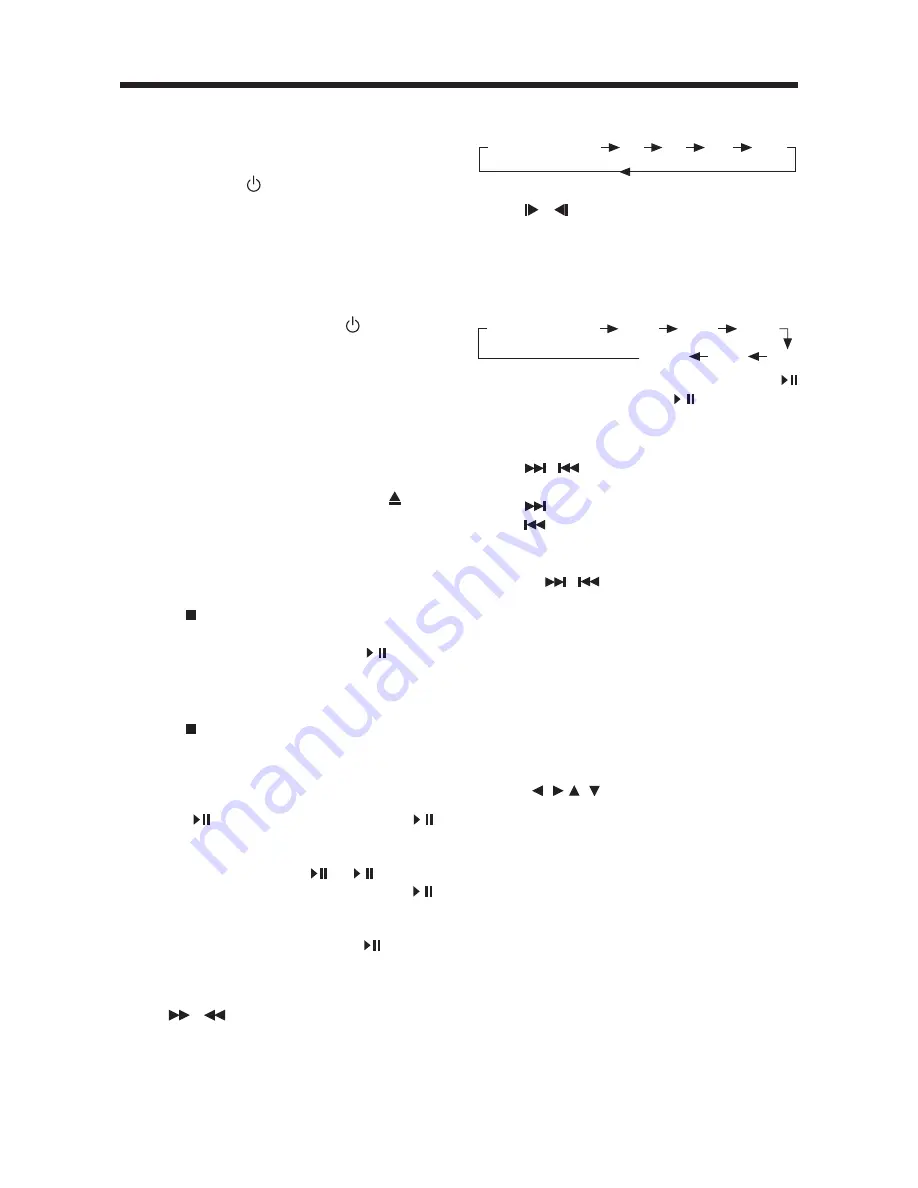
10
GENERAL OPERATION
Normal Playback
X2
X4
X8
X20
TURNING THE UNIT ON/OFF
Turning on the Player
After all connections are completed
correctly, Press power button on the
front panel to turn on the power. When
the unit is on, it will search the disc
automatically. If there is a disc in the disc
slot, the unit will start playback
automatically.
Turning off the Player
When the power is on press button on
the front panel or on the remote control
to turn off the power.
Loading a Disc
Insert the disc into the disc slot with the
printed side facing up, the player will play
the disc automatically.
Removing a Disc
When the disc stops playing, press
eject
button on the front panel or on the remote
control to eject the disc.
BASIC PLAY
Stopping Playback
- Press button on the remote control
or on the front panel one time to pre-
stop the unit playback. When
/
button
on the front panel or on the remote
control is pressed, normal playback will
continue.
- Press button twice to stop the
playback and go back to the DVD
LOGO.
Pausing Play
Pressing
on the remote control or
/
on the front panel during playback will
stop playback temporarily. To return to
normal playback, press
or
/
.
If you play a DVD/VCD/SVCD, press
/
on the remote control again to stop at the
next picture (step function). If you play a
CD/MP3/Picture CD, pressing
on the
remote control again is ineffective.
RAPID FORWARD/RAPID REVERSE
Press
/
button on the remote
during playback.
Each time the button is pressed, the
speed of rapid forward/reverse changes
according to the disc as follows.
DVD/VCD/CD/MP3:
Slow Motion Playback (For DVD Only)
Press / button on the remote control
during play.
Each time the button is pressed, the
speed of slow forward/reverse changes
according to the disc as follows.
DVD:
In slow motion state, press
ENTER
or
on the remote control or / on the front
panel to recover normal playback.
Skipping Track
Press
/
buttons on the remote
control during playback.
Press
to skip to the next track, and
press
to skip to the previous track.
Note:
For some VCD2.0 discs (PBC-playback
control),
/
buttons may be
unavailable.
Volume Level Adjustment
Pressing
VOL+/-
button on the remote
control to increase or decrease the volume
level.
DVD VIDEO MENU PLAY
When playing a DVD disc in the DVD player:
1) The disc will be played automatically
and stop at menu picture.
2) Use
/ , /
cursor buttons on the
remote control to move between the
highlight bars in the menu.
3) Press
ENTER
button on the remote
control to confirm the selected item.
MENU FUNCTION
Press the
MENU
button on the remote
control during DVD mode will return to
the menu stored in the current disc.
Normal Playback
SF1/2
SF1/3
SF1/4
SF1/7
SF1/6
SF1/5

















