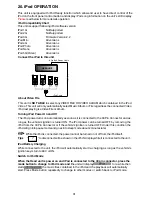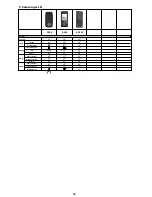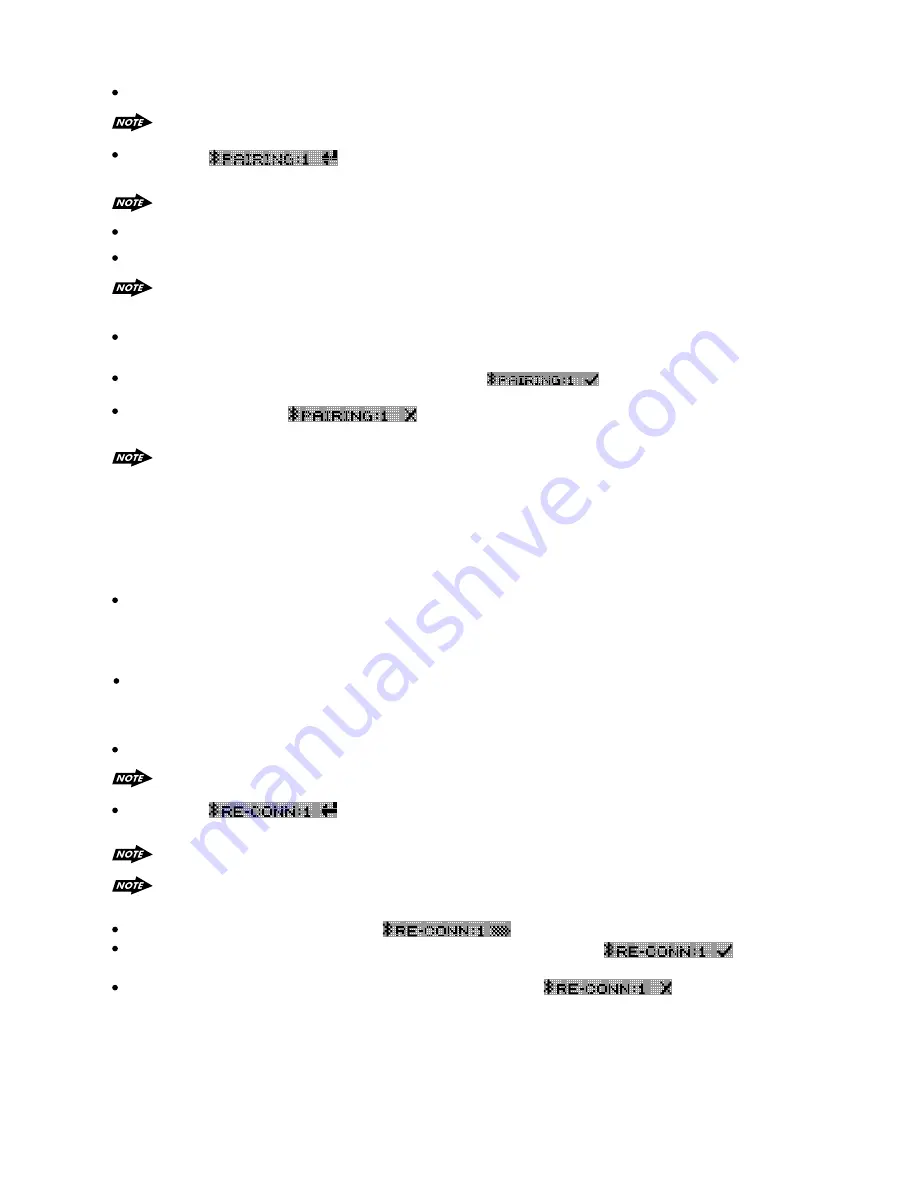
40
If the pairing failed, “ ” will be flashing on the Display for 3 seconds. And
the unit will switch back to the previous mode automatically.
PAIRING
Access into MENU - PAIRING mode to activates the operation of Pairing .
Pairing The
System Between User’s Mobile Phone & The
Bluetooth
Radio
Once the is appearing on the LCD Display, press the AUDIO button to
activate the Pairing mode.
Keep the mobile phone within 6 feet from the
making the pairing.
unit when
To terminate the pairing, you can press the “CLEAR” button at any time.
Select the
set up on the obile hone
Bluetooth
m
p
.
Please refer to the instruction manual of your mobile phone on how to enter into the
set up and luetooth on / off, and luetooth pairing.
Bluetooth
B
B
Please
see MENU Operation for more details of how to access into MENU mode .
Re-Connection Of The
System
Bluetooth
If
is out of range.(
away from the ead unit) nder the condition of lost
connection when the user come back to the unit. At the same time, there is an incoming call or
user is under conversation on the obile hone 2 meters away from the ead nit and come
back to ead unit.
If user wants
r back from mobile phone to head unit. It needs to re-connect
manually.
the mobile phone
6 feet
h
u
m
p
h
u
h
audio transfe
Once the is display on the LCD, press the AUDIO button to activate the
manual Re-Connect mode.
During the Pairing, only Power,
+/- & Mute are functional, other function keys
are disabled & non-operational during the pairing mode.
Clear, Volume
“BT60”
“BT60”
a
should appear in the pairing list on the mobile phone. User need to select
and
then input the password “1234”.
If the pairing is successful, the display will show
nd
mobile phone name.
The unit is with built -in Auto-Reconnection function. In some conditions, user need to
reconnect manually. For example like the following.
The unit can be re-connected by the following methods.
1. Keep
6 feet
the mobile phone within
from the unit when making the connection.
2. The
manual re-connect is only function with the mobile phone has already been paired
with the unit before.
The LCD Display will displayed “ ” during the connecting period.
If the re-connection is successful, the LCD Display will display “ ”.
the unit will switch back to the previous mode automatically.
If the re-connection failed, the LCD Display will display “ ” .
the unit
will switch back to the previous mode automatically.
Then
Then
Access into MENU - RE-CONN mode to activate the manual RE-Connection.
Please
see MENU Operation for more details of how to access into MENU mode.
Содержание 648BI
Страница 1: ......
Страница 48: ...4 10 R 02 0915 ...