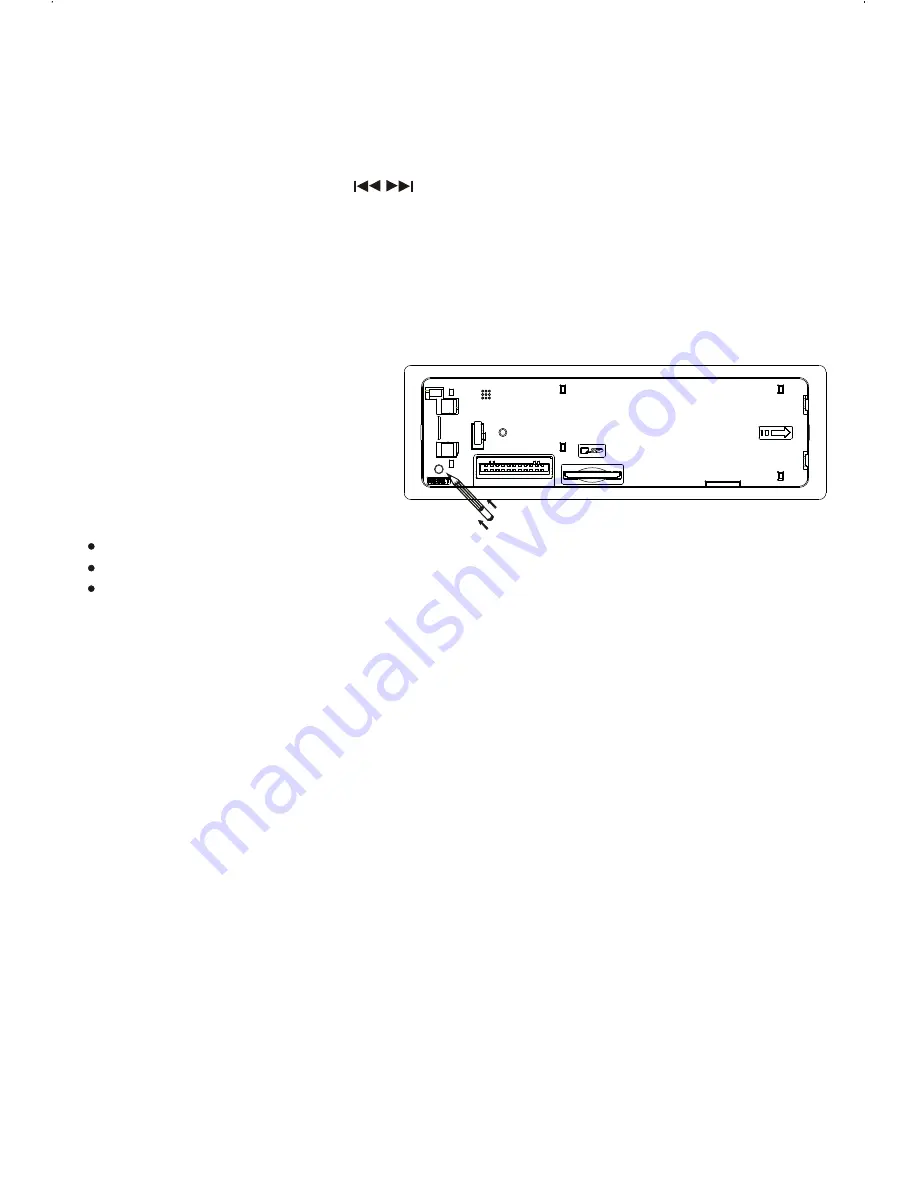
Press this button to search for radio stations.
BAND BUTTON
The RESET button is located on the front panel (as shown on the diagram). To press it vertically
with a ballpoint pen or metal object will activate it. The reset button is to be activated for the
following reasons:
RESET BUTTON
LIQUID CRYSTAL DISPLAY PANEL (LCD)
The LCD panel display the frequency, time and activated functions.
NOTE:
It is a characteristic of LCD panel that if subjected to cold temperatures for an extended period
of time, they will take longer time to illuminate than under normal conditions, in addition, the
visibility of the numbers on the LCD may slightly decrease. The LCD read-out will return to
normal when temperatures increase to a normal range.
STATION PRESET BUTTONS (M1-M6)
You can store & recall six preset radio stations by pressing M1-M6 buttons
TO STORE A STATION: 1) select a band (if needed)
2) select a station by tuning up / down button
3) hold a preset button which you want store the station for at least 2
seconds. The preset number will appear on the display
accompanied by a beeps sound.
TO RECALL A STATION: 1) select a band (if needed)
2) press a preset button briefly to recall the stored station.
Initial installation of the unit when all wiring is completed.
All the function buttons do not operate.
Error symbol on the display.
Note:
If the unit cannot function normally after reseting, please use a cotton swab soaked in
isopropyl alcohol to clean the socket on the back of the control panel.
E - 6
TUNING UP / DOWN BUTTON ( )
Press this button to change between bands FM1,FM2,FM3,
MW1
,
MW2(AM).
AUTO MEMORY STORE/PRESET SCAN BUTTON (AMS)
1.PRESET SCAN: Press AMS button briefly enter Preset Scan mode, it will scan all the preset
stations in the memories, you can hear that will stay on each station for about 10 seconds.
2.AUTO MEMORY STORE: Press AMS button long to enter Auto Store mode, this feature will
automatically scan the current band and enter up to 6 strongest stations into the 6 preset
memories. To stop Auto Store & Scan, press the AMS button again.
Содержание 624B
Страница 1: ...4...


































