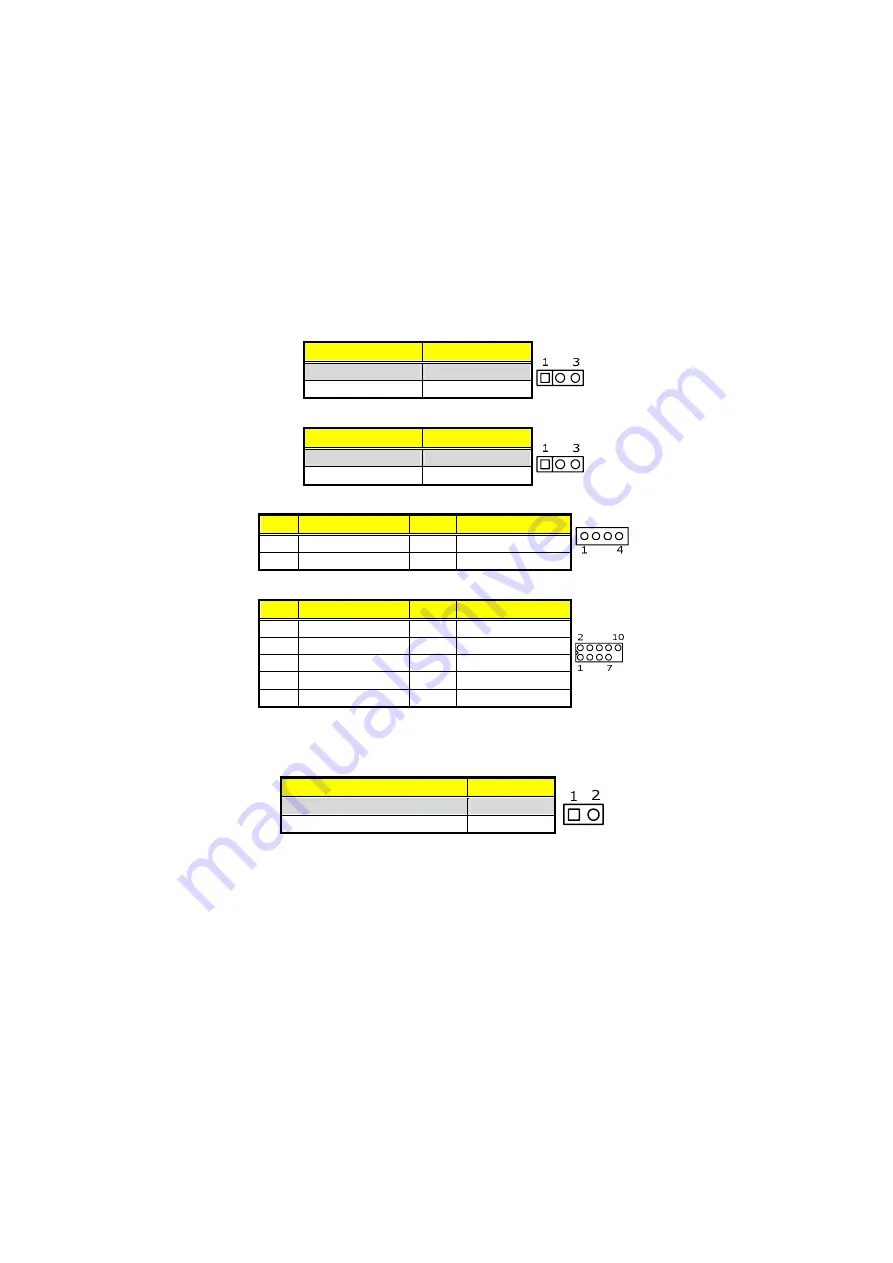
18
4.10 USB Port
z
JP1: KB, USB1 Power On Enabled/Disabled Select
Options
Settings
Disabled (default)
Short 1-2
Enabled
Short 2-3
z
JP5: USB2/USB3 Power On Enabled/Disabled Select
Options
Settings
Disabled (default)
Short 1-2
Enabled
Short 2-3
z
USB2: Internal USB2.0 Connector
PIN Description PIN Description
1
VCC
2
-DATA
3
+DATA
4
GND
z
USB3: Internal USB2.0 Connector
PIN Description PIN Description
1
VCC
2
VCC
3
-DATA
4
-DATA
5
+DATA
6
+DATA
7
GND
8
GND
10
N/C
4.11 CMOS Data Clear
z
JBAT: Clear CMOS
Options
Settings
Normal Operation (default)
Open
Clear CMOS
Short
Содержание BPC-9215-F02
Страница 1: ...BPC 9215 F02 15 High Speed Panel PC with Touch Screen Atom N550 2 COM 6 USB2 0 180W ATX P S...
Страница 8: ......
Страница 12: ...4 1 3 Dimensions...
Страница 14: ...6 This page intentionally left blank...
Страница 17: ...9 3 3 Install Back Cover 1 Follow the photo instruction install the back cover onto the chassis...
Страница 18: ...10 3 4 Wall Mount Kit...
Страница 20: ...12 4 2 Board Layout...
Страница 30: ...22 This page is the blank page...
Страница 33: ...25 5 3 Main Menu 4 4 Advanced Settings...
Страница 34: ...26 4 5 Advanced Chipset Features...
Страница 35: ...27 4 6 Integrated Peripherals...
Страница 36: ...28 4 7 Power Management Setup...
Страница 37: ...29 4 8 PnP PCI Configurations 4 9 PC Health Status...
Страница 38: ...30 This is the blank page...
Страница 54: ...46 This page is the blank page...
















































