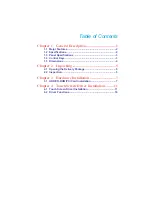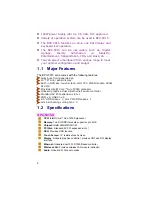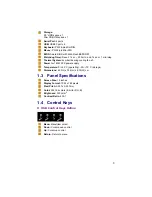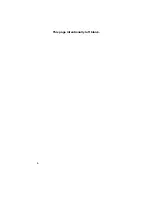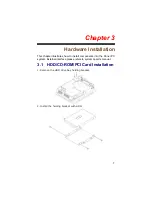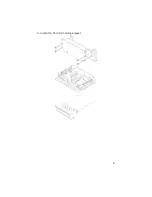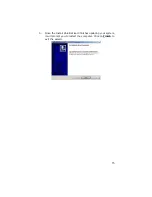Содержание BPC-5015
Страница 1: ...BPC 5015 15 High Speed Panel PC with one PCI slot 180W ATX P S...
Страница 10: ...4 1 5 Dimensions...
Страница 12: ...6 This page intentionally left blank...
Страница 14: ...8 3 Remove the CD ROM drive holding bracket 4 Install the holding bracket with CD ROM...
Страница 15: ...9 5 Install the PCI Card holding bracket...
Страница 16: ...10 6 Install the PCI Card with chassis 7 Use two screws install PCI Card with front panel...
Страница 24: ...18 This page intentionally left blank...