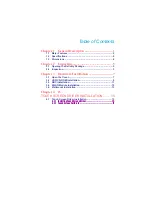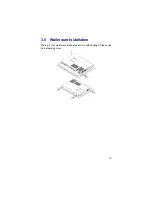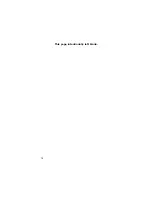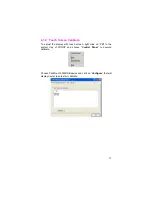2
Ultra slim design: 55~61 mm thickness
With streamlined mechanical layout, the BPF series panel PC has an
ultra slim design for space-limited environment. It is not only lower
maintenance time but also space saving considerably.
Cost-effective Fanless Embedded System
The BPF series Panel PC, the most slim, compact size, fanless
embedded computer, is powered by an ultra-low powerful processor,
VIA V4 Eden 1GHz CPU onboard, The total power consumption of the
system is under 62W merely. It generates the best value for both power
usage and cost saving. Without hard disk space and extra add-on
cards, All of BPF series panel PC present an ultra slim design and
provide a cost-effective alternation for users. I/O port feature contains
VGA, COM, dual LAN, USB 2.0, and PS/2 connectors. Moreover, it
reserved a CompactFlash socket for storage device.
1.1 Major
Features
The BPF-3219 series come with the following features:
¾
Ultra slim, fanless, aluminum front panel design
¾
19” TFT color panel display w/resistive or SAW touch screen
¾
Built-in HS-2613+VIA V4 Eden 1GHz CPU, 12V DC adapter
¾
Onboard graphics, dual ethernet, audio controller
¾
1 x 2.5” HDD space, 1 x slim CD-ROM space
¾
BPF-3219-Y provides CF, 4 x COM, 3 x USB2.0, TV-Out
¾
Option for Wireless LAN module
1.2 Specifications
z
System
SBC Model
HS-2613
CPU
VIA V4 Eden 1GHz CPU
BIOS
Award PnP Flash BIOS
System Chipset
VIA CX700(M)
System Memory
1 x 200-pin SO-DIMM socket DDR2 533MHz up to 1GB
Содержание BPF-3219
Страница 1: ...BPF 3219 Ultra Slim 19 Fanless Panel PC Heavy Duty Touch Screen 12V DC Adapter...
Страница 12: ...6 This page intentionally left blank...
Страница 20: ...14 This page intentionally left blank...
Страница 24: ...18 Click on Standard Calibration button and follow the five calibrate points to do the calibration...