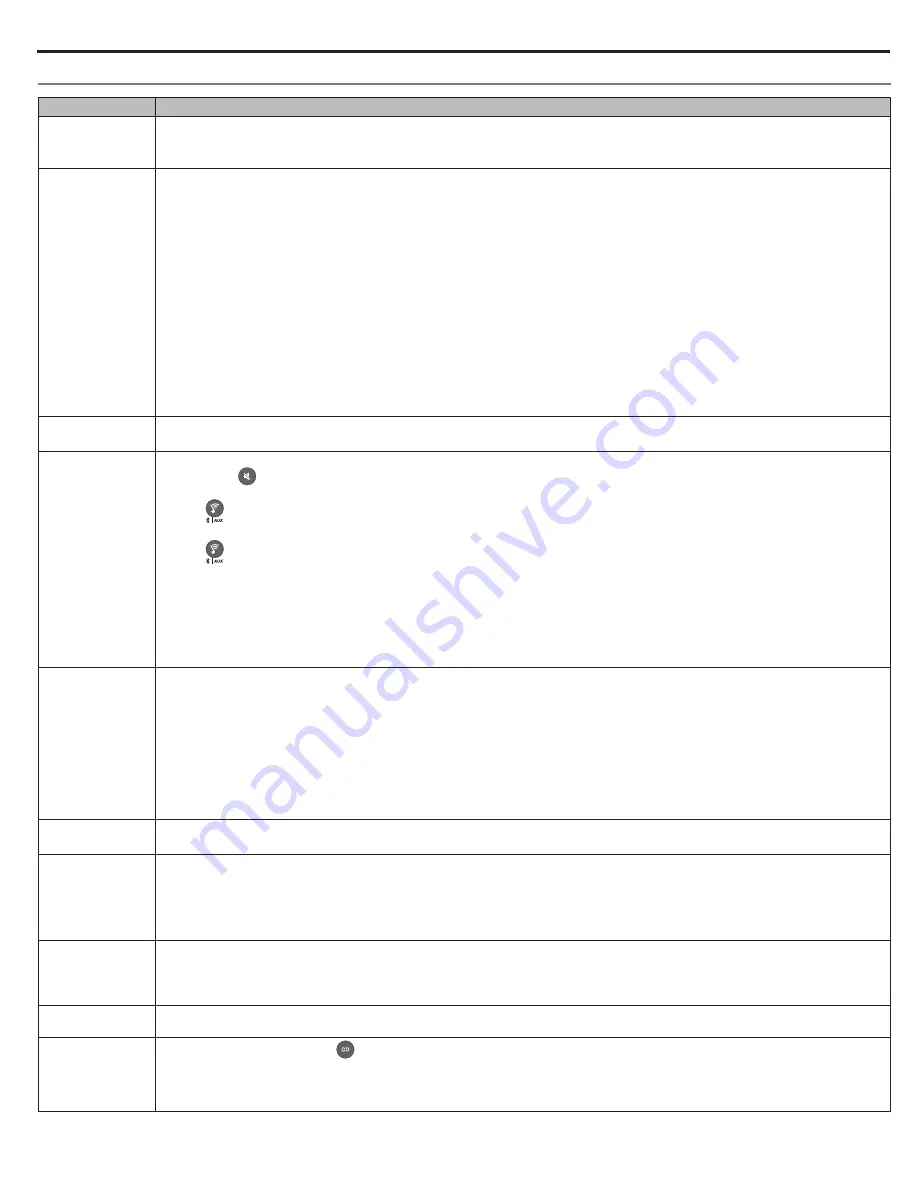
English - 23
Troubleshooting
Problem
What to do
System does not
function
• Connect the system to AC (mains) power.
• Unplug the power cord from the AC wall outlet for 10 seconds and then reconnect it; this resets the system.
• Tap the touch pad on the top of the system to turn it on (page 10).
Cannot
complete
network setup
• Connect the system to AC (mains) power.
• Plug the SoundTouch
™
pedestal into the Bose link connector and power on the system.
• Select correct network name and enter password.
• Connect the device and SoundTouch
™
system to the same Wi-Fi
®
network.
• Place the system within range of the router.
• Enable Wi-Fi on the device (mobile or computer) you are using for setup.
• Select correct network name and enter password.
• If network name does not appear or is hidden, select
Manually Connect to Another Network
on
the CONNECT TO HOME WI-FI NETWORK screen.
• Close other open applications.
• If using a computer for setup, check firewall settings to ensure that the SoundTouch
™
app and SoundTouch
™
Music Server are
allowed programs.
• Test your Internet connection by loading SoundTouch.com
• Restart your mobile device, or computer, and router.
• Uninstall the app, reset the system, and restart setup.
Cannot
connect to network
• If your network information has changed or to connect your system to another network, refer to the in-app help.
• Connect to the network using an Ethernet cable.
No sound
• Increase the volume.
• Press
Mute
.
• Eject and reload the CD.
• Press
to listen to SoundTouch
™
.
• Make sure the SoundTouch
™
pedestal is connected to your Wi-Fi network.
• Press
to listen to an external source connected to the AUX IN connector.
• Turn on the external source and increase the volume.
• Disconnect headphones from the system (connecting headphones mutes the speakers).
• Move system away from possible interference (microwaves, cordless phones, etc.).
• Stop other audio or video streaming applications.
• Move your mobile device closer to the speaker and away from any interference or obstructions.
• Move system or audio device closer to wireless router or access point.
Cannot play
Bluetooth
®
audio
Cannot connect to
Bluetooth
enabled device:
On the system:
• Pair a device (page 13).
• Clear the system’s pairing list in the app.
• Try pairing a different device.
On your mobile device:
• Disable and re-enable the
Bluetooth
feature.
• Remove the speaker from the
Bluetooth
menu. Pair again.
• Refer to your
Bluetooth
enabled device’s documentation.
Poor sound quality
• If listening to an external AUX source, use a stereo cable and make sure it is fully inserted.
• If the bass is too heavy or low, adjust the bass level of the system using the setup menu (see page 21).
Remote control is
inconsistent or does
not work
• Operate the remote control closer to the system.
• Check that the remote control battery is installed with positive (+) polarity facing up.
• Replace the remote control battery.
• Check for interference from fluorescent room lighting, sunlight, or dust or dirt on lens.
• Place the system in a different location.
AM reception is
weak
• Turn the system slightly one way and then the other to change the direction of the internal AM antenna.
• Move the system farther from a TV, refrigerator, halogen lamps, dimmer switches, or other electronic equipment that generates
electrical noise.
• If neither suggestion works, you may be in an area of weak AM signal coverage.
FM reception is
weak
• Extend the power cord as much as possible. The power cord acts as an FM antenna (page 14).
CD does not play
• Select the CD source or press
. The CD icon appears on the display.
• Load the CD label-side up.
• Check that the disc surface is clean. If not, try cleaning it.
• Try another disc.
Care and Maintenance


















