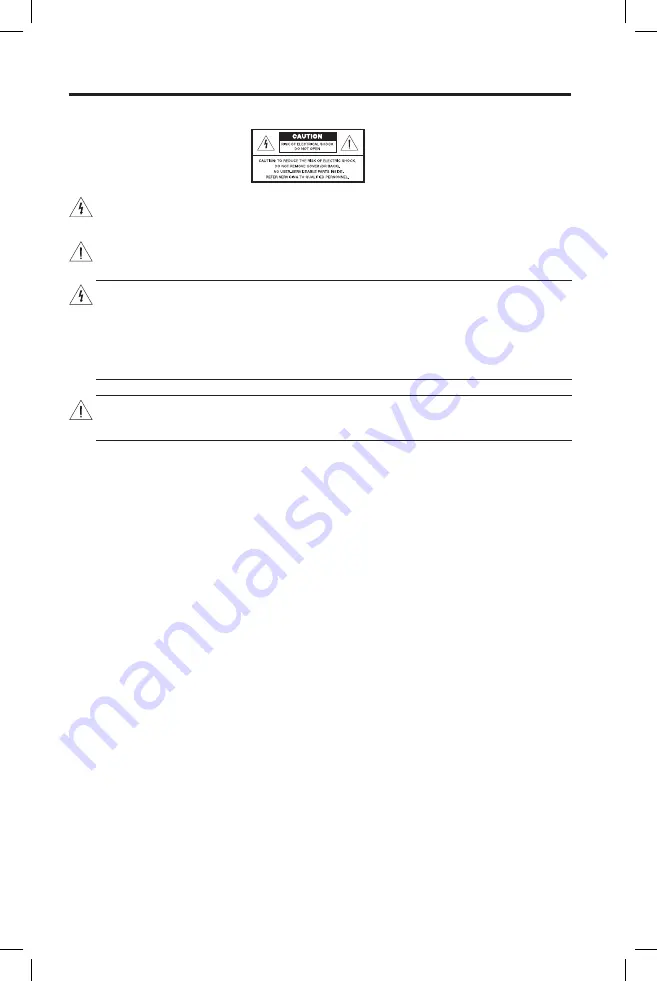
2 - English
Important Safety Information
Please take the time to carefully read and follow these Important Safety Instructions. They will help you set up and operate your
system properly and enjoy its advanced features. Save this guide for future reference.
The lightning flash with arrowhead symbol within an equilateral triangle alerts the user to the presence of uninsulated,
dangerous voltage within the system enclosure that may be of sufficient magnitude to constitute a risk of electric shock.
The exclamaton point within an equilateral triangle, as marked on the system, is intended to alert the user to the presence of
important operating and maintenance instructions in this owner’s guide.
WARNINGS:
• To reduce the risk of fire or electric shock, do not expose this product to rain or moisture.
• Do not expose this apparatus to dripping or splashing, and do not place objects filled with liquids, such as vases, on or
near the apparatus.
• As with any electronic products, use care not to spill liquids into any part of the product. Liquids can cause a failure and/or
a fire hazard.
• Do not place naked flame sources, such as lighted candles, on or near the apparatus.
CAUTION:
Make no modifications to the system or accessories. Unauthorized alterations may compromise safety, regulatory
co mpliance, and system performance.
1. Read these instructions.
2. Keep these instructions.
3. Heed all warnings.
4. Follow all instructions.
5. Do not use this apparatus near water.
6. Clean only with a dry cloth.
7.
Do not block any ventilation openings. Install in accordance with the manufacturer’s instructions.
8.
Do not install near any heat sources such as radiators, heat registers, stoves, or other apparatus (including amplifiers) that
produce heat.
9.
Protect the power cord from being walked on or pinched particularly at plugs, convenience receptacles, and
the point where they exit from the apparatus.
10. Unplug this apparatus during lightning storms or when unused for long periods of time.
11.
Only use attachments/accessories specified by the manufacturer.
12.
Refer all servicing to qualified personnel. Servicing is required when the apparatus has been damaged in any way, such as
power-supply cord or plug is damaged, liquid has been spilled or objects have fallen into the apparatus, the apparatus has been
exposed to rain or moisture, does not operate normally, or has been dropped.
SoundTouch and the wireless note design are trademarks of Bose Corporation in the U.S. and other countries.
Wi-Fi is a registered mark of the Wi-Fi Alliance.
iTunes is a trademark of Apple Inc., registered in the U.S. and other countries. App Store is a service mark of
Apple Inc.
Android and Google Play are trademarks of Google Inc.
© 2014 Bose Corporation. No part of this work may be reproduced, modified, distributed, or otherwise used
without prior written permission.
Содержание VideoWave III SoundTouch
Страница 1: ...User s Guide...
Страница 15: ...15 Wi Fi UNIFY 1 2 Setup UNIFY 3 4...
Страница 30: ...2014 Bose Corporation The Mountain Framingham MA 01701 9168 USA AM719204 Rev 00...















































