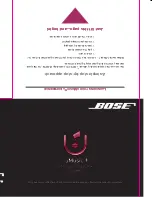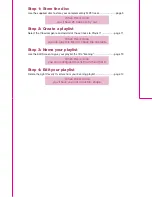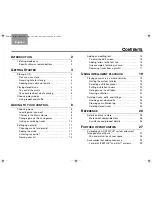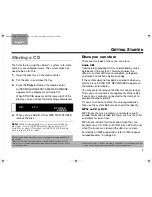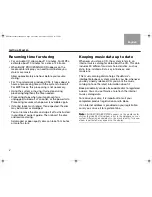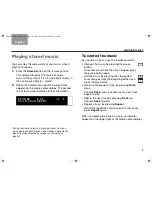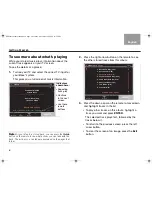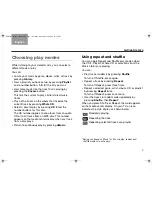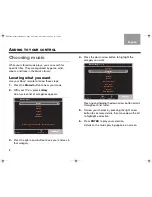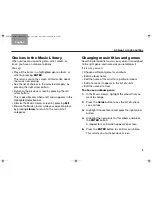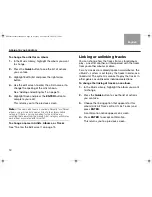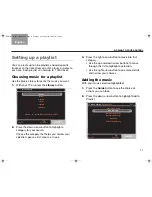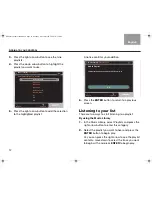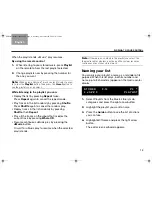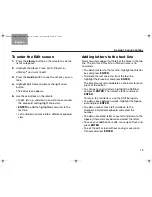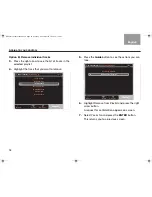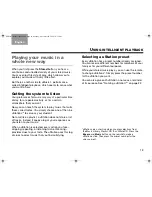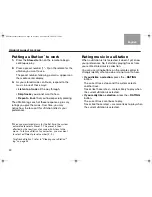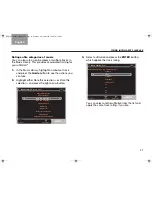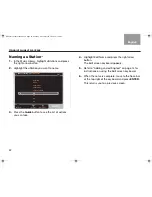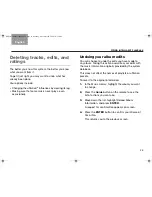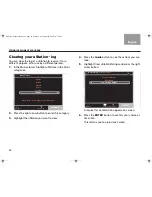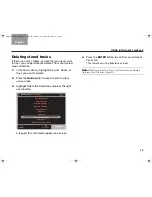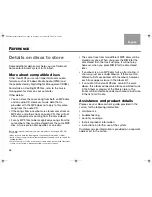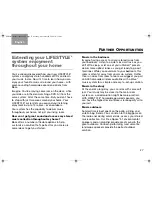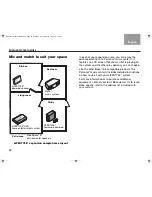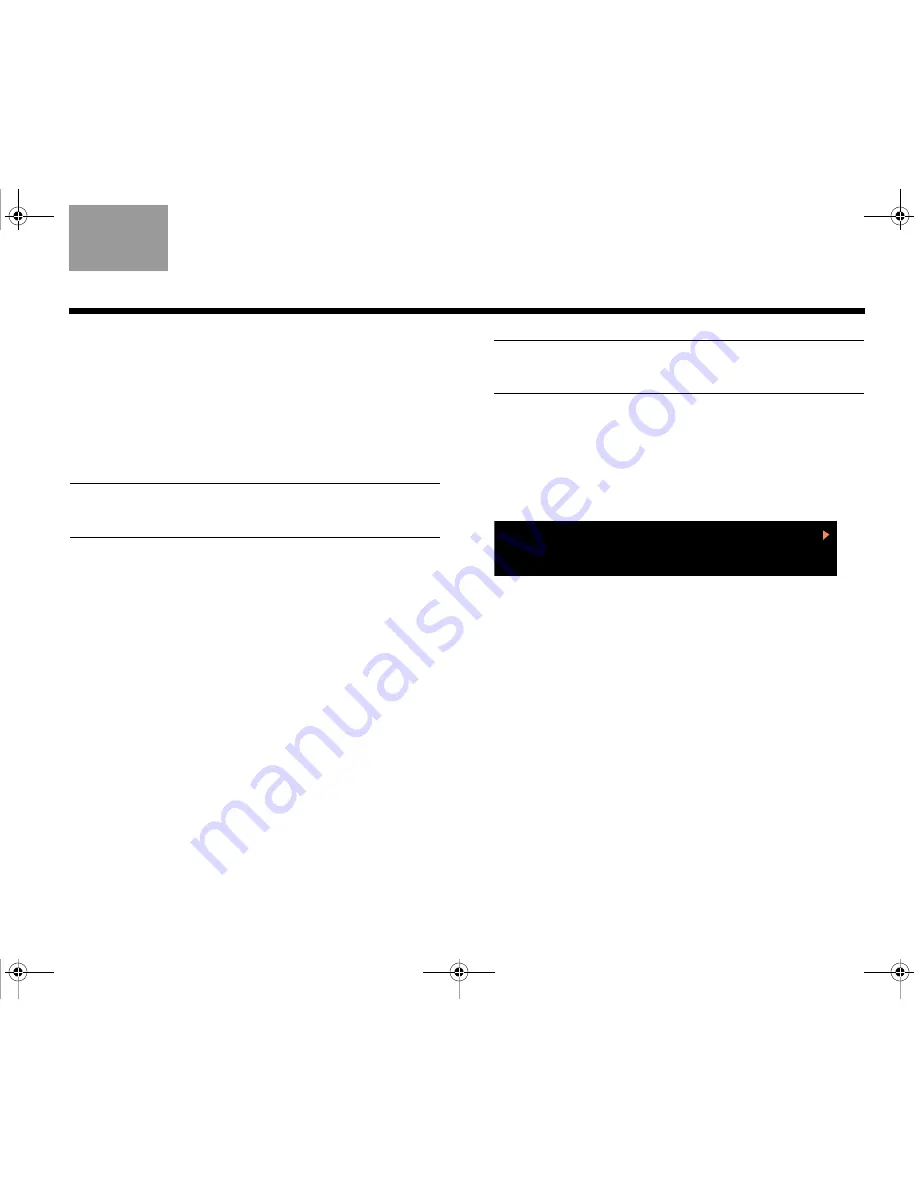
13
A
DDING
TO
YOUR
CONTROL
TAB 5
TAB 4
TAB 6
TAB 8
TAB 7
English
TAB 3
TAB 2
When the playlist ends, uMusic
®
play resumes.
By using the remote control
1.
While listening to your stored music, press
Playlist
on the remote to hear the last playlist selected.
2.
Change playlists now by pressing the number for
the one you want.
Note:
When using a Personal
®
music center II to select a play-
list, press the
Playlist
button, then press the
Preset
button to
see the playlists you can select.
While listening to the playlist, you can:
• Replay the list by pressing
Repeat
twice.
Press
Repeat
again to cancel the repeat mode.
• Play tracks in the list randomly by pressing
Shuffle
.
Press
Shuffle
again to cancel the random play.
• Replay tracks in the list randomly by pressing
Shuffle
, then
Repeat
.
• Play all the tracks on the album that includes the
current track by pressing
Whole CD
.
• Resume continuous uMusic play by pressing the
uMusic
button.
Or wait for uMusic play to resume when the selected
playlist ends.
Note:
If there are no contents in the playlist you select, the
the media center displays a notice and the system resumes
continuous play of your stored music.
Naming your list
You can give your playlist a name as a reminder of its
purpose. When this list plays, both its number and
name (up to 8 characters) appear on the media center
display.
1.
Select Playlists from the Music Library main
categories and press the right arrow button.
2.
Highlight the playlist you want to name.
3.
Press the
Guide
button to see the list of actions
you can take.
4.
Highlight Edit Name and press
the right arrow
button.
The edit screen keyboard appears.
S T O R E D
2 : 1 4
P 4
4 J A Z Z 3
P L AY L I S T
NuMusic booklet book.book Page 13 Monday, November 24, 2008 10:52 AM