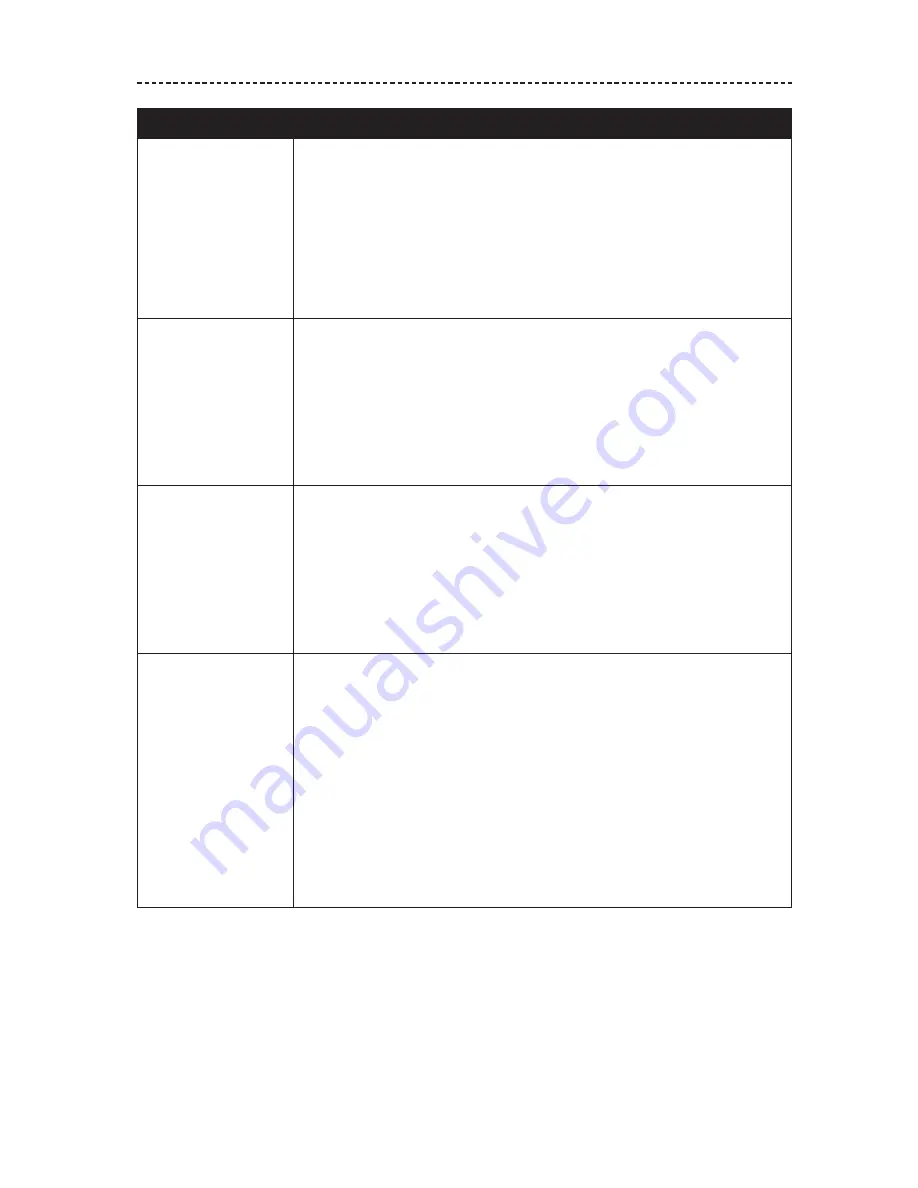
E N G L I S H - 2 9
T R O U B L E S H O O T I N G
Problem
What to do
Poor sound quality
• Use a different music source.
• Pair a different mobile device (see “Pairing your mobile device using
the Bose® Connect app” on page 17).
• Disconnect the second mobile device.
• Move the mobile device closer to the headphones, and away from any
interference or obstructions.
• Clear any debris or wax buildup from the earbuds and headphone
nozzles.
Headphones don’t
charge
• Open the hinged door on the bottom of the right earbud and securely
connect the small end of the USB cable to the USB connector. Make
sure the connector on the cable is correctly aligned with the connector
on the headphones.
• Secure both ends of the USB cable.
• If your headphones have been exposed to high or low temperatures,
let the headphones return to room temperature and then try charging
again.
Heart rate does
not appear in Bose
Connect app
• In the Bose Connect app, make sure your Bose® SoundSport® Pulse
headphones are connected to your mobile device.
• Make sure the left earbud fits securely in your ear. You may need to try
a different size St Pulse tip.
• Close and relaunch the Bose Connect app.
• Power the headphones off and then on.
• On your mobile device, turn the
Bluetooth
feature off and then on.
Heart rate does not
appear in fitness app
• In the
Bluetooth
list on your mobile device, make sure your
Bose® SoundSport® Pulse headphones are selected.
• Make sure the left earbud fits securely in your ear. You may need to try
a different size St Pulse tip.
• In some fitness apps, you may need to select “Start workout” to view
your heart rate.
• Close and relaunch the fitness app.
• Power the headphones off and then on.
• On your mobile device, turn the
Bluetooth
feature off and then on.
• Refer to your fitness app’s help menu for more information on
connecting to a heart rate sensor.


















