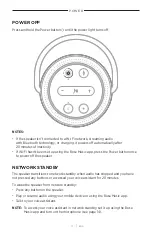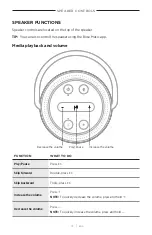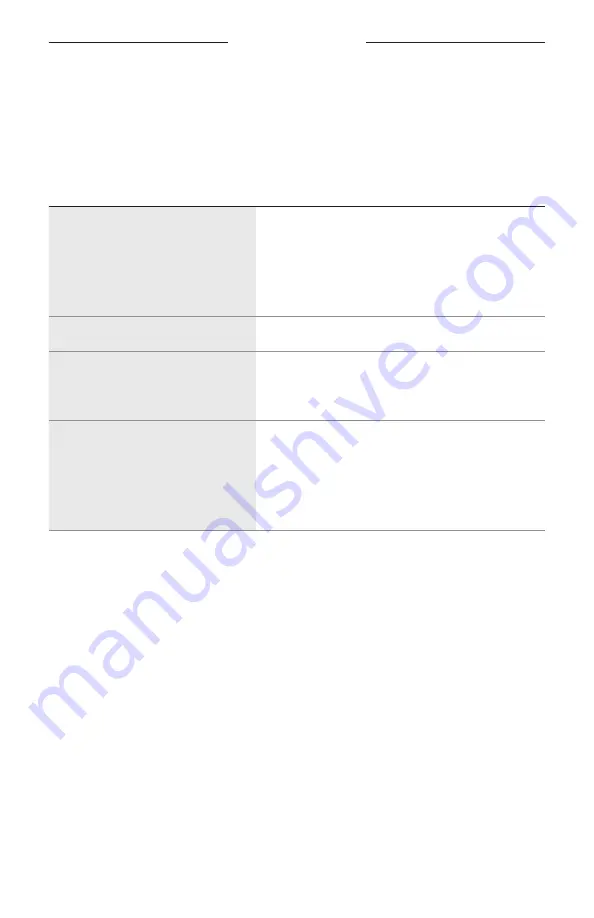
VOICE ASSISTANT
2 4
|
E N G
PLAY MUSIC WITH YOUR GOOGLE ASSISTANT
You can ask your Google Assistant to play audio from your default audio service or
from a specific audio service.
Start with “Ok Google,” then say:
THINGS TO TRY
EXAMPLES OF WHAT TO SAY
Play music
Play some music
NOTE:
The Google Assistant uses your default
audio service. If you hear an error message,
you may need to change your default audio
service. To change this setting, use the
Google Assistant app.
Control your speaker
Turn it up
Play from a specific audio service
Play NPR on TuneIn
NOTE:
The Google Assistant doesn’t support all
audio services.
Play on a specific speaker
Play some jazz on the living room speakers
NOTE:
Make sure you say the speaker name you
assigned in the Bose Music app. If multiple
speakers have the same name, use the name
assigned in the Google Assistant app or
change the name in the Bose Music app.
Choose a default music service
During initial setup for your Google Assistant, the app prompts you to select a default
audio service. When using your Google Assistant with Bose products, only Pandora
and Spotify are supported default services. Although other audio services are listed as
available during setup, they are not supported.
For the best experience, choose Pandora or Spotify as your default audio service.
If you choose an unsupported audio service, you hear an error message when
requesting to play audio.