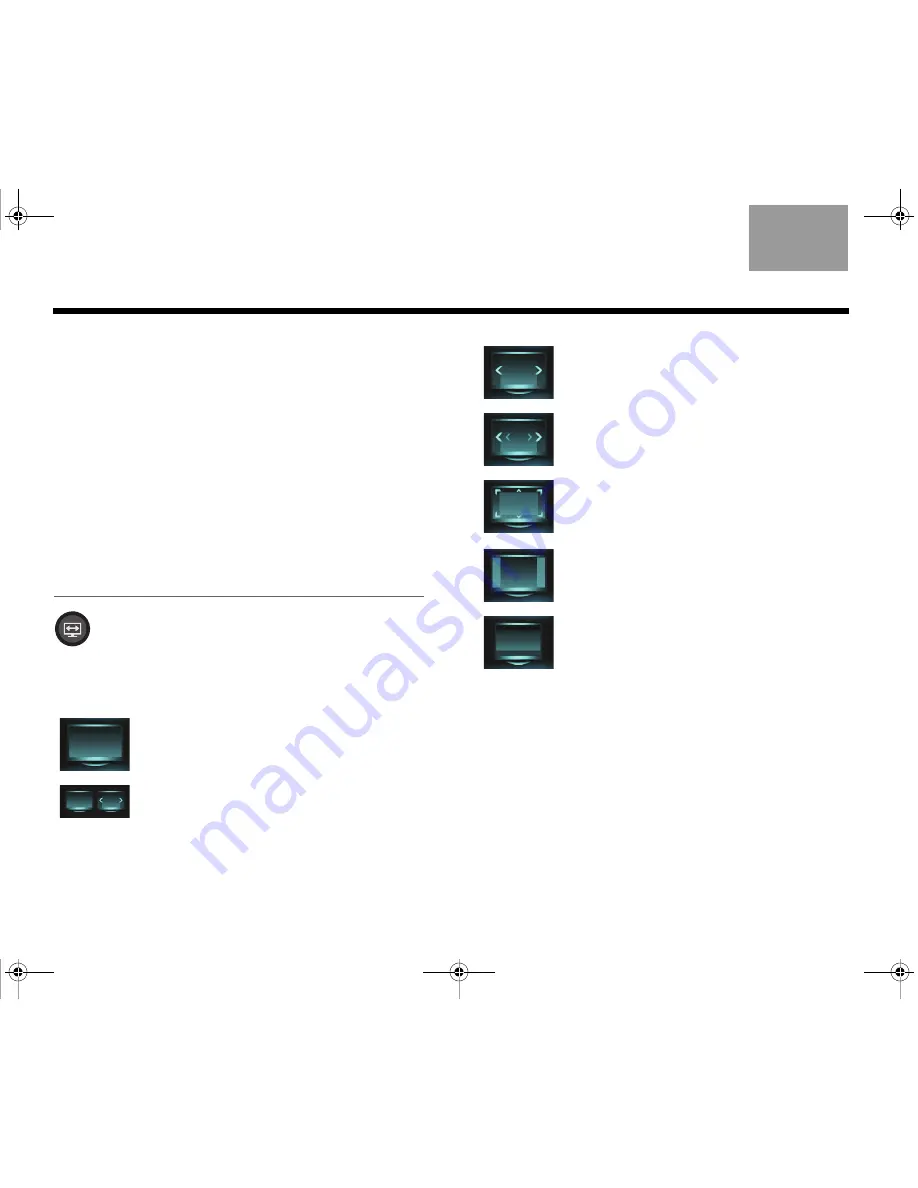
12
O
PERATING
Y
OUR
C
ONNECTED
D
EVICES
English
TAB 6
TAB 8
TAB 7
TAB 3
TAB 5
TAB 2
TAB 4
Front Analog A/V input
You can use this input for devices that have composite
video and left/right audio outputs. The Bose
®
remote
does not control a device connected to this input.
You need to use the controls on the device itself or
the remote that came with it.
Front HDMI input
You can use this input for devices that have an HDMI
output. The Bose remote does not control a device
connected to this input. You need to use the controls
on the device itself or the remote that came with it.
Changing the image view
Press the image view button to display a menu
of video formatting choices. Continue to press
this button to highlight your choice.
Your TV picture will change momentarily after you
select a format.
Normal
Leaves original video image
unchanged.
Auto-Wide
Fills width of the screen without
cropping any content.
Stretch 1
Stretches video image evenly
from the center.
Stretch 2
Stretches the edges of the
video image much more than
the center portion of the image.
Zoom
Enlarges the video image (press
the up/down navigation buttons
to vertically offset the image on
your screen).
Gray Bars
Places vertical gray bars on the
left and right of a standard
definition video image.
Fit
Fits the video image to your
screen.
ResoluteVigilanteOG.book Page 12 Monday, December 7, 2009 9:48 AM
















































