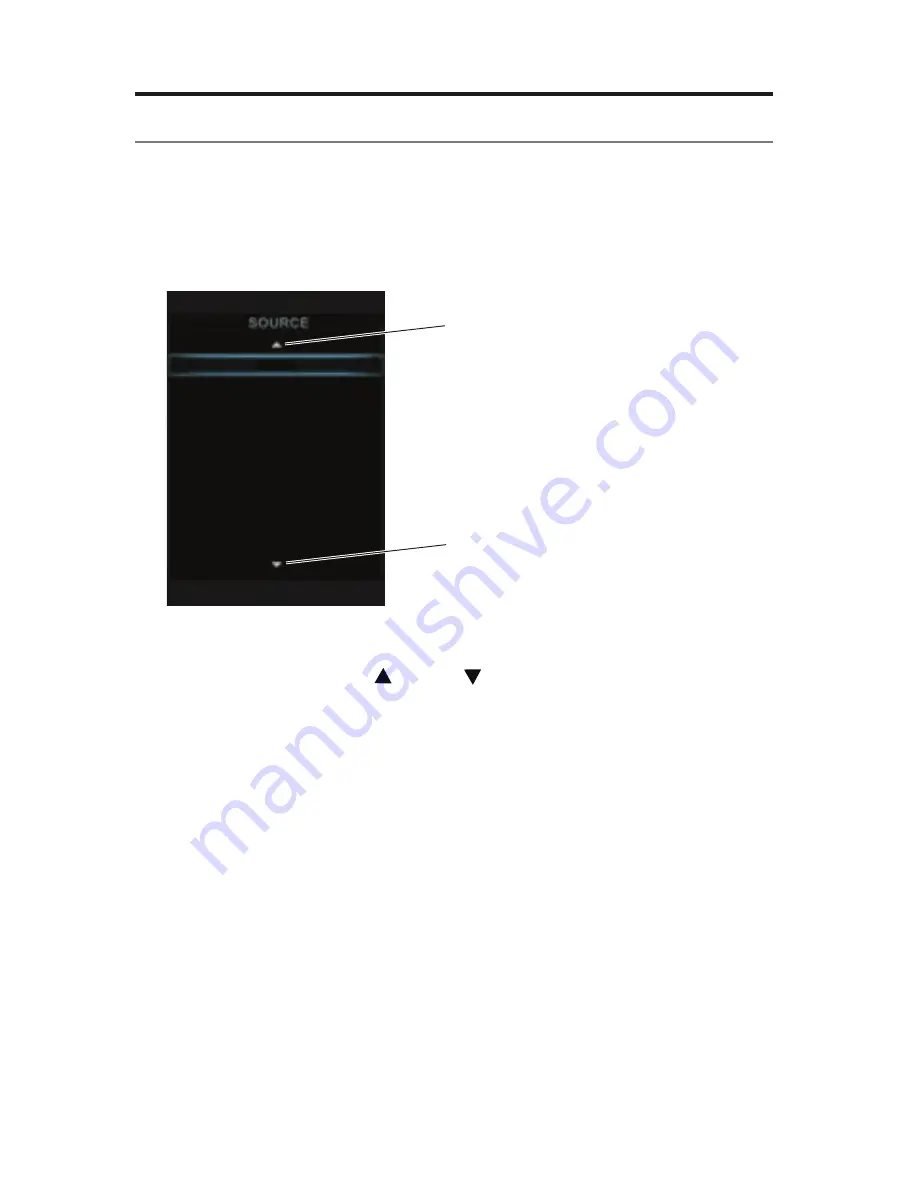
14 - English
Operating Your System Sources
Selecting a source
The SOURCE menu allows you to select your sources and connected devices.
The menu can display a maximum of 10 selections. When there are more than 10
selections, an arrow appears either at the top or bottom of the menu telling you to
scroll up or down to see the other items.
1.
Press the
SOURCE
button on the remote to display the list of connected
devices on your TV.
Cable
Blu-ray
DVD
Game console
FM
AM
SoundTouch
USB
HDMI Front
A/V Front
Indicates more selections
above. Move highlight up.
Indicates more selections
below. Move highlight down.
2.
Keep pressing
SOURCE
to move the highlight down the list and select the
source you want.
• You can also use the up
or down
navigation buttons to select
a source.
• If you named a device during the setup process, the assigned name appears
in the list. Unnamed devices appear as generic inputs such as “Input 1
(HDMI)” and “Input 2 (HDMI).”
• If you select a source that is turned off, a message appears on the screen
reminding you to turn on the source.
Note:
When listening to audio sources, the system automatically enters
Screensaver mode to prevent the risk of screen burn-in. Press any button
on the Lifestyle remote to restore the picture. To disable the screensaver,
see “Changing System Options” on page 21.
Note:
The UNIFY
®
intelligent integration system sets up your Lifestyle
®
remote
to control each of your devices. If one or more of these devices does not
respond to the Lifestyle
®
remote, see “Troubleshooting” on page 25.
















































